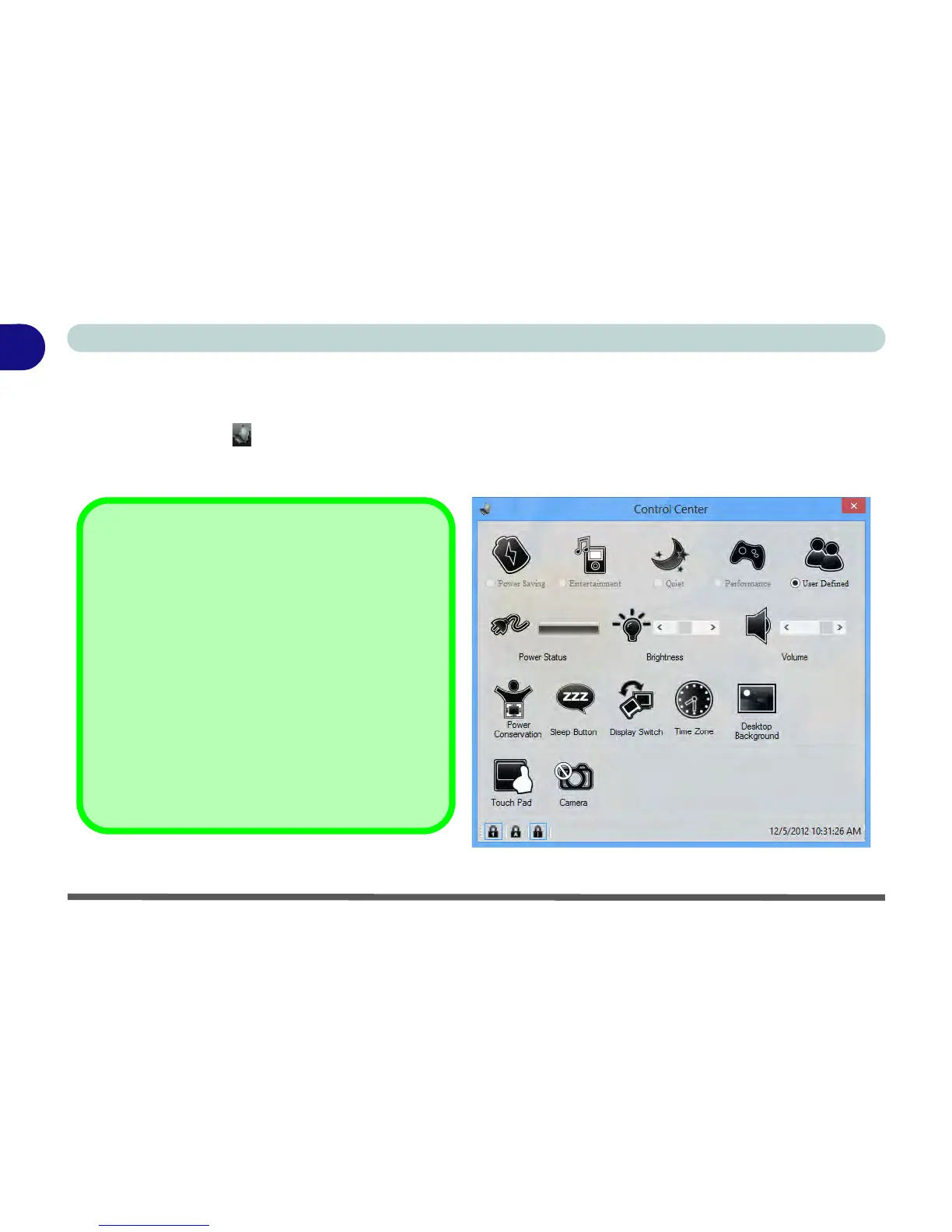1 - 14 Control Center
Quick Start Guide
1
Control Center
When in the Windows Desktop application (not in the Start screen) press the Fn + Esc key combination, or
double-click the icon
in the notification area of the taskbar to toggle the Control Center on/off. The Con-
trol Center gives quick access to frequently used controls and enables you to quickly turn the camera/Touch
Pad on/off (see Appendix B for full details).
Table 1 - 4 - Control Center
Control Center
Click on any button to turn any of the modules (e.g.
TouchPad, Camera) on/off.
Click on the power conservation modes to switch be-
tween Performance, Balanced or Energy Star modes
(see page 3 - 12). To remove the Power Conservation
Modes screen just click in a blank area of the icon or
press a key on the keyboard.
Click on the buttons (or just click and hold the mouse
button) to adjust the slider for Brightness/Volume.
Click on Display Switch and click to choose a display
mode from the menu (see page C - 19).
