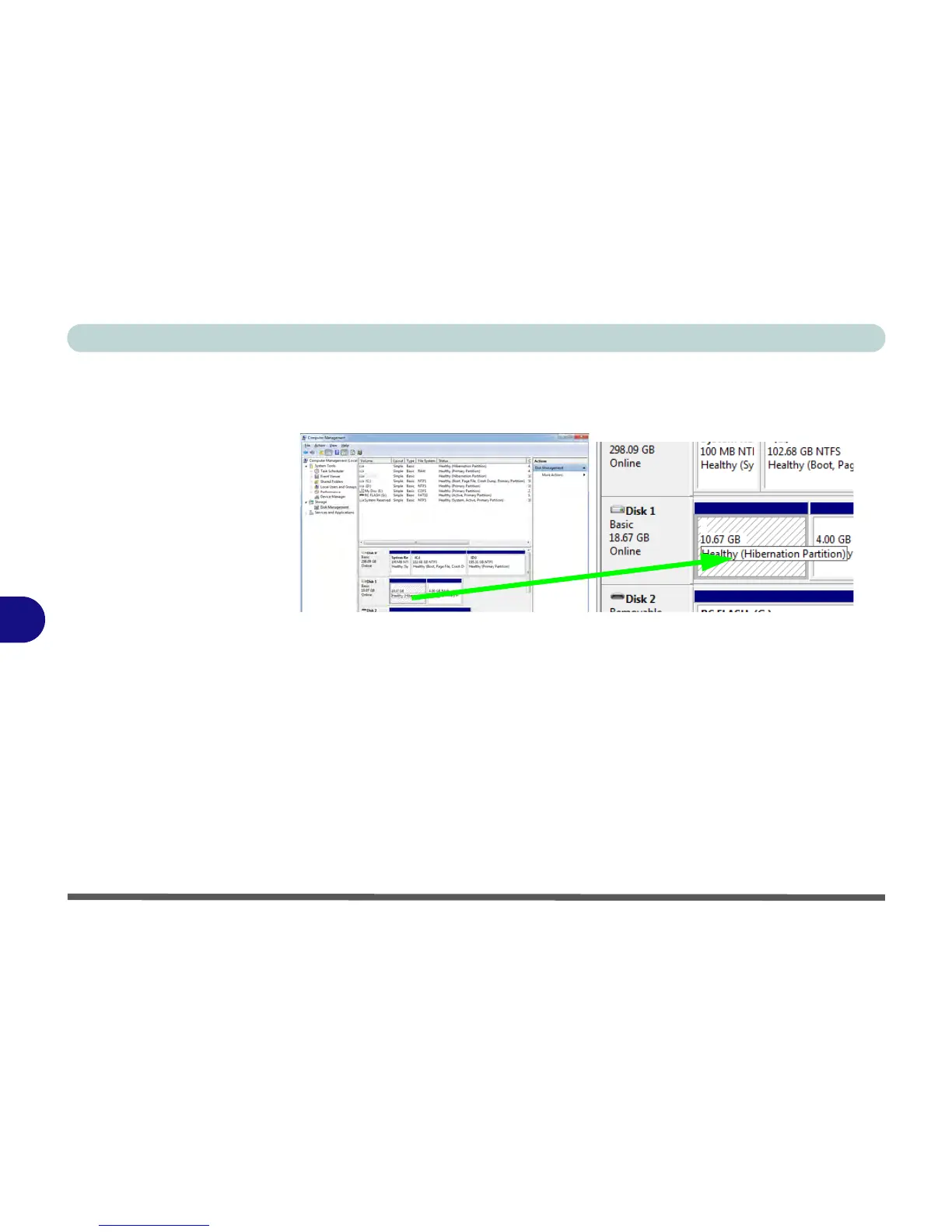Modules & Options
7 - 44 Intel® Rapid Start Technology Driver
7
19. Go the Windows control panel and double-click Administrative Tools (System
and Security)> Computer Management > Storage > Disk Management.
20. The disk partition should read Healthy Hibernation Partition.
21. Restart the computer.
22. Install the driver (see below).
Intel® Rapid Start Technology Driver Installation
1. Insert the Device Drivers & Utilities + User’s Manual disc into the DVD
drive.
2. Click Option Drivers (button).
3. Click
5.Install Rapid Start Driver
> Yes
.
4. Click Next > Next > Yes > Next > Next.
5. Click Finish to restart the computer.
