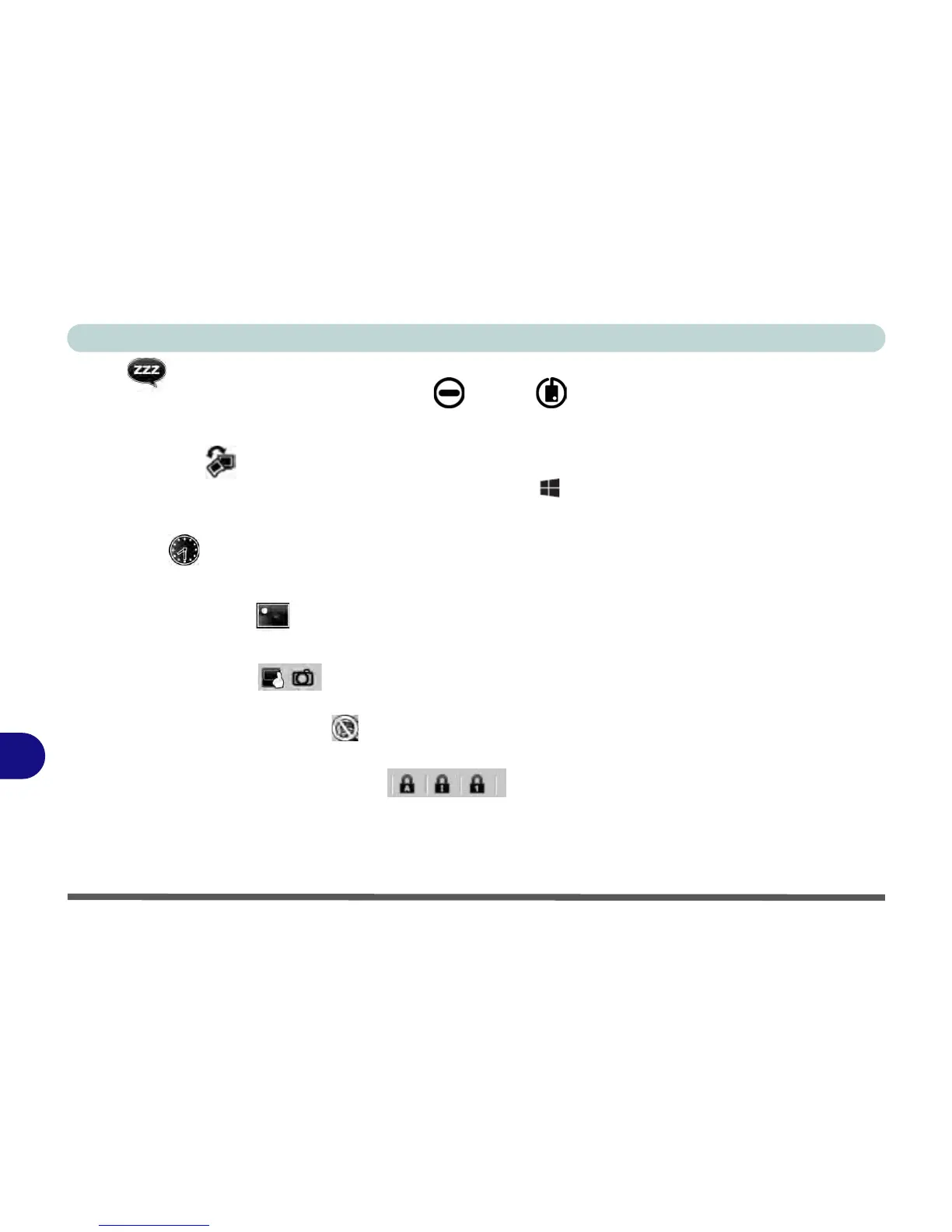Control Center
B - 4 Control Center
B
Sleep
Click the Sleep button to bring up the Hibernate or Sleep buttons, and click either button to have the
computer enter the appropriate power-saving mode (see “Power-Saving States” on page 3 - 7).
Display Switch
Click the Display Switch button to access the menu (or use the + P key combination) and select the appro-
priate attached display mode (see page C - 19).
Time Zone
Clicking the Time Zone button will access the Date and Time Windows control panel.
Desktop Background
Clicking the Desktop Background button will allow you to change the desktop background picture.
TouchPad/PC Camera
Click either of these buttons to toggle the TouchPad or camera module’s power status. A crossed out icon will
appear over the top left of the icon when it is off
. Note that the power status of the camera module is also
effected by the Power Mode selected (see Table B - 1, on page B - 2).
Caps Lock/Scroll Lock/ Number Lock
Click the button to toggle the appropriate lock mode.
