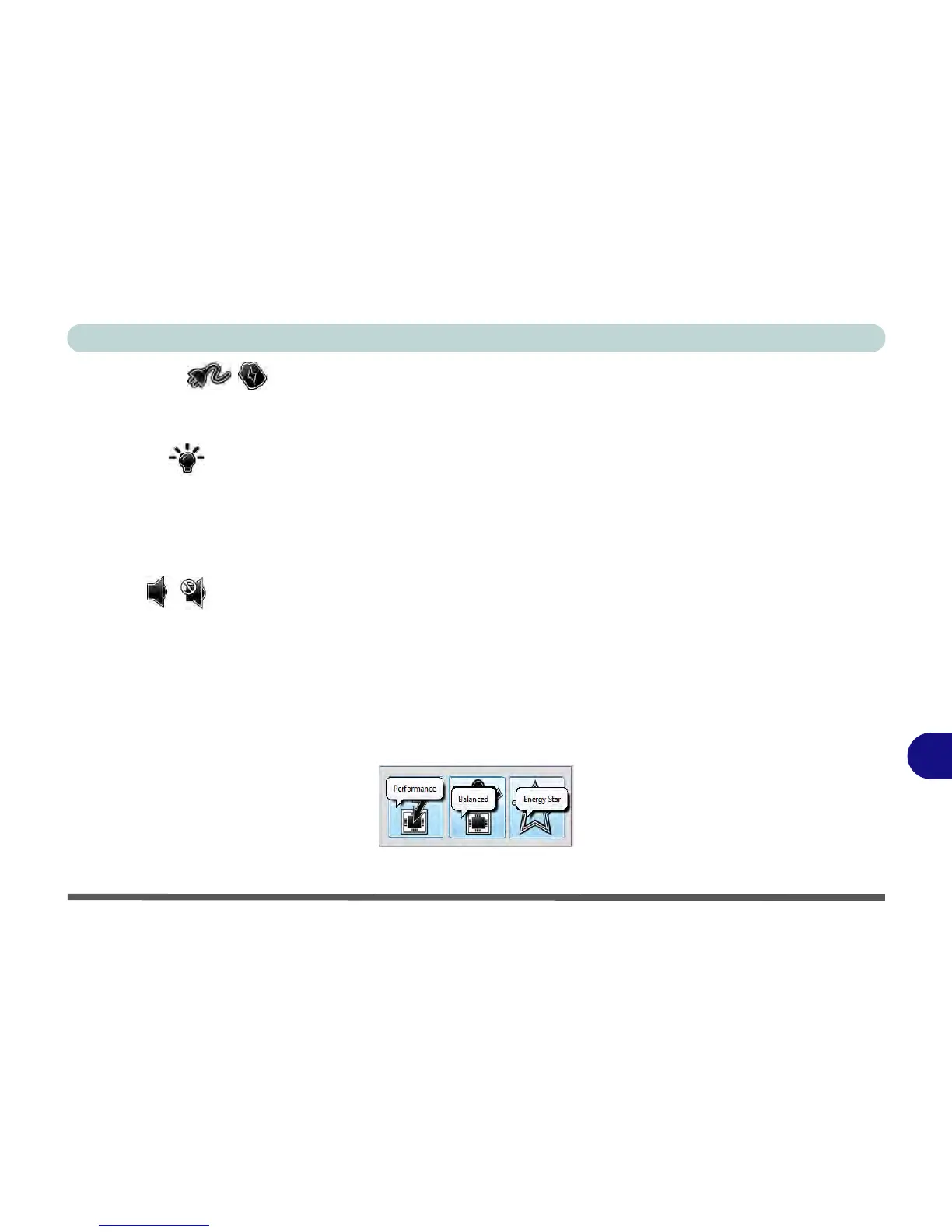Control Center
Control Center B - 3
B
Power Status
The Power Status icon will show whether you are currently powered by the battery, or by the AC/DC adapter
plugged in to a working power outlet. The power status bar will show the current battery charge state.
Brightness
The Brightness icon will show the current screen brightness level. You can use the slider to adjust the screen
brightness or the Fn + F8/F9 key combinations, or use the Fn+ F2 key combination to turn off the LED backlight
(press any key to turn it on again). Note that screen brightness is also effected by the Power Mode selected (see
Table B - 1, on page B - 2).
Volume
The Volume icon will show the current volume level. You can use the slider to adjust the Volume or the Fn +
F5/F6 key combinations, or use the Fn+ F3 key combination to mute the volume.
Power Conservation
This system supports Energy Star power management features that place computers (CPU, hard drive, etc.) into
a low-power sleep modes after a designated period of inactivity (see “Power Conservation Modes” on page 3 -
12). Click either the Performance, Balanced or Energy Star button.
