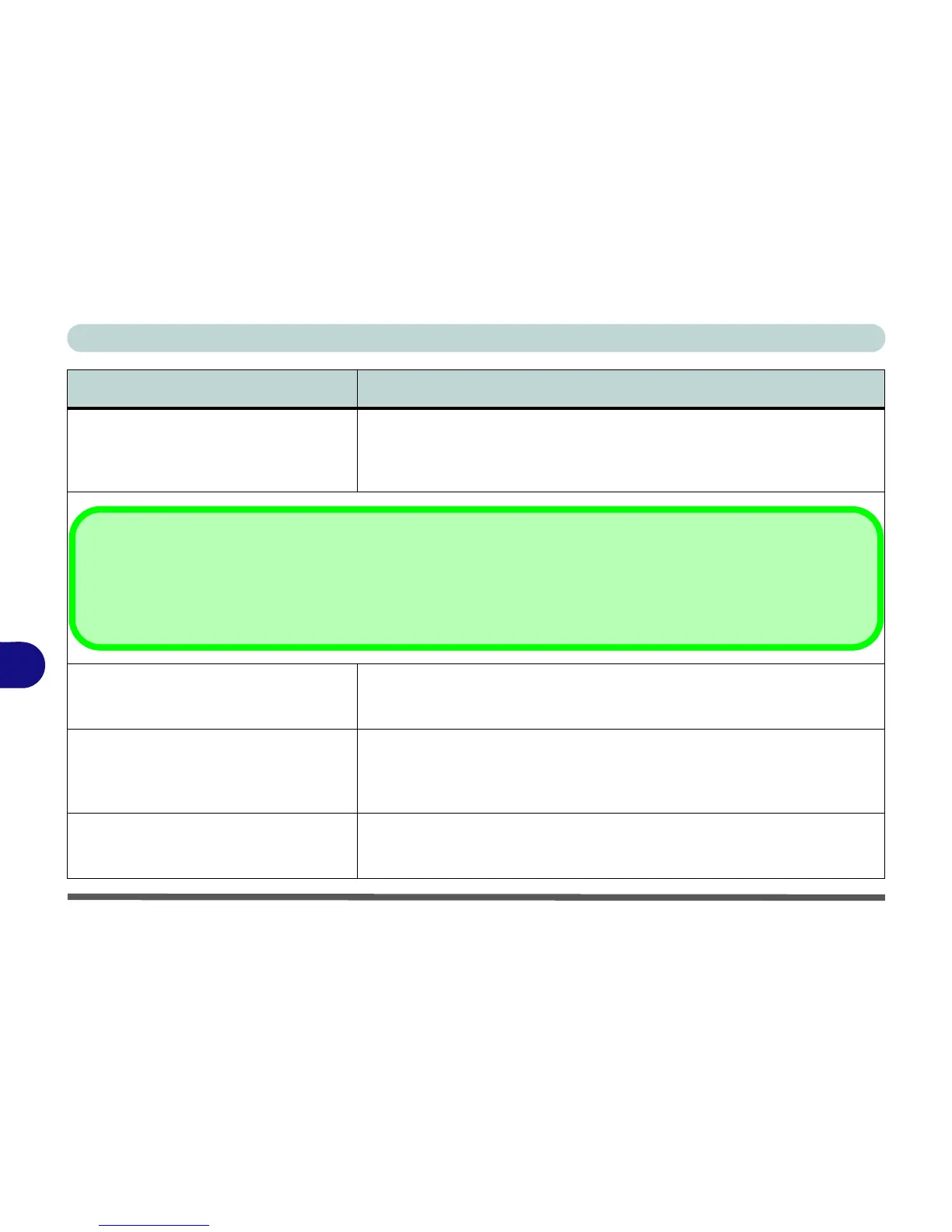Troubleshooting
8 - 10 Problems and Possible Solutions
8
I am sliding my finger up and down on the
right side of the Touchpad to scroll a
Window and the Touchpad does not
respond.
There are different Touchpad versions available on this computer, and this
version requires tapping/holding to scroll. Either tap repeatedly, or hold the
finger down, at the top or bottom right of the Touchpad (depending on the
scrolling direction required) to scroll the window.
The system freezes or the screen goes
dark.
The system’s power saving features have timed-out. Use the AC/DC adapter,
press the sleep (Fn + F4) key combination, or press the power button if no LEDs
are lit.
The system never goes into a power
saving mode.
Power Options features are not enabled. Go to the Windows Power Options
menu and enable the features you prefer (see “Power-Saving States” on
page 3 - 7). Make sure you have enabled Hibernate mode from the control
panel.
The Wireless LAN/Bluetooth modules
cannot be detected.
The modules are off as the computer is in Airplane Mode. Go to the Charms
Bar and select Settings and then click the WiFi icon (Airplane mode should be
Off).
Problem Possible Cause - Solution
Other Keyboards
If your keyboard is damaged or you just want to make a change, you can use any standard USB keyboard. The system will
detect and enable it automatically. However special functions/hot keys unique to the system’s regular keyboard may not
work.
