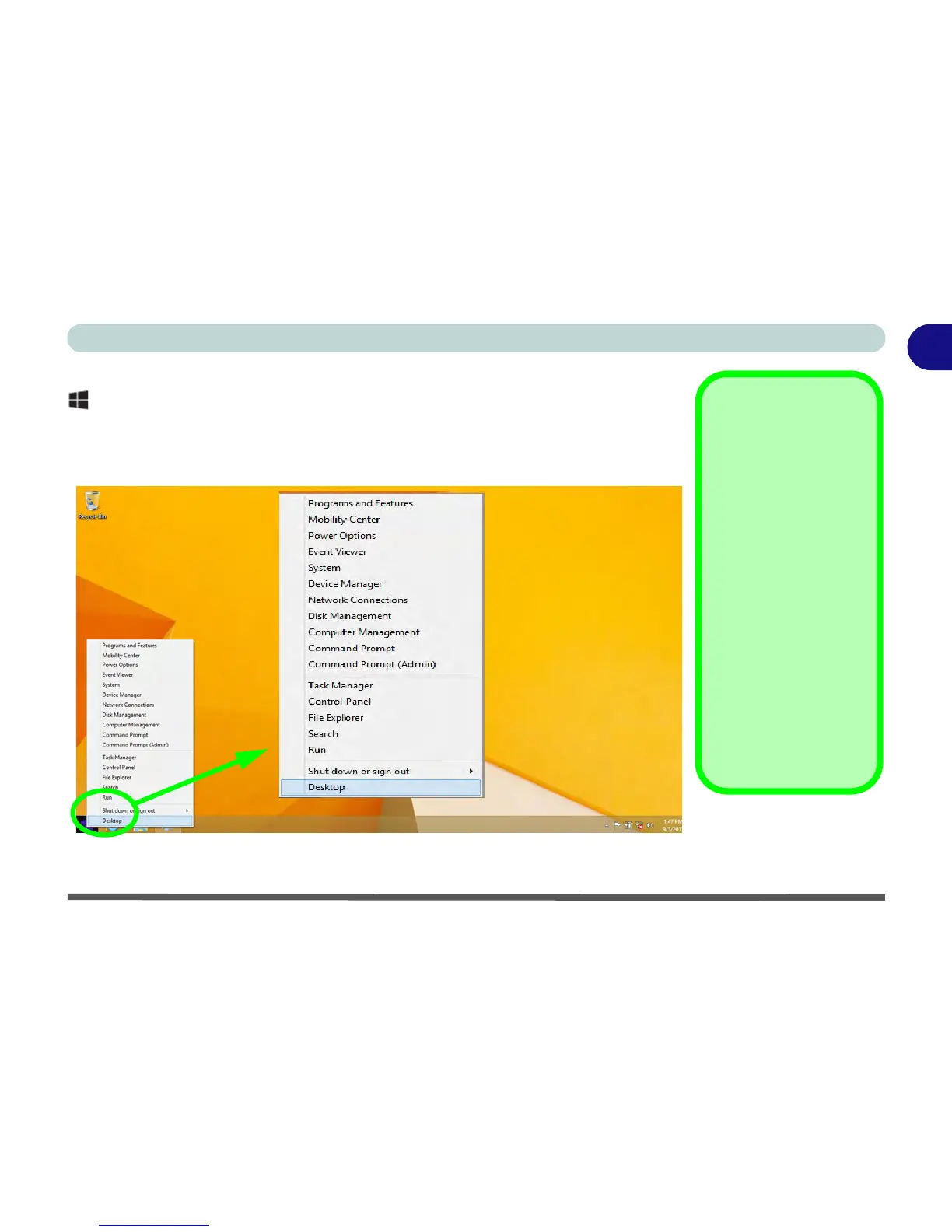Windows 8.1 Control Panel 1 - 21
Quick Start Guide
1
Right-click the Start button in the Desktop app (or use the Windows Logo Key
+ X key combination) to bring up an advanced context menu of useful features
such as Control Panel, Programs and Features, Power Options, Task Manager,
Search, File Explorer, Command Prompt, Device Manager and Network Connec-
tions etc.
Figure 1 - 11 - Advanced Context Menu (Right-Click Start Button)
