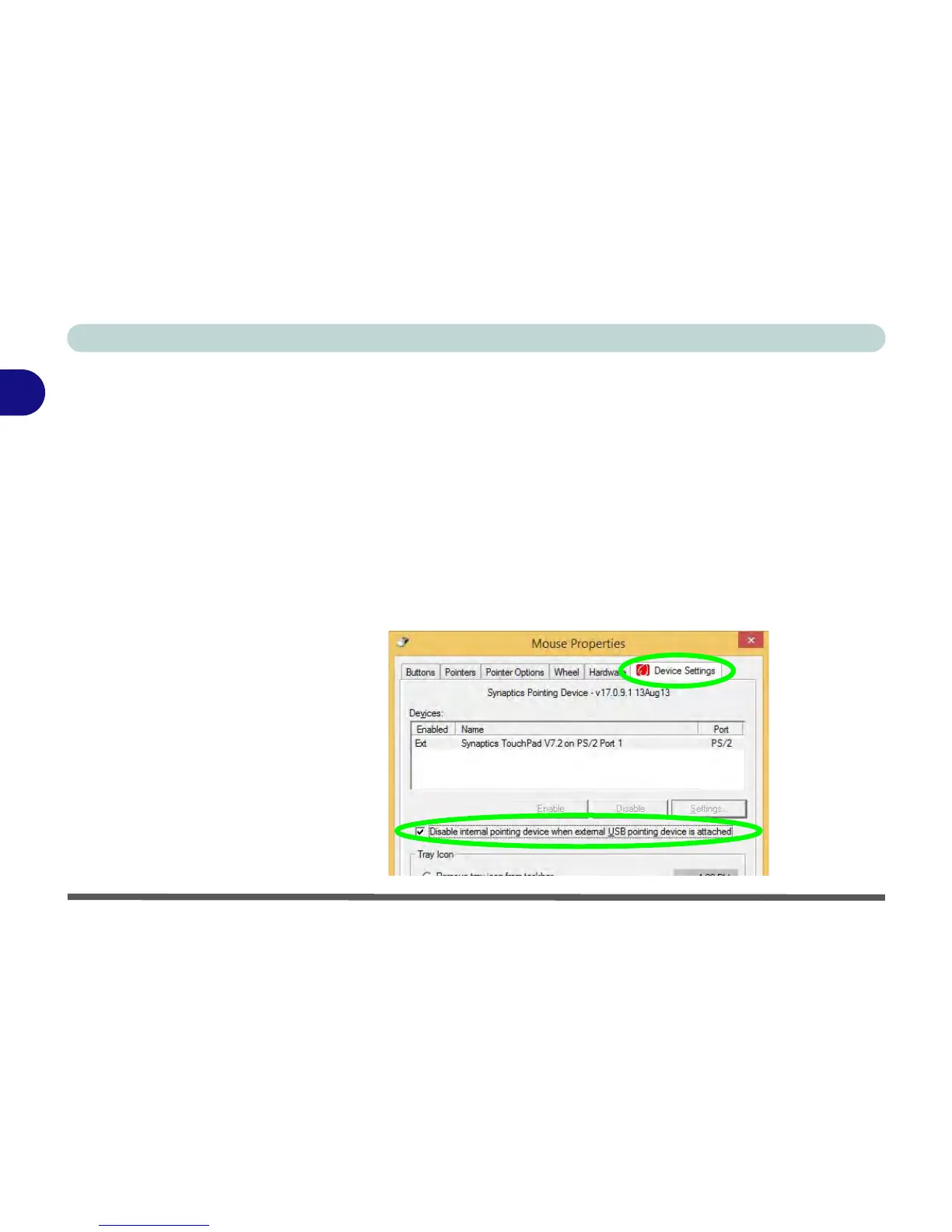Features & Components
2 - 10 TouchPad and Buttons/Mouse
2
Disabling the Touchpad
If you need to disable the Touchpad for any reason (e.g. you may find that when us-
ing the computer’s internal keyboard you accidentally trigger the Touchpad when
resting your wrists or palms on it) you can do so by using Fn + F1 key combination.
You can also set the system to automatically disable the internal Touchpad when an
external USB point device (e.g a USB mouse) is attached.
1. Go to the Mouse Properties control panel.
2. Click to select Device Settings (tab).
3. Click to place a tick in the “Disable internal pointing device when external USB
pointing device is attached” tickbox.
4. Click OK to save the setting.
