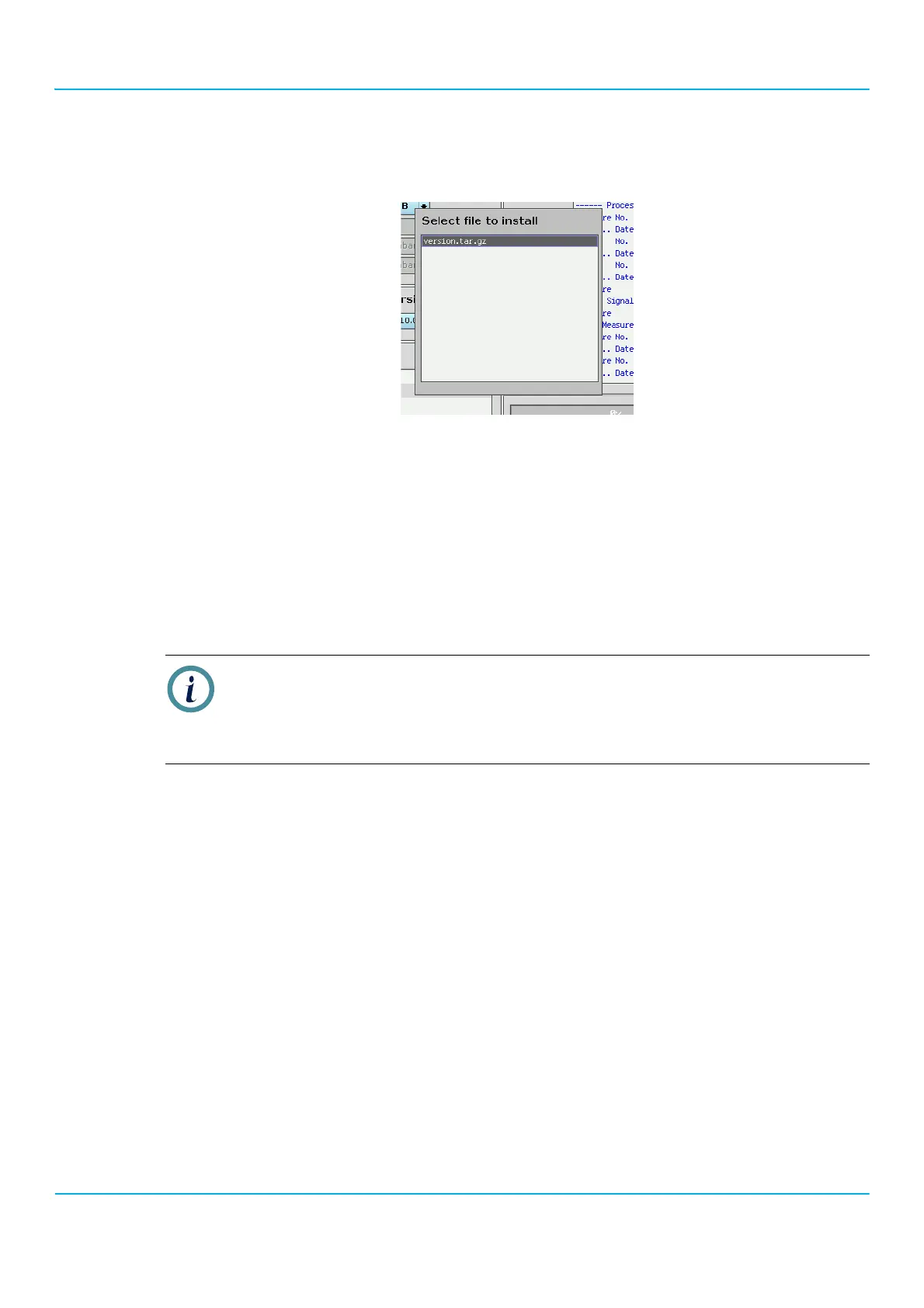2201R Mobile Tester User Guide
Chapter 5 Maintenance and troubleshooting
47090/322
Copyright © 2015 Aeroflex Limited. All rights reserved.
108
6. Select SW Update.
The 2201R displays a pop-up box with firmware files found in the root folder of the USB flash drive.
7. Select the file of the firmware version you want to install, and push Install.
The file is copied from the USB flash drive to the 2201R’s internal hard disk, and the installation is started. At the
end of the update, the soft key description changes to “Reboot”.
8. Select Reboot.
The instrument is rebooted and the new firmware is ready to be used.
Firmware updates via FTP server
Instead of copying files from a USB flash drive, you can use an internal FTP server to update the firmware of your
2201R.
1. Ensure that the 2201R is connected via LAN to a computer running FTP server software. A username and
password must be set up, and a folder must be defined as the root directory of that FTP server for the user.
2. Select Config. > Service.
The Service menu appears.
3. In the Source selection field, select FTP.
4. Select SW Update.
The 2201R displays a pop-up box with firmware files (*.tar.gz) found in the virtual root directory and any
subdirectory of the FTP server.
5. Select the file of the firmware version you want to install, and push Install.
The file is copied from the FTP server to the 2201R’s internal hard disk, and the installation is started. At the end
of the update, the soft key description changes to “Reboot”.
6. Select Reboot.
The instrument is rebooted and the new firmware is ready to be used.
Note
The 2201R can only store three firmware versions. So if you want to install a new version, make sure
that there are only two versions stored on the 2201’s hard disk, including the version currently
running. See ’Loading a different firmware version’ on page109 and ’Deleting unused firmware’ on
page109 for more details.