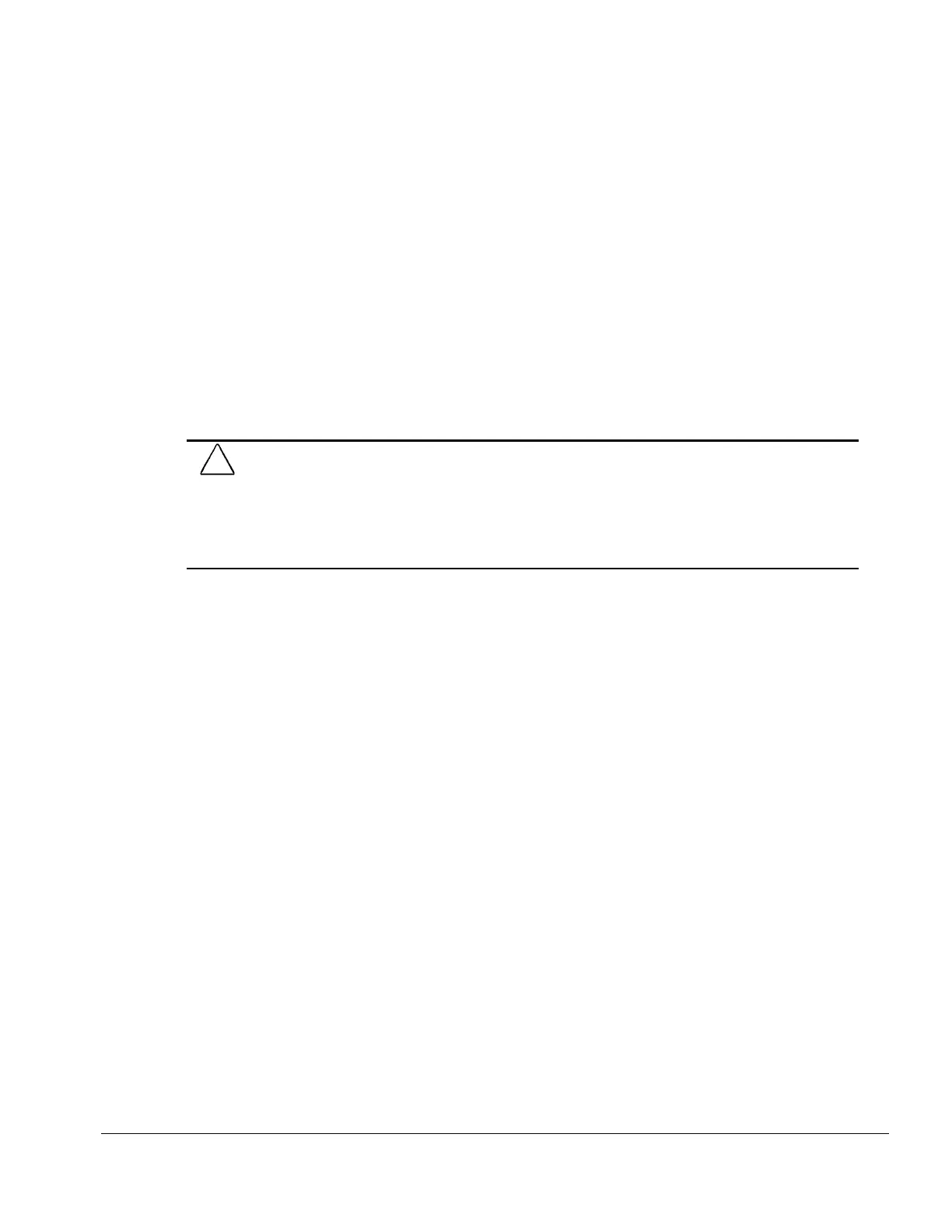Compaq Service Reference Guide 1-3
1.3 Converting to NTFS
1.3.1 Windows NT Workstation 4.0
The hard drive included with a Windows NT Workstation 4.0 model contains a primary FAT16
partition on which the operating system and Compaq software are installed. The rest of the hard
drive is divided into one or more additional partitions. Because FAT16 only supports partitions up
to 2 GB, converting to NTFS will allow hard drives larger than 2 GB to be partitioned as one
large drive. To convert an existing partition from a 2 GB FAT 16 partition to a 2 GB NTFS
partition:
1. Click Start →Run.
2. Type CONVERT.EXE X: /FS:NTFS where X is the drive letter designating the partition you
wish to convert.
Alternatively, the
Compaq Restore
CD can be utilized to repartition the hard drive. The largest
NTFS partition possible is 7.5 to 8.0 GB, depending on the hard drive, with a second NTFS
partition created from the remaining space on the drive.
CAUTION:
The following procedures will remove all of the software applications and data files from your
hard drive. Be sure to back up any data files you have created prior to converting from FAT16 to NTFS, or
you will not be able to restore them.
You will be able to restore the operating system and drivers required to access the Internet from the
Compaq Restore
CD
.
The operating system (without Compaq software or optimized drivers) may be
restored from the operating system installation CD or diskettes.
If the computer does not have a CD-ROM drive, other means of installation, such as a network
share, will be needed for this procedure.
Insert the
Compaq Restore
CD, version 2.0 or higher, into the CD-ROM drive and turn on or
restart the computer. Read and follow the instructions that appear on the screen to change the
drive partitioning.
1.3.2 Windows 2000 Professional
To convert an existing partition from a FAT 32 partition to an NTFS partition, double-click the
NTFS Convert icon on the desktop. Carefully read and follow the directions that appear on the
screen.
