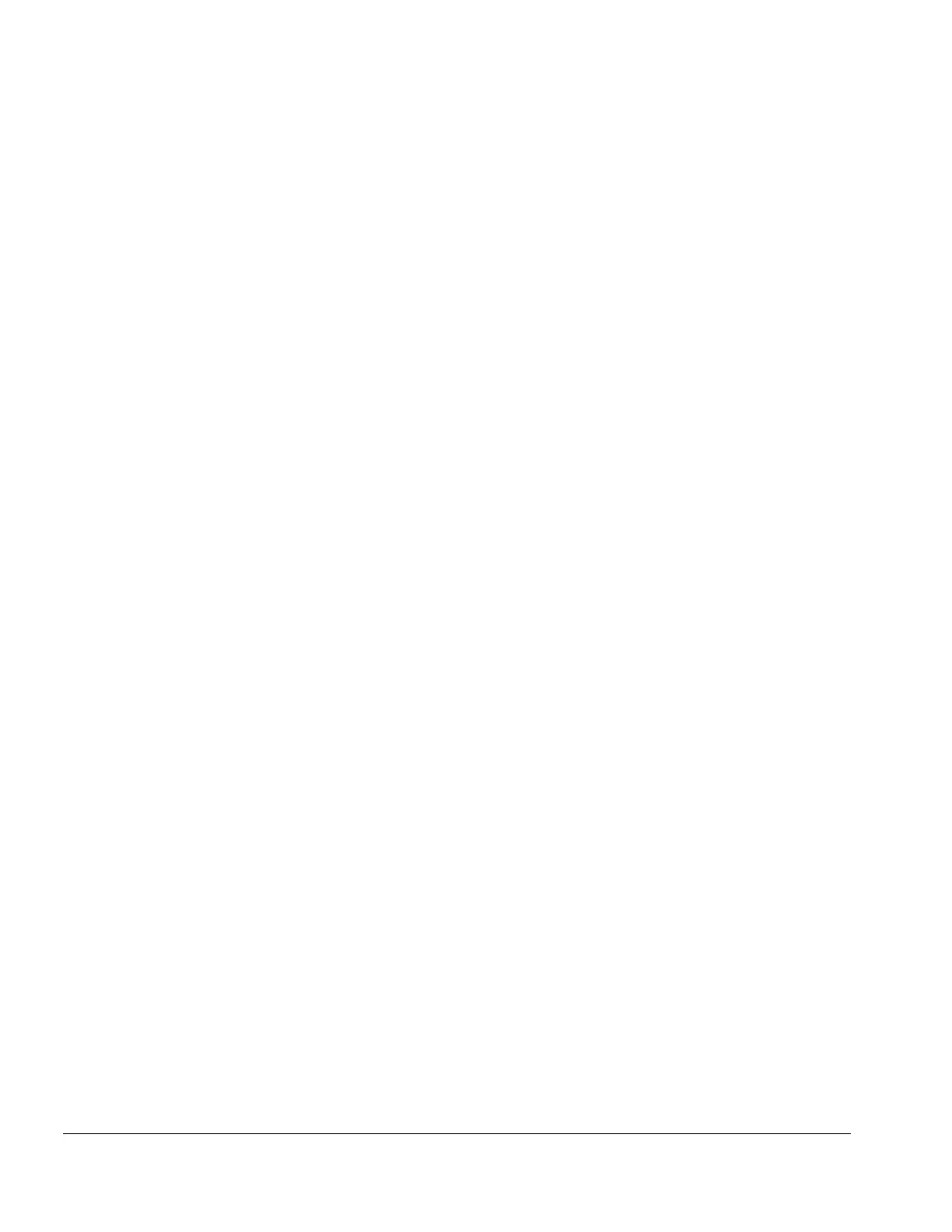3-6 Desktop Management
Entering a Power-On Password
1. Turn on or restart the computer. If you are in Windows, click Start
#
Shut Down
#
Restart
the Computer.
2. When the key icon appears on the monitor, enter your current password.
✎
Type carefully; for security reasons, the characters you type do not appear on the
screen.
If you enter the password incorrectly, a broken key icon appears. Try again. After three
unsuccessful tries, you must turn off the computer, then turn it on again before you can continue.
Changing a Power-On or Setup Password
1. Turn off or restart the computer. If you are in Windows, click Start
#
Shut Down
#
Restart
the Computer. To change the setup password, run Computer Setup.
2. When the key icon appears, type your current password, a slash (/) or alternate delimiter
character, your new password, another slash (/) or alternate delimiter character, and your new
password again as shown:
current password/new password/new password
Type carefully; for security reasons, the characters you type do not appear on the screen.
3. Press the Enter key.
The new password takes effect the next time you turn on the computer.
✎
Refer to the “National Keyboard Delimiter Characters” section in this chapter for
information about the alternate delimiter characters.
The power-on password and setup password may also be changed using the
Security options in Computer Setup.
Deleting a Power-On or Setup Password
1. Turn on or restart the computer. If you are in Windows, click Start
#
Shut Down
#
Restart
the Computer. To delete the setup password, run Computer Setup.
2. When the key icon appears, type your current password followed by a slash (/) or alternate
delimiter character as shown:
3. current password/
4. Press the Enter key.
✎
Refer to the “National Keyboard Delimiter Characters” section in this chapter for
information about alternate delimiter characters.
The power-on password and setup password may also be changed using the
Security options in Computer Setup.
