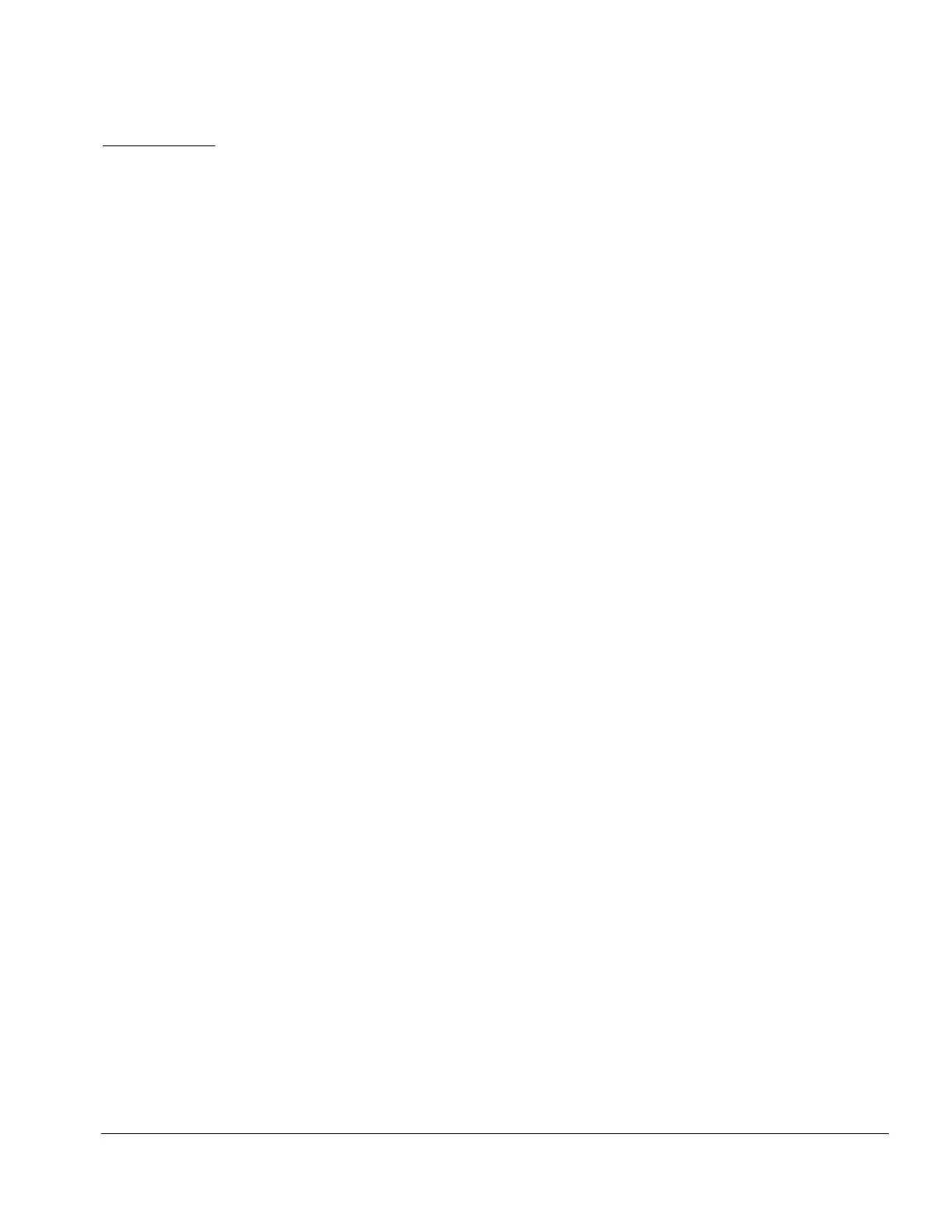Compaq Service Reference Guide 2-1
chapter
2
S
ETUP
U
TILITIES AND
D
IAGNOSTIC
F
EATURES
Compaq Computer Setup Utilities and diagnostic features provide information needed about the
computer system when contacting Compaq Customer Support. These tools can also be used to:
!"Change factory default settings and to set or change the system configuration, which may
be necessary when you add or remove hardware.
!"Determine if all of the devices installed on the computer are recognized by the system and
functioning properly.
!"Determine information about the operating environment of the computer.
!"Solve system configuration errors detected but not automatically fixed during the Power-
On Self-Test (POST).
!"Establish and manage passwords and other security features.
!"Establish and manage energy-saving timeouts.
✎
All features identified in this chapter may not be available on all Compaq
products.
2.1 Computer Setup Utilities
Use Computer Setup Utilities to do the following:
!"Modify or restore factory default settings.
!"Set the system date and time.
!"Set, view, change, or verify the system configuration including settings for processor,
graphics, memory, audio, storage, communications, and input devices.
!"
Modify the boot order of bootable devices such as hard drives, diskette drives, CD-ROM
drives, DVD-ROM drives, or PD-CD drives.
!"
Configure Quiet Drive options (for drives that support this feature).
!"
Enable Quick Boot which is faster than Full Boot but does not run all of the diagnostic
tests run during a Full Boot. You can set your system to:
❏
always Quick Boot (default);
❏
periodically Full Boot (from every 1 to 30 days); or
❏
always Full Boot.
!"Enable or disable Network Server Mode, which allows the computer to boot the operating
system when the power-on password is enabled. The keyboard and mouse remain locked
until the power-on password is entered.
