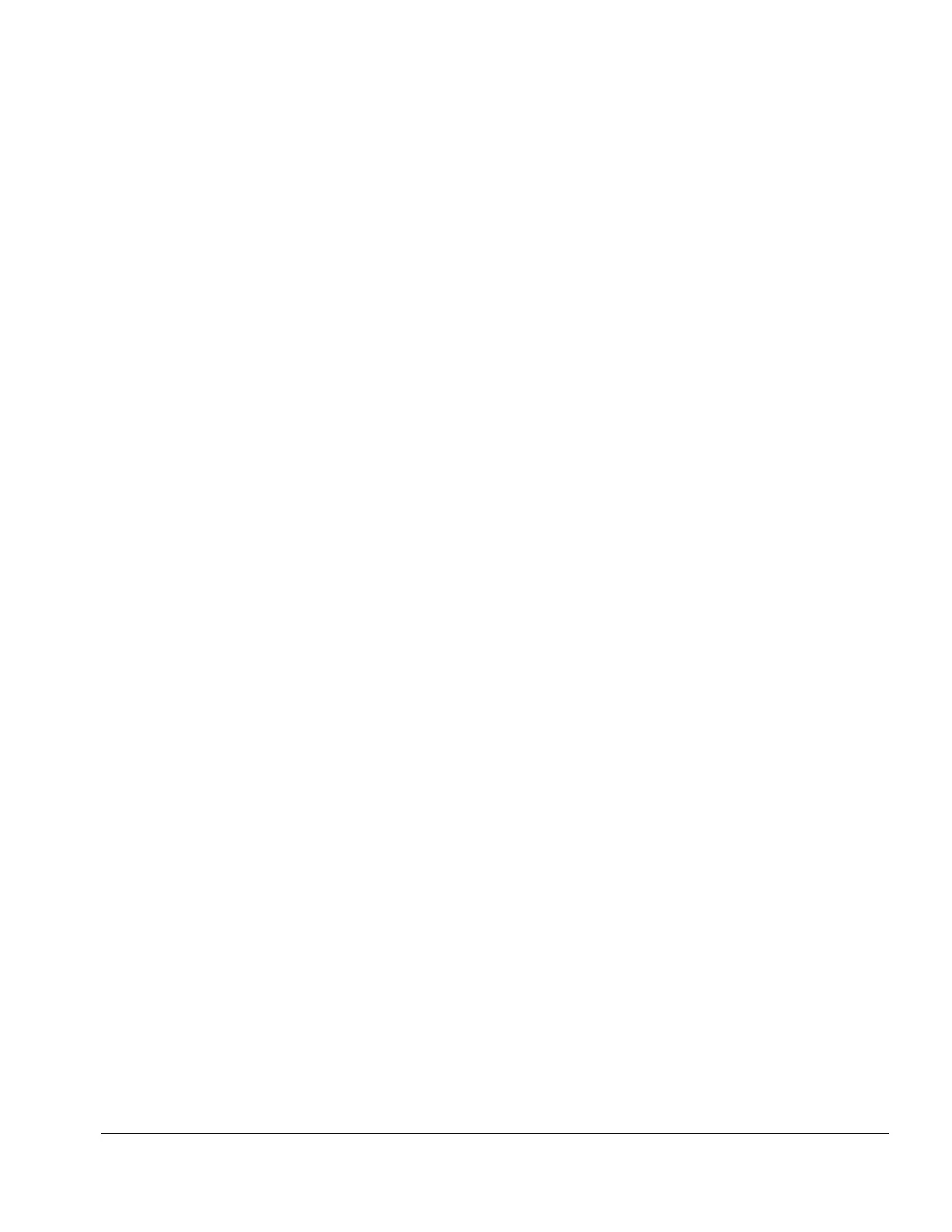Compaq Service Reference Guide 3-5
3.2.1 Password Security
This computer supports two security password features—a setup password and a power-on
password. The power-on password prevents unauthorized use of the computer by requiring entry
of a password to access applications or data each time the computer is turned on or restarted. The
setup password specifically prevents unauthorized access to Computer Setup, and can also be
used as an override to the power-on password. That is, when prompted for the power-on
password, entering the setup password instead will allow access to the computer.
A network-wide setup password can be established to enable the system administrator to log in to
all network systems to perform maintenance without having to know the power-on password,
even if one has been established.
Establishing a Setup Password Using Computer Setup
Establishing a setup-on password through Computer Setup prevents reconfiguration of the
computer (use of the Computer Setup utility) until the password is entered.
1. Turn on or restart the computer. If you are in Windows, click Start
#
Shut Down
#
Restart
the Computer.
2. When the F10 Setup message appears in the lower-right corner of the screen, press the F10 key.
Press Enter to bypass the title screen, if necessary.
✎
If you do not press the F10 key while the message is displayed, you must turn
the computer off, then on again, to access the utility.
3. Select Security, then select Setup Password and follow the instructions on the screen.
4. Before exiting, click File
#
Save Changes and Exit.
Establishing a Power-On Password Using Computer Setup
Establishing a power-on password through Computer Setup prevents access to the computer when
power is turned on, unless the password is entered. The password must be entered each time the
computer is turned on, when the key icon appears on the monitor.
1. Turn on or restart the computer. If you are in Windows, click Start
#
Shut Down
#
Restart
the Computer.
2. When the F10 Setup message appears in the lower-right corner of the screen, press the F10 key.
Press Enter to bypass the title screen, if necessary.
✎
If you do not press the F10 key while the message is displayed, you must turn the
computer off, then on again, to access the utility.
3. Select Security, then Power-On Password and follow the instructions on the screen.
4. Before exiting, click File
#
Save Changes and Exit.
