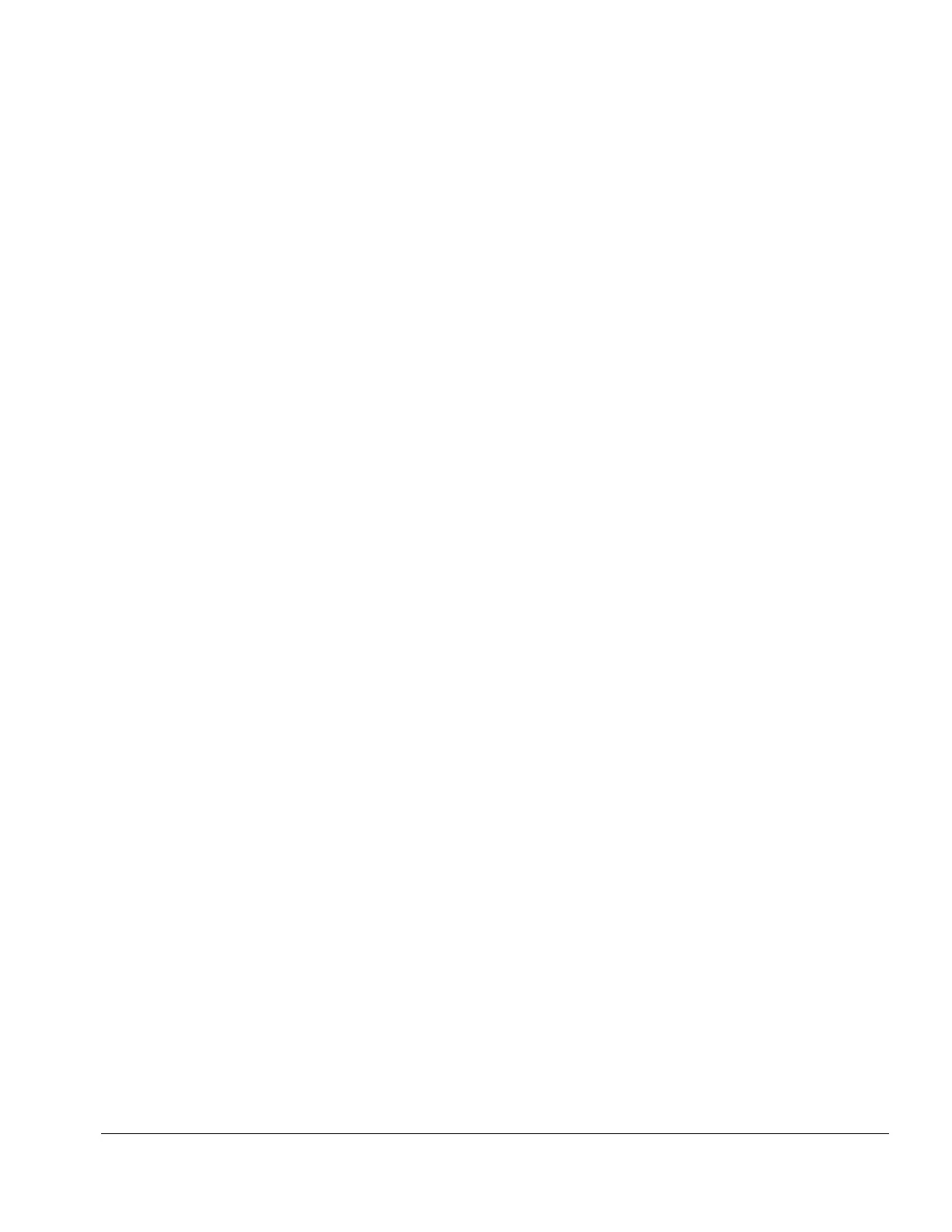Compaq Service Reference Guide 2-11
3. Install loop-back and terminating plugs to test external ports if desired.
4. Cold boot your computer from the diagnostics diskette you have created. Press Enter to bypass
the title screen, if necessary.
5. Select Computer Checkup (TEST)
6. Select the option to view the device list. A list of the installed hardware devices appears.
7. Verify that TEST correctly detected the devices installed. This utility will detect all devices
manufactured or supported by Compaq; devices from other manufacturers may not be detected.
❏
If the list is correct, select OK and go on to step 8.
❏
If the list is incorrect, be sure that any new devices are installed properly.
8. Select one of the following from the test option menu:
❏
Quick Check Diagnostics—This option runs a quick, general test on each device with a
minimal number of prompts. If errors occur, they are displayed when the testing is
complete. This option will only test the first 16-MB of memory.
❏
Automatic Diagnostics—This option runs unattended, maximum testing of each device
with minimal prompts. You can choose how many times to run the tests, to stop on errors,
or to print or file a log of errors.
❏
Prompted Diagnostics—This option allows maximum control over the device testing
process. You can choose attended or unattended testing, decide to stop on errors, or
choose to print or file a log of errors.
✎
If attended testing is selected, the test itself may result in data loss.
Follow the instructions on the screen as the diagnostic tests are run on the devices. When the
testing is complete, the TEST option menu is displayed again.
9. To exit TEST, press the Esc key to reach the Exit option. Then press Enter.
✎
Refer to Appendix J for a listing of the Diagnostic Error Codes.
2.2.3 View System Information (INSPECT)
Use View System Information (INSPECT) to:
!"View information about the system once it has been configured.
!"
Save, print, or display the information generated by INSPECT. You should run INSPECT
and have the printed report available before placing a call to the Compaq Customer
Support Center.
!"
Assist your Compaq authorized dealer, reseller, or service provider in analyzing the
system by allowing the service provider to reproduce the same environment on another
computer for testing.
