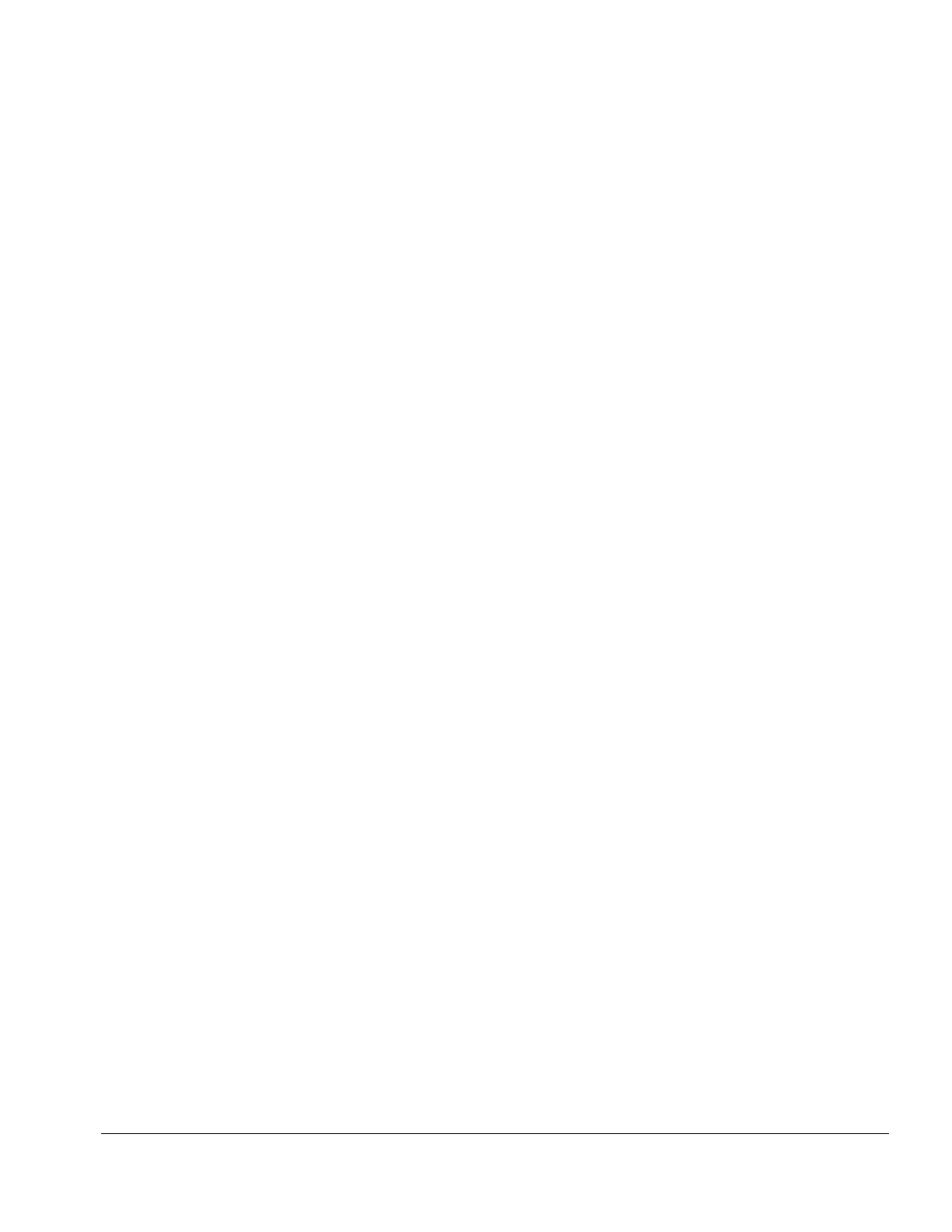Compaq Service Reference Guide 2-13
Depending on the version, Compaq Diagnostics for Windows may include diagnostic tests to
determine if all the devices installed on the computer are recognized by the system and are
functioning properly.
Using Compaq Diagnostics for Windows
1. Select the Compaq Diagnostics for Windows icon, located in the Control Panel.
2. The screen displays an overview of the computer hardware and software.
3. For specific hardware and software information, select a category from the Categories menu or
from the toolbar.
✎
As you move your cursor over the toolbar icons, the corresponding category
names appear near the cursor.
4. To display more detailed information in a selected category, click More in the Information
Level box.
✎
Categories or items of information displayed by Compaq Diagnostics for
Windows are similar to but may vary slightly from the information presented in
View System Information (INSPECT).
5. Review and print this information.
✎
To print the information, click File, then select Print. Select one of the following
options: Detailed Report (All Categories), Summary Report (All Categories), or
Current Category. Click OK to print the report you selected.
6. To exit Compaq Diagnostics for Windows, click File, then click Exit.
Running Diagnostic Tests
If your version of Compaq Diagnostics for Windows includes diagnostic testing utilities, four tabs
will appear next to Overview: Test, Status, Log, and Error.
1. Select the Test tab.
2. Select one of the following options:
❏
Quick Test—Runs a quick, general test on each device with a minimal number of
prompts.
❏
Complete Test—Runs maximum testing of each device with minimal prompts.
❏
Custom Test—Runs only the tests you select. To select specific devices or tests, find the
device in the list, then click the box beside each test to select or deselect it. When
selected, a red check mark appears in the box.
3. Select Interactive Mode or Unattended Mode.
4. In Interactive Mode, the diagnostic software will prompt you for input during tests that require
it. Some tests require interaction and will display errors or halt testing if selected in conjunction
with Unattended Mode.
5. Click the Begin Testing button.
Test Status is displayed, showing the progress and result of each test.
6. If errors are found, click the Error tab to display more detailed information and recommended
actions. By following the recommended actions, you may be able to solve some problems
yourself.
