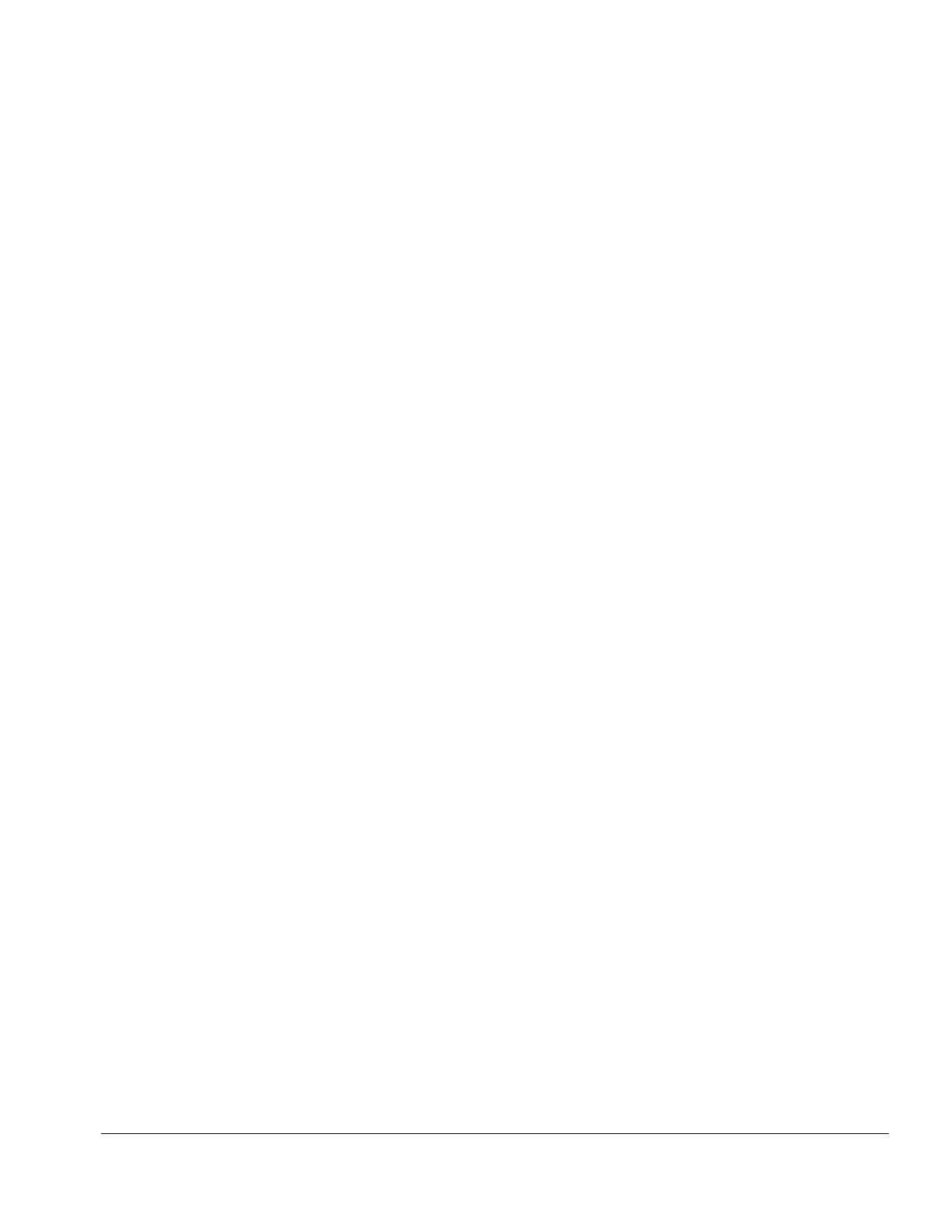Compaq Service Reference Guide 3-7
National Keyboard Delimiter Characters
Each keyboard is designed to meet country-specific requirements. The syntax and keys that you
use for changing or deleting your password depend on the keyboard that came with your
computer.
/
Arabic
-
Greek
/
Russian
=
Belgian
.
Hebrew
-
Slovakian
-
BHCSY*
-
Hungarian
-
Spanish
/
Brazilian
-
Italian
/
Swedish/Finnish
/
Chinese
/
Japanese
-
Swiss
-
Czech
/
Korean
/
Taiwanese
-
Danish
-
Latin American
/
Thai
!
French
-
Norwegian
.
Turkish
é
French Canadian
-
Polish
/
U.K. English
-
German
-
Portuguese
/
U.S. English
*
For Bosnia-Herzegovina, Croatia, Slovenia, and Yugoslavia
Clearing Passwords
If you forget your password you cannot access the computer. Refer to the “Connectors, Jumpers,
and Switches” chapter in the product-specific MSG for instructions on clearing passwords.
3.2.2 Smart Cover Sensor
Smart Cover Sensor, a feature on select computers, is a combination of hardware and software
technology that can alert you when the computer cover or side panel has been removed. There are
three levels of protection, as described in the following table:
Level Setting Description
Level 0 Disabled Smart Cover Sensor is disabled (default).
Level 1 Notify User When the computer is restarted, the screen displays a message indicating
that the computer cover or side panel has been removed.
Level 2 Setup Password When the computer is restarted, the screen displays a message indicating
that the computer cover or side panel has been removed. You must enter
the setup password to continue.
Setting the Smart Cover Sensor Protection Level
1. Turn on or restart the computer. If you are in Windows, click Start
#
Shut Down
#
Restart
the Computer.
2. When the F10 Setup message appears in the lower-right corner of the screen, press the F10 key.
Press Enter to bypass the title screen, if necessary.
✎
If you do not press the F10 key while the message is displayed, you must turn the
computer off, then on again, to access the utility.
3. Select Security, then Smart Cover and follow the instructions on the screen.
4. Before exiting, click File
#
Save Changes and Exit.
