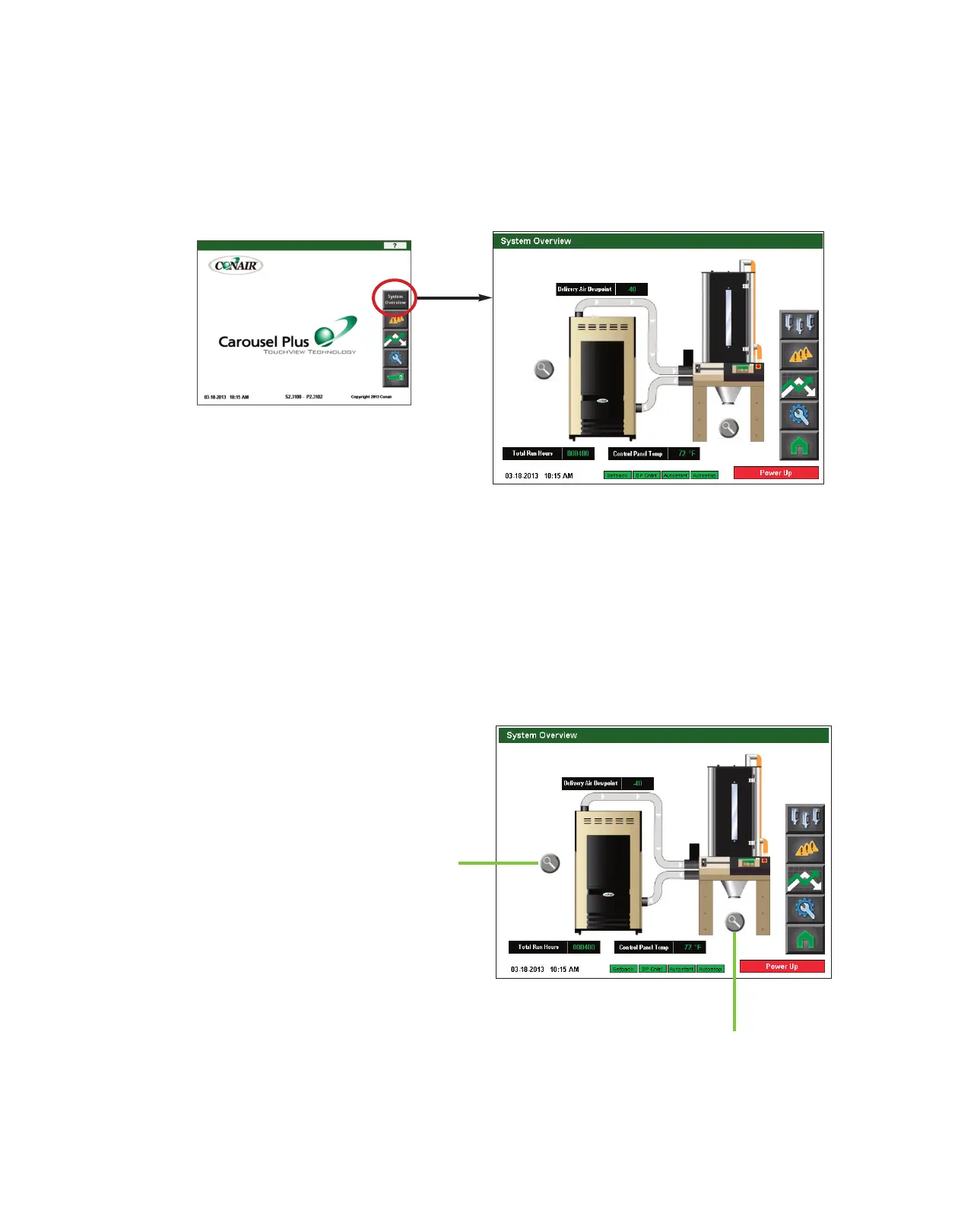4 - 1 6 l Op e ra ti o n
C o n t r o l Fun c ti o n D es c ri p ti o ns - R W
C o n f i g u r a ti o n
System Overview Screen
To access the System Overview Screen:
1 Press the System Overview button located on the home screen.
The System Overview screen provides the user with the current live information concerning
the delivery air dewpoint, the total run hours, and the control panel temperature.
This screen also allows the user to use the zoom buttons and select the dryer detail informa-
tion or the hopper(s) detail information.
NOTE: On this Overview screen,
live data is displayed. Data is
displayed as colored text inside a
solid black box. Set points boxes
are white with heavy black bor-
ders. Set points can be changed,
if the user has logged in at the
proper security level, by pressing
the set point boxes. This will
launch a pop-up keypad window
that can be used to change the
set point.
See Operation section
entitled, How to Navigate the
Control Screens.
After the new
set point value has been entered,
press the "Enter" key to lock in
the new set point.
✐
Dryer zoom
Hopper zoom
(continued)
