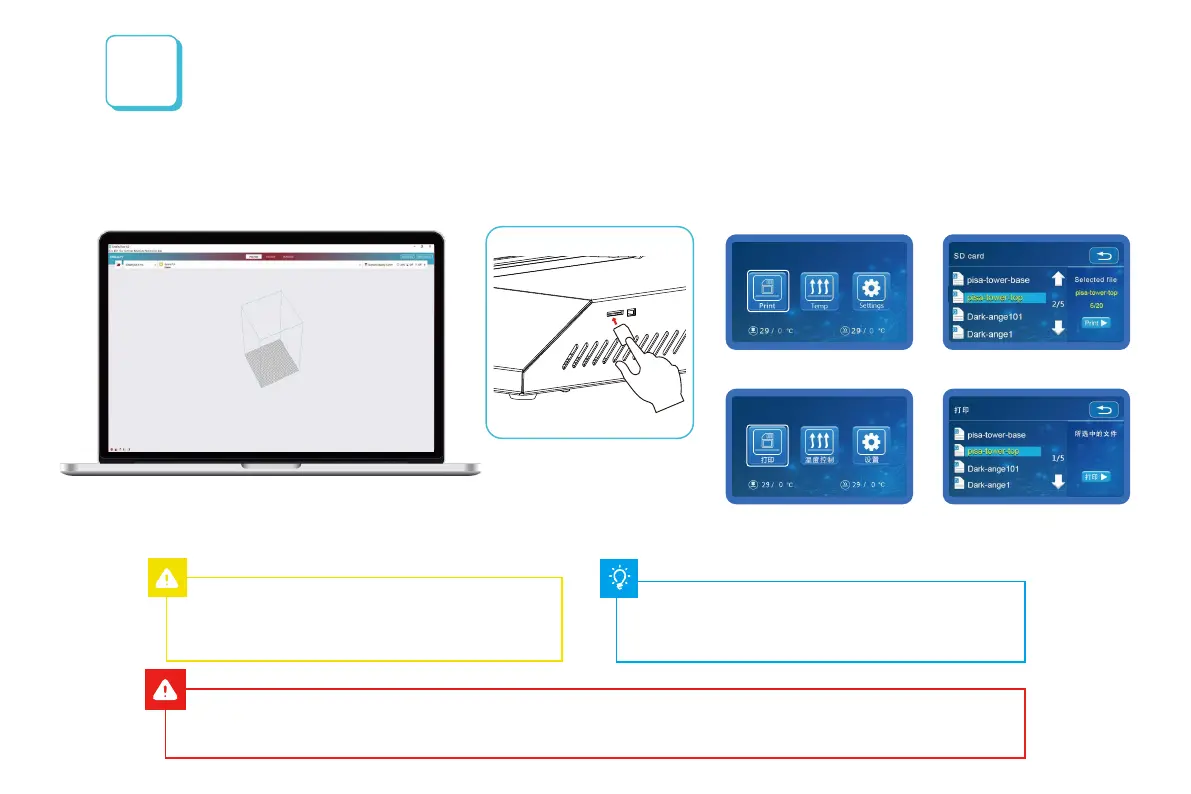5.Insert the storage card→ Print
→ Select the file to be printed.
插入存储卡→点击打印控件→
选择要打印的文件
File names must be Latin letters or numbers, not Chinese
characters or other special symbols
文件名需为拉丁字母或数字,不能为汉字或其他特殊符号
4.Generate G-code,and save the gcode file to storage card.
>>
>>
>>
生成 G 代码→保存
Notes: For details on the software instructions, please
refer
to the slicing software manual in the memory card!
温馨提示:软件使用说明详情,请见存储卡内切片软件使用手册!
>>
>>
10
Start Printing
开始打印
警告:在打印过程中,禁止插拔TF卡或SD卡。
Warning: Please don't insert or remove TF card or SD card during printing.
