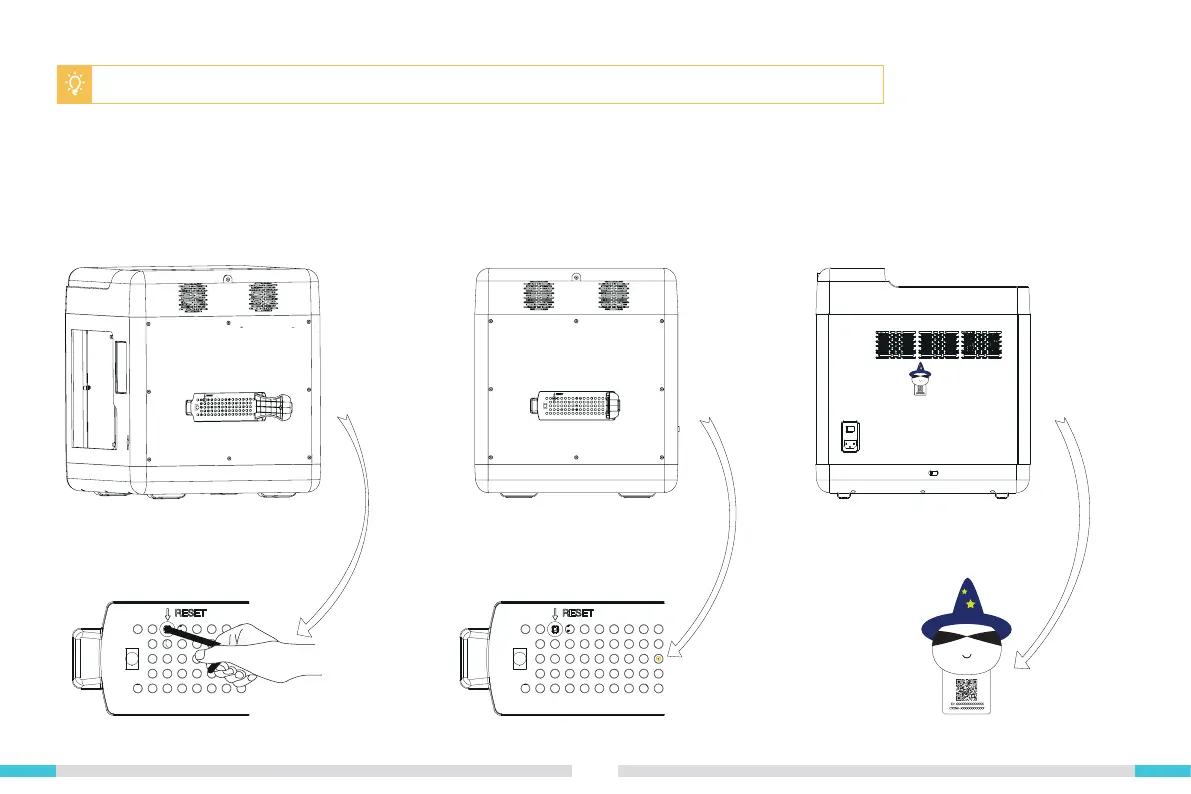01
1. It is recommended to use the small wrench
in the accessory package to enter the rack’s
reset hole and long-press the reset switch
for six seconds before releasing;
2. Once the Wi-Fi indicator light turns off,
the system will automatically enable the
yellow indicator light. When the yellow light
starts f lashing, that means reset has been
completed;
3. Once the Wi-Fi has been successfully
reset, use your smartphone to scan the QR
code on the back of the device again to
connect it to the network. You can also use a
Bluetooth connection instead;
② Yellow light starts f lashing again
③ Connect via Wi-Fi or Bluetooth
① Long-press for six seconds
20
3.6 Connecting to cloud print
Note: If the network conf iguration is unsuccessful or you need to re-bind your smartphone, please follow the steps below.