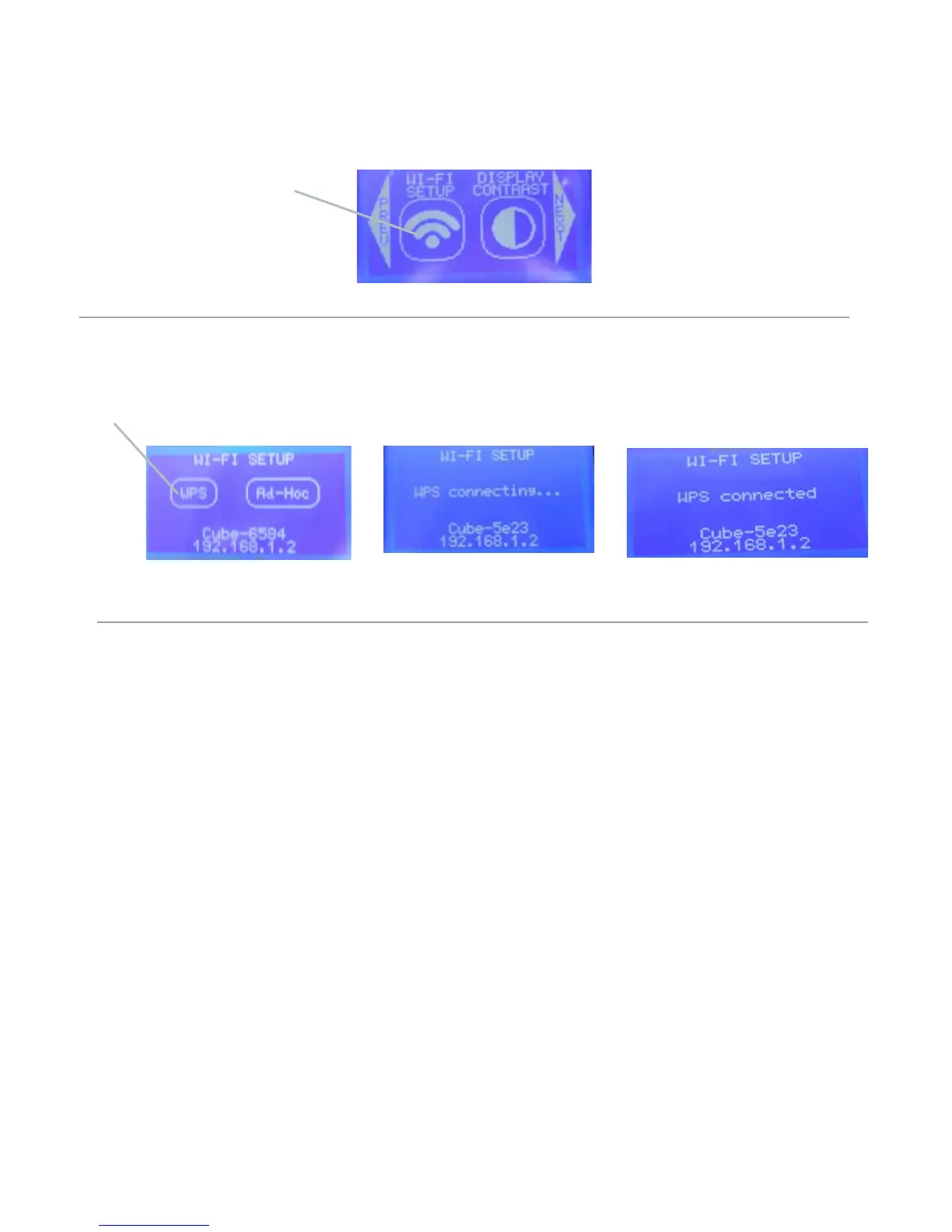24
Set up a computer (WPS) network (cont’d)
5. Tap on “WI-FI SETUP”
Tap Here
6. Tap on “WPS” in the menu screen. The next screen will show your printer connecting to your computer and then if WPS
connection was successful. If connection was not successful, unplug the power to your Cube and then plug your Cube in;
Repeat the WPS WI-FI set up until you the touch screen reads “WPS Connection.”
Switching from ad-hoc to WPS connection or vice versa:
1. Close out Cubify Client Software.
2 Disconnect the Cube’s wireless connection through the “Internet Access” menu on your operating system.
3. Now follow steps for WPS / ad-hoc set up.
4. Re-open your client software after your Cube successfully connects to WPS/ad-hoc.
Tap Here
