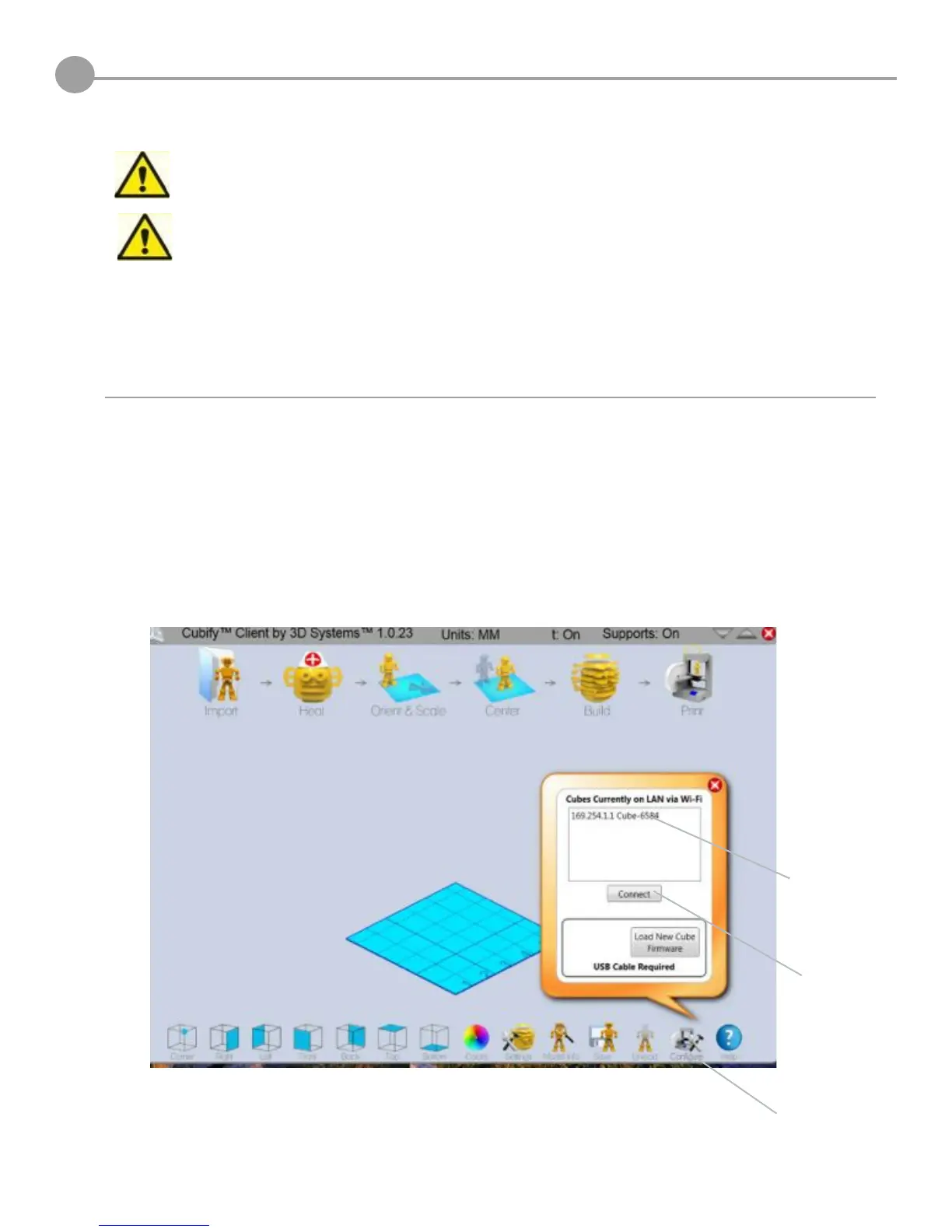34
WARNING – PRINT TIP AND PRINT PAD BECOMES EXTREMELY HOT DURING SET-UP AND OPERA-
TION. DO NOT TOUCH NOZZLE AND PRINT PAD.
Do not change color of material or cartridge during printing; doing so may damage the
Cube.
NOTE: Your Cube will have printed test creations before leaving the factory. These test creations
may have been printed in a different material color than you are using. Therefore, a small amount
RIPDWHULDOPD\EHUHPDLQLQJLQWKHSULQWMHW7KHVWDUWRI\RXU¿UVWFUHDWLRQPD\KDYHVRPHRIWKLV
material color until it transitions over to your material color.
PRINTING YOUR FIRST CREATION
20
7RJHWVWDUWHGSULQWLQJ\RXU¿UVWFUHDWLRQWKHFUHDWLRQ¿OHVWKDWZHUHGRZQORDGHGZKHQ\RXDFWLYDWHG\RXUDFFRXQWRUD
67/¿OHZLOOQHHGWREHFRQYHUWHGWRD&XEH¿OH7KLVLVWKHPDFKLQHFRGH¿OHWKDWWKH&XEHSULQWHUZLOOUHDGWREXLOG\RXU
creation.
WI-FI Connection: if you wished to connect to WI-FI via Ad hoc or WPS connection, please refer to Section 12, WI-FI
Set-Up and follow the step by step instructions. Then resume these instructions and follow the steps below to connect to
your Cube. These steps apply to both Ad Hoc and WPS connections.
2SHQ&XELI\&OLHQW6RIWZDUHDQGFOLFNRQ³&RQ¿JXUH´&OLFNRQ\RXU&XEHPRGHOLQWKHGLDORJER[DQGFOLFN
on “Connected. Your computer is now connected to your Cube.
&OLFNKHUH¿UVW
Click here
second
Click here
third