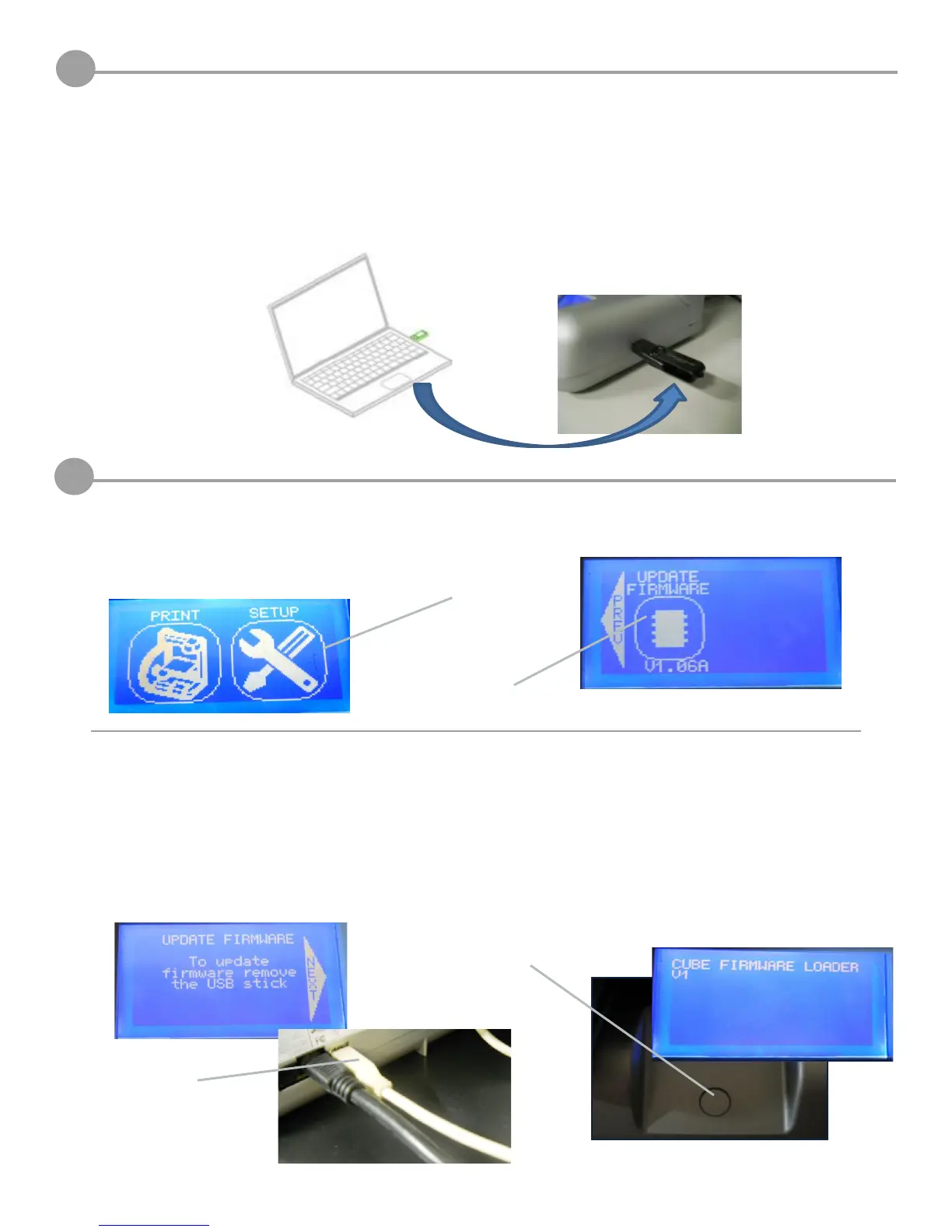25
Wired Computer Set Up (without WI-FI options)
13
If you are not connected to a network, you can download your creations from your computer and save them to your USB drive for
printing.
:KHQSULQWLQJZLWK86%WKH¿OHPXVWEHLQWKHPDLQIROGHURIWKH86%,IZLWKLQDQRWKHUIROGHULWFDQQRWEHDFFHVVHGIURP
Cube screen.
Install your USB drive into your computer’s USB connection and save your creation to your USB drive.
When you are ready to print your creation, install your USB drive into the Cube’s USB connection and print your creations.
Update Cube Firmware
14
2. If your USB drive is connected to the Cube, please remove the USB drive please remove the USB drive, (the screen will
display the directions to do this). Tap the “NEXT” arrow on the display; locate the USB cable and connect the cable to the
Cube USB port located on the back of the Cube (again, these instructions will be displayed on the screen). Connect the
other end of cable to your computer’s USB port. NOTE: Never leave the USB cable connected except when upgrading the
¿UPZDUH
3. Tap the “NEXT” arrow. “SETTINGS SAVED” will be displayed at the top of the screen. You will have 6 seconds to press
DQGKROGWKHFRQWUROEXWWRQXQWLO¿UPZDUHORDGHUDSSHDUVRQWKHVFUHHQ,IWKHEXWWRQLVUHOHDVHGEHIRUHWKH¿UPZDUHVFUHHQ
DSSHDUVWKHVFUHHQZLOOJREODQN5HSHDW³6WHS´WRUHVWDUWWKHXSGDWH¿UPZDUHSURFHVV
Connect USB Cable
1. Tap on “Setup” on the Cube touch screen and scroll to “Update Firmware.” Finger tap “Update Firmware.”
Tap Here
Tap Here One Time
3. Press and hold the control button
2. Remove USB drive
