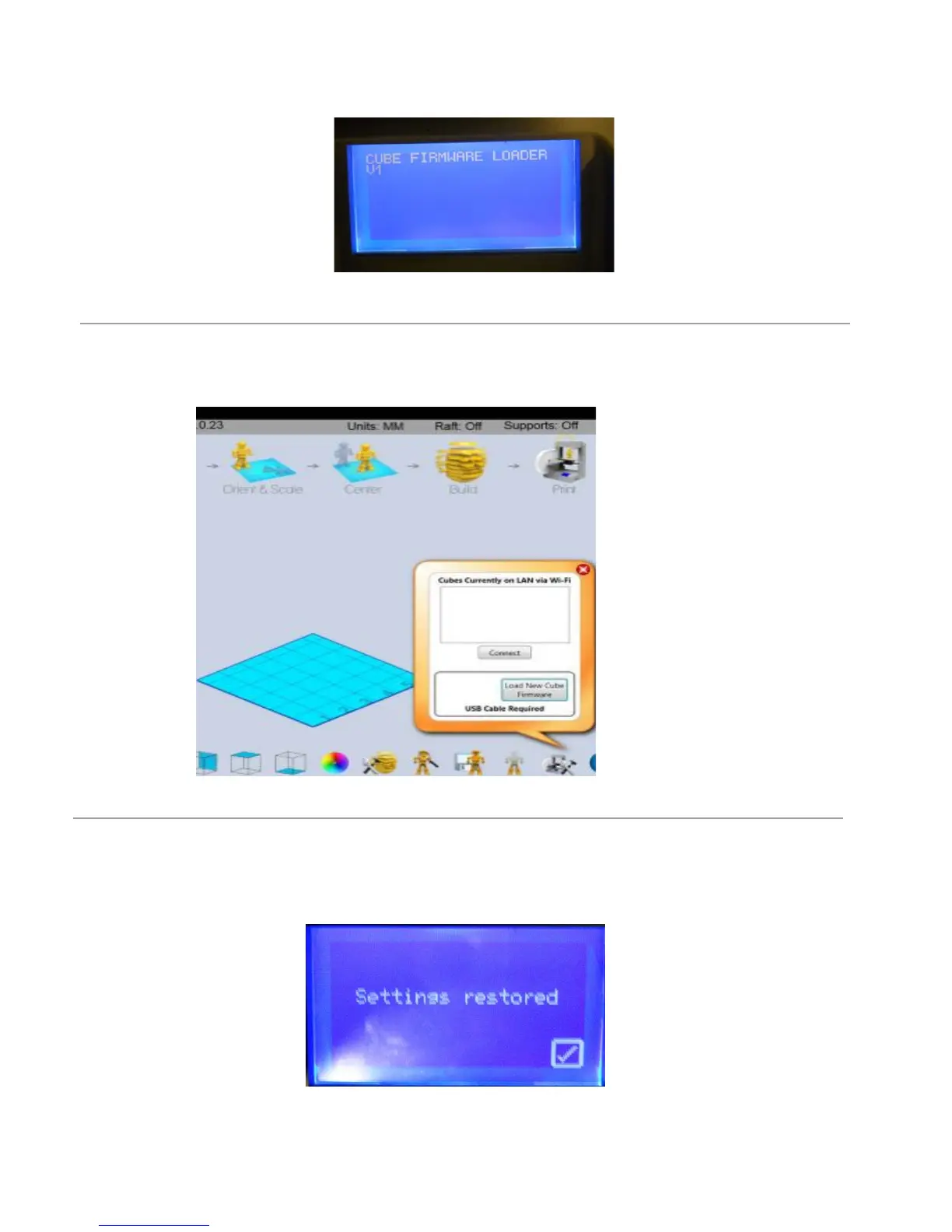26
4. Continue to hold button until “Settings Saved” and then “Cube Firmware Loader V1” appears on the touch screen.
<RXDUHQRZLQWKHFRUUHFWPRGHWRXSGDWH\RXU¿UPZDUHNOTE: Be sure to disconnect the USB cable after you have
XSGDWHG\RXU¿UPZDUH
2SHQ&XELI\&OLHQW6RIWZDUHDQGFOLFNWKH³&RQ¿JXUH´LFRQFOLFNRQ³/RDG1HZ&XEH)LUPZDUH´2QFH\RXVHHWKHSRS
up message “Firmware Updated Successfully”, click OK.
6. Disconnect the USB cable from your Cube and computer; unplug the Cube power cord. Plug power cord back in and
press the Cube power button; a message will display on the touchscreen “Setting restored,” click on the check mark to
VDYHVHWWLQJV7KLVGRHVQRWFKDQJH\RXUSUHYLRXVVHWWLQJVWKDW\RXKDYHPDGH<RXUQHZ¿UPZDUHLVQRZLQVWDOOHG
