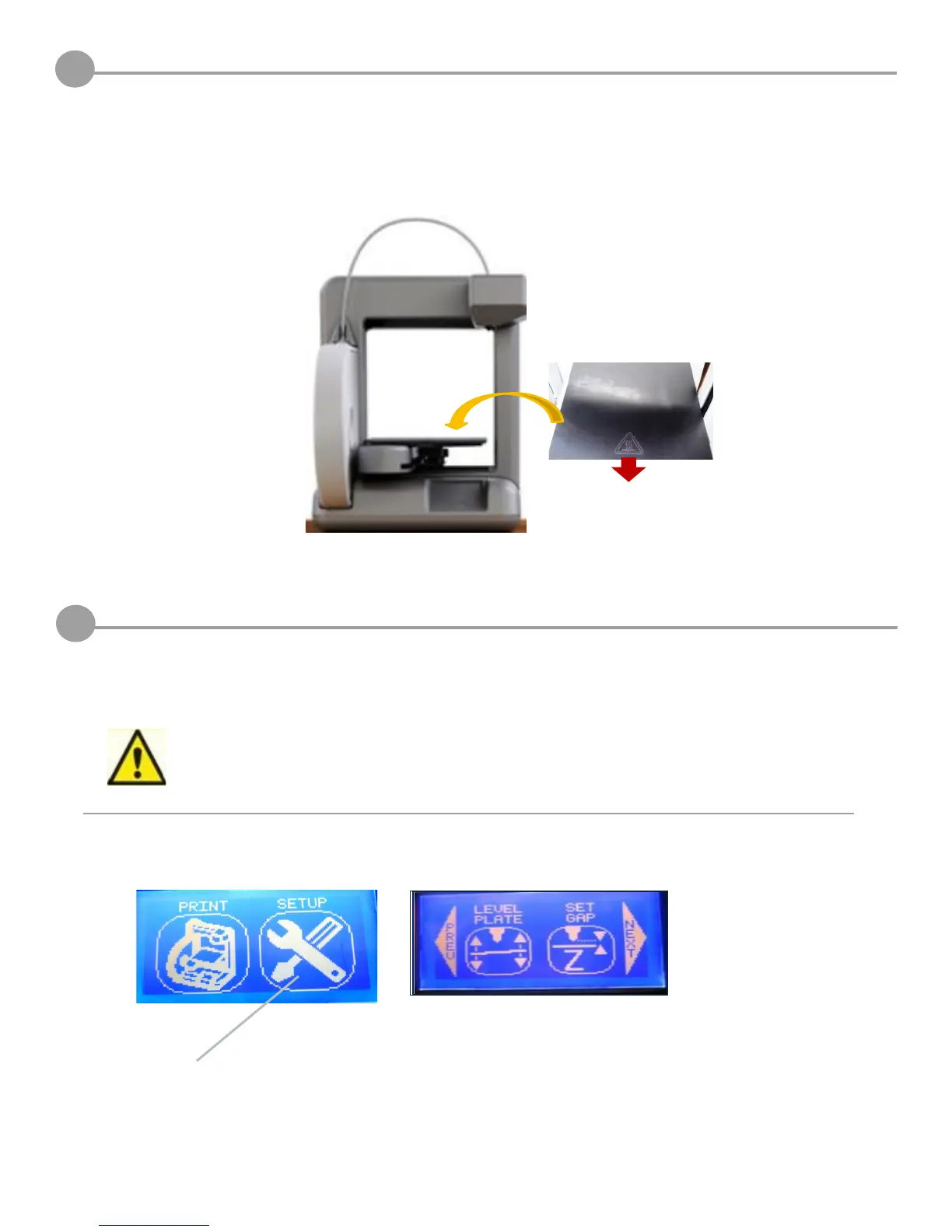27
16
SETTING PRINT JET GAP
When the Cube is operating, the print tip on the print jet and the print pad become hot; avoid
touching these areas until they have cooled down.
7KHSULQWWLSPXVWEHVHWWRWKHFRUUHFWGLVWDQFHEHWZHHQWKHSULQWWLSDQGWKHSULQWSDGWRHQVXUHWKH¿UVWSULQWHGOD\HUVWLFNV
properly.
1. Finger tap “Set Up” on the touchscreen and press “Next” until “Set Gap” appears.
1. Place print pad (included in packaging) aligning the three magnetic slots on the back of print pad, with the magnets in
print pad platform. The heat symbol should be facing forward.
15
PRINT PAD INSTALLATION
Tap Here
