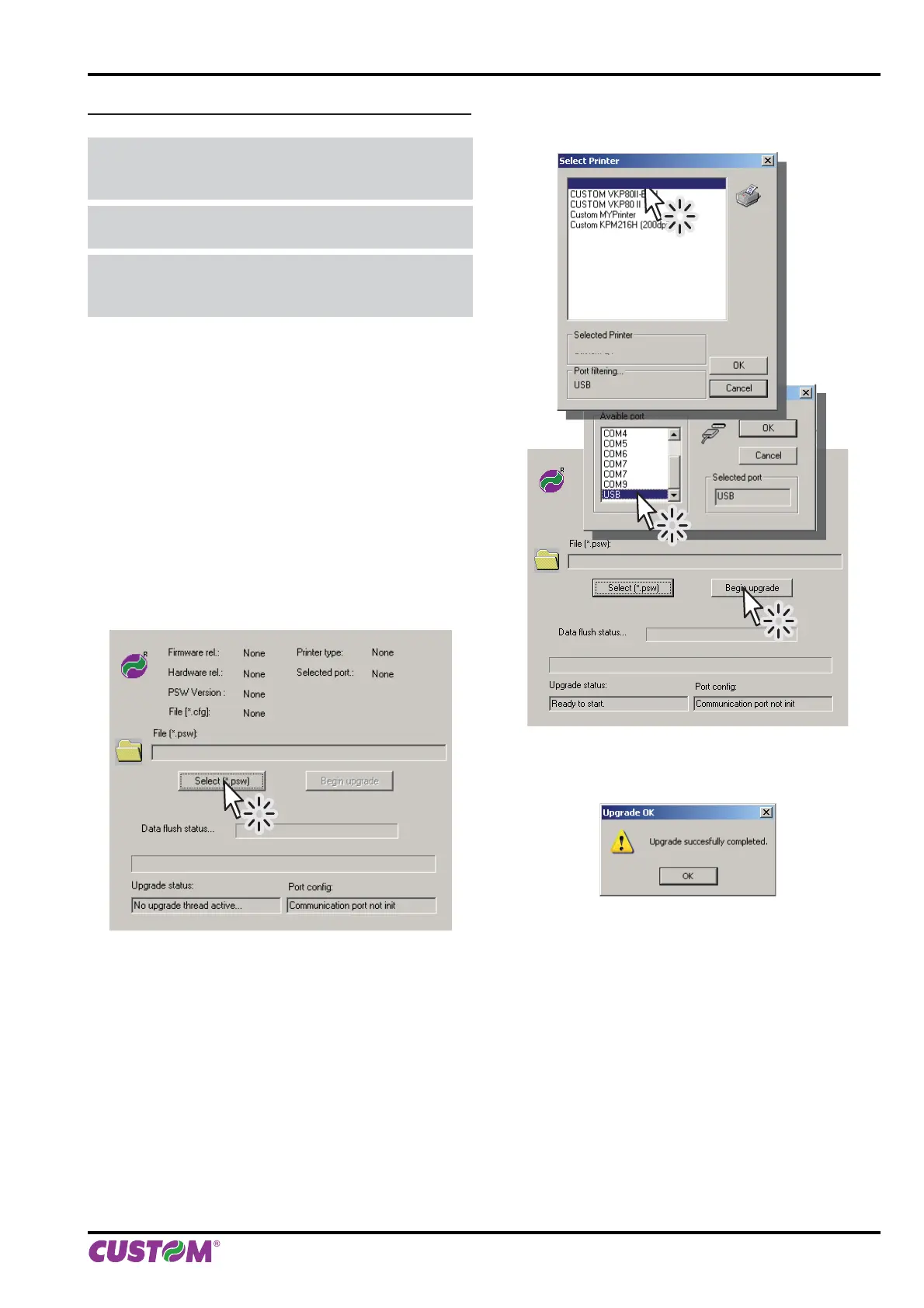UPDATE VIA USB INTERFACE
ATTENTION: Only during the fi rmware update, the
connection between PC and printer must be direct,
without the use of wireless HUB.
ATTENTION: Only during the fi rmware update, do
not connect or disconnect other USB devices.
NOTE: For communication via USB you must install on
PC the printer driver available in the download area of
the web site www.custom.biz.
Proceed as follows:
1. Write down the product code (14 digits) printed on the
product label (see par. 2.2).
2. Go to the web site www.custom.biz and download the
appropriate fi rmware release from the DOWNLOAD
area.
3. Print the SETUP report (see chapter 5).
4. Switch OFF the printer.
5. Connect the printer to the PC using a USB cable or
a serial cable (see paragraph 3.3).
6. Switch ON the printer.
7. Start the software UPGCEPRN.
8. Select the update fi le .PSW location :
9. Select item USB and then select the USB device
among those proposed (ex. VKP80II):
C:\VKP80III.PSW
Custom VKP80II
Custom VKP80II
C:\VKP80II.PSW
10. After a few minutes a message on the screen warns
that the update is completed.
11. Print a new SETUP report to verify the new fi rmware
release (see chapter 5).
6. MAINTENANCE
User Manual VKP80II 43
