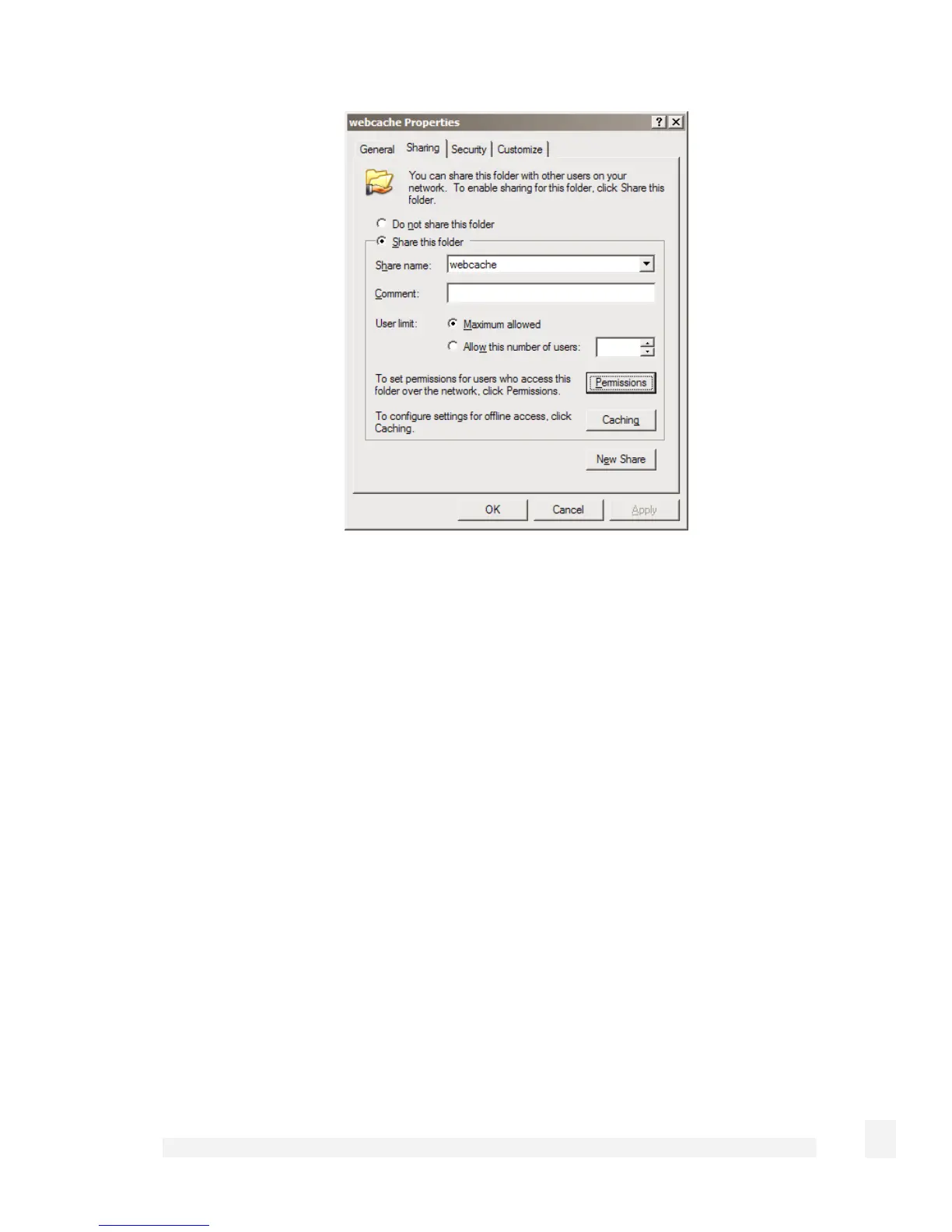Network Setup
119
Launch Windows Explorer (Start -> (All) Programs -> Accessories -> Windows
Explorer) and open up a folder or drive to dedicate as a network share for use by the
CyberGuard SG appliance’s web cache.
Begin by disabling simple file sharing for this folder. From the Tools menu, select
Folder Options. Click the View tab and under the Advanced settings section
uncheck Use simple file sharing (Recommended). Click OK.
Next, share the folder. Right click on the folder and select Sharing and Security.
Select Share this folder and note the Share name, you may change this to
something easier to remember if you wish.
Finally, to set the security permissions of the newly created network share, click
Permissions.
If you wish to secure the network share with a username and password
(recommended), click Add and type the user name the account to be used by the
CyberGuard SG appliance and click Check Names then OK.
Select this account, or Everyone if you are not securing the network share with a
username and password, and check Allow next to Full Control. Click OK and OK
again to finish.
•
Set the CyberGuard SG appliance to use the network share