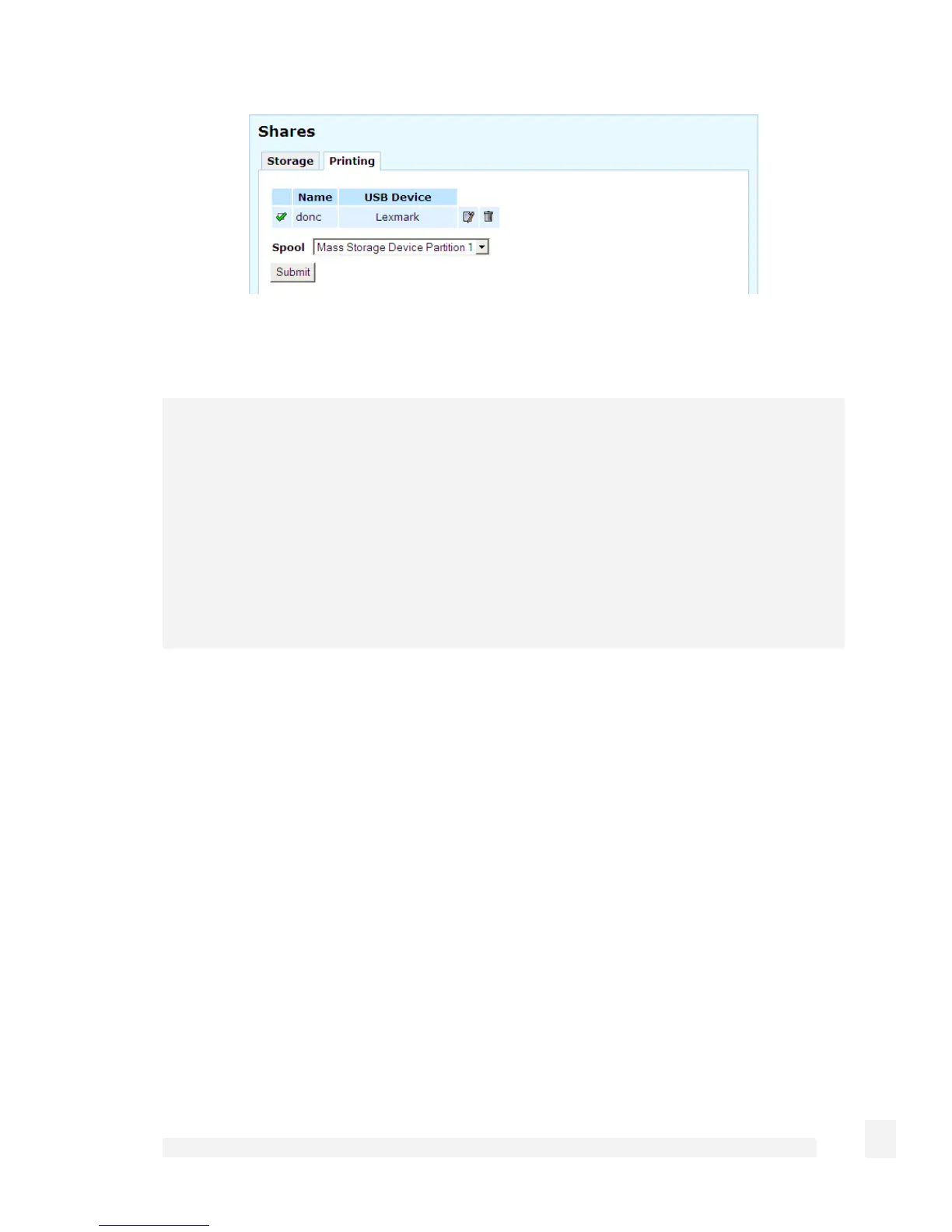USB
238
Otherwise, attach the USB mass storage device and select the device or device partition
on which to store the print spool from the Spool pull down menu under the Printing tab.
Note
You may simultaneously use a USB mass storage device or device partition as a print
spool and a Network Attached Storage device. However, the spool directory becomes
visible (as spool) and there is a higher chance of the device filling up, causing print jobs
to fail. For these reasons, we recommend dedicating a partition or device for use as the
print spool.
For information on partitioning a USB mass storage device, refer to the USB Mass
Storage Devices section earlier in this chapter.
Join a Windows workgroup
Follow the step under Join a Windows workgroup in the USB Mass Storage Devices
section earlier in this chapter.
Set up Windows PCs for remote printing
Repeat the following steps for each Windows PC to be enabled for remote printing.
These steps are for Windows XP, steps are similar for Windows 2000 and 95/98.
Click Start
->
(Settings)
->
Printers and Faxes. Under Printer Tasks on the left, click
Add a printer.
The Add Printer Wizard is displayed. Click Next.