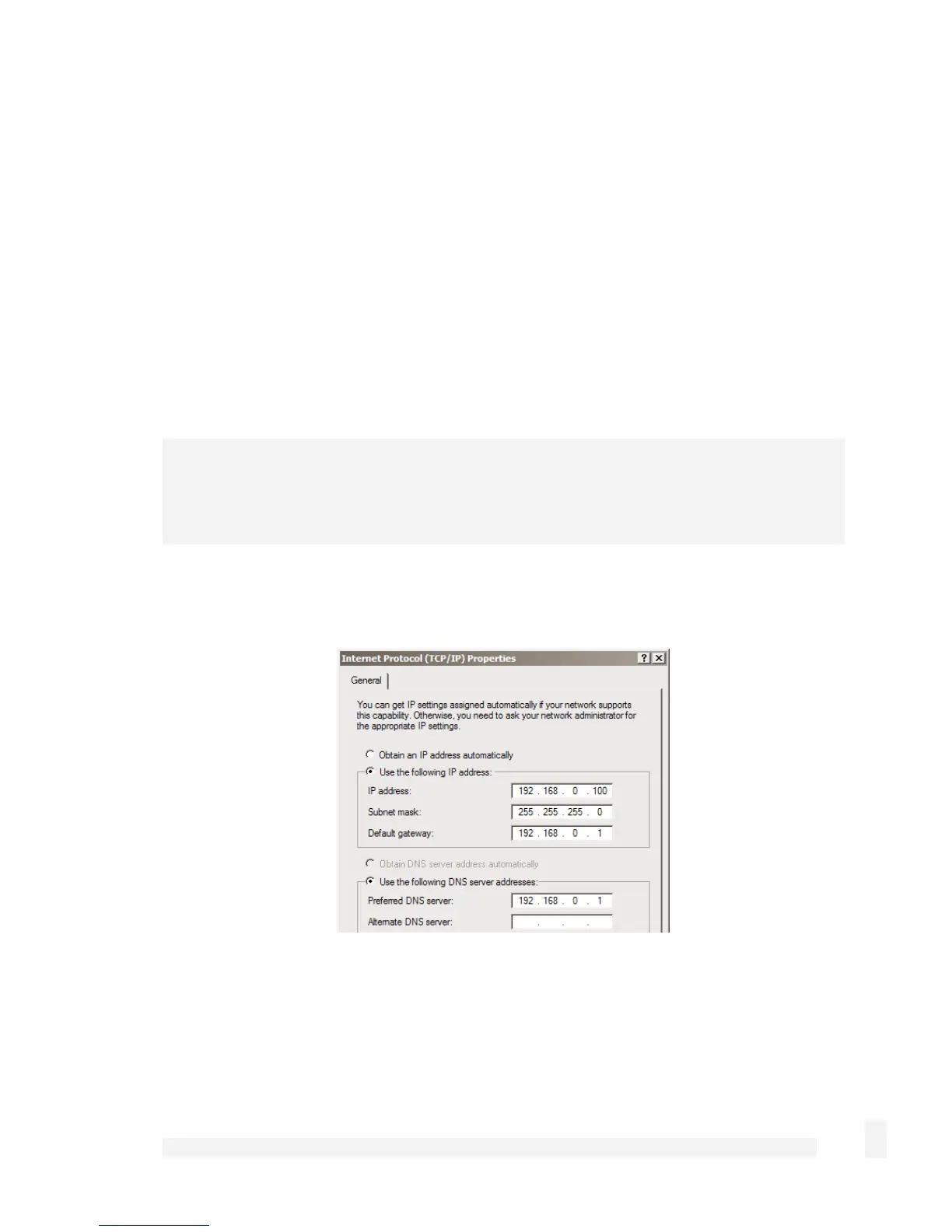Getting Started
25
Connect the supplied power cable to the power inlet on the rear panel of the CyberGuard
SG appliance and turn on the rear panel power switch.
Connect one of the ports of network switch A (A1 – A4) directly to your PC’s network
interface card using the supplied network cable.
Next, modify your PC’s network settings to enable it to communicate with the
CyberGuard SG appliance.
Click Start -> (Settings ->) Control Panel and double click Network Connections (or in
95/98/Me, double click Network).
Right click on Local Area Connection and select Properties.
Note
If there is more than one existing network connection, select the one corresponding to the
network interface card to which the CyberGuard SG appliance is attached.
Select Internet Protocol (TCP/IP) and click Properties (or in 95/98/Me, TCP/IP -> your
network card name if there are multiple entries) and click Properties.
Select Use the following IP address and enter the following details:
IP address: 192.168.0.100
Subnet mask: 255.255.255.0