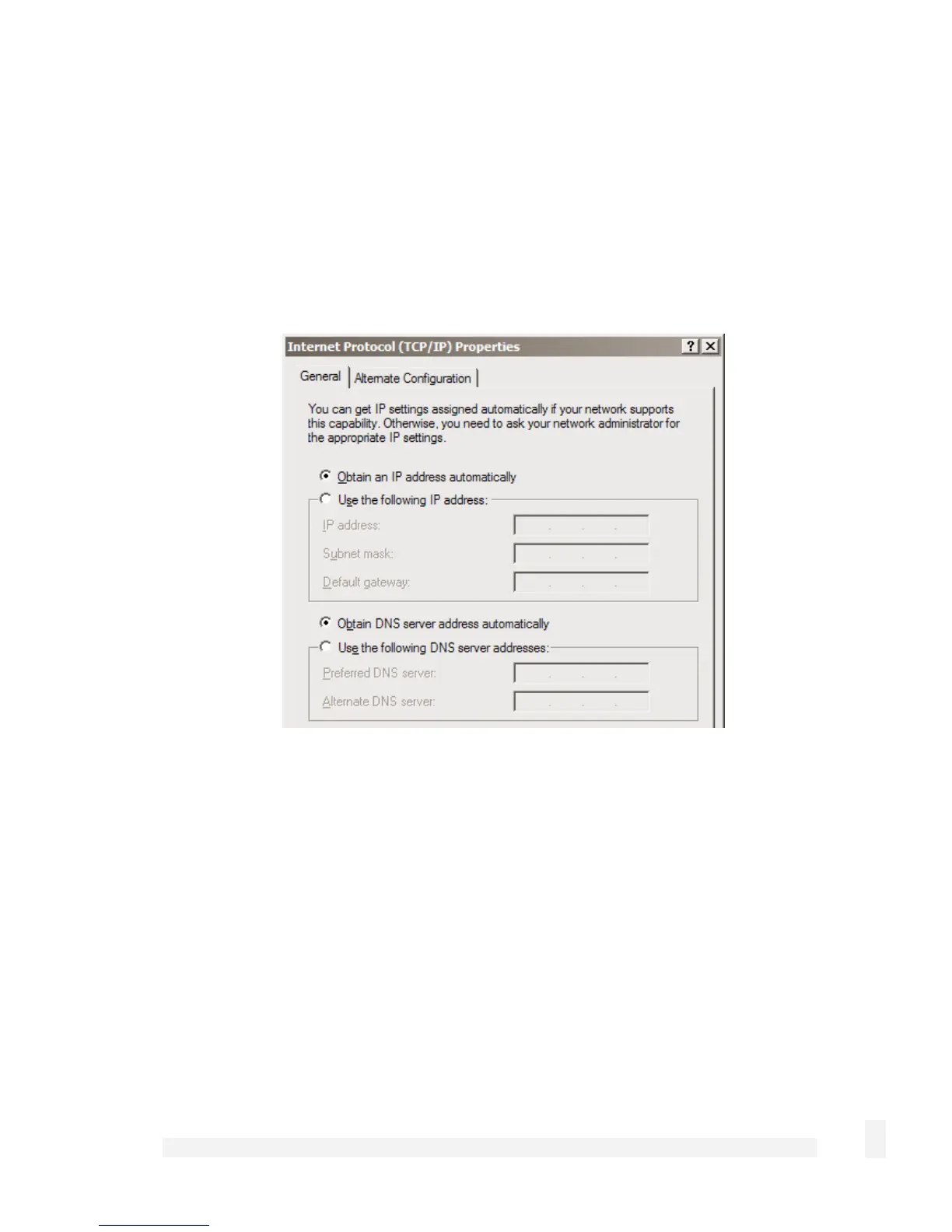Getting Started
30
Click Start -> (Settings ->) Control Panel and double click Network Connections (or in
95/98/Me, double click Network).
If presented with multiple connections, right click on Local Area Connection (or
appropriate network connection) and select Properties.
Select Internet Protocol (TCP/IP) and click Properties (or in 95/98/Me, TCP/IP -> [your
network card name] if there are multiple entries) and click Properties (in 95/98/Me, you
may also have to click the IP Address tab).
Check Obtain an IP address automatically, check Obtain DNS server address
automatically and click OK (in 95/98/Me, reboot the PC if prompted to do so).
Automatic configuration of your LAN using an existing DHCP server
If you chose to have the CyberGuard SG appliance Obtain LAN IP address from a
DHCP server on LAN, It is strongly recommended that you add a lease to your
existing DHCP server to reserve the IP address you chose for the CyberGuard SG
appliance’s LAN connection.
If you chose to set the CyberGuard SG appliance’s LAN connection settings using
Manual configuration, you may simply remove this address from the pool of
available addresses.