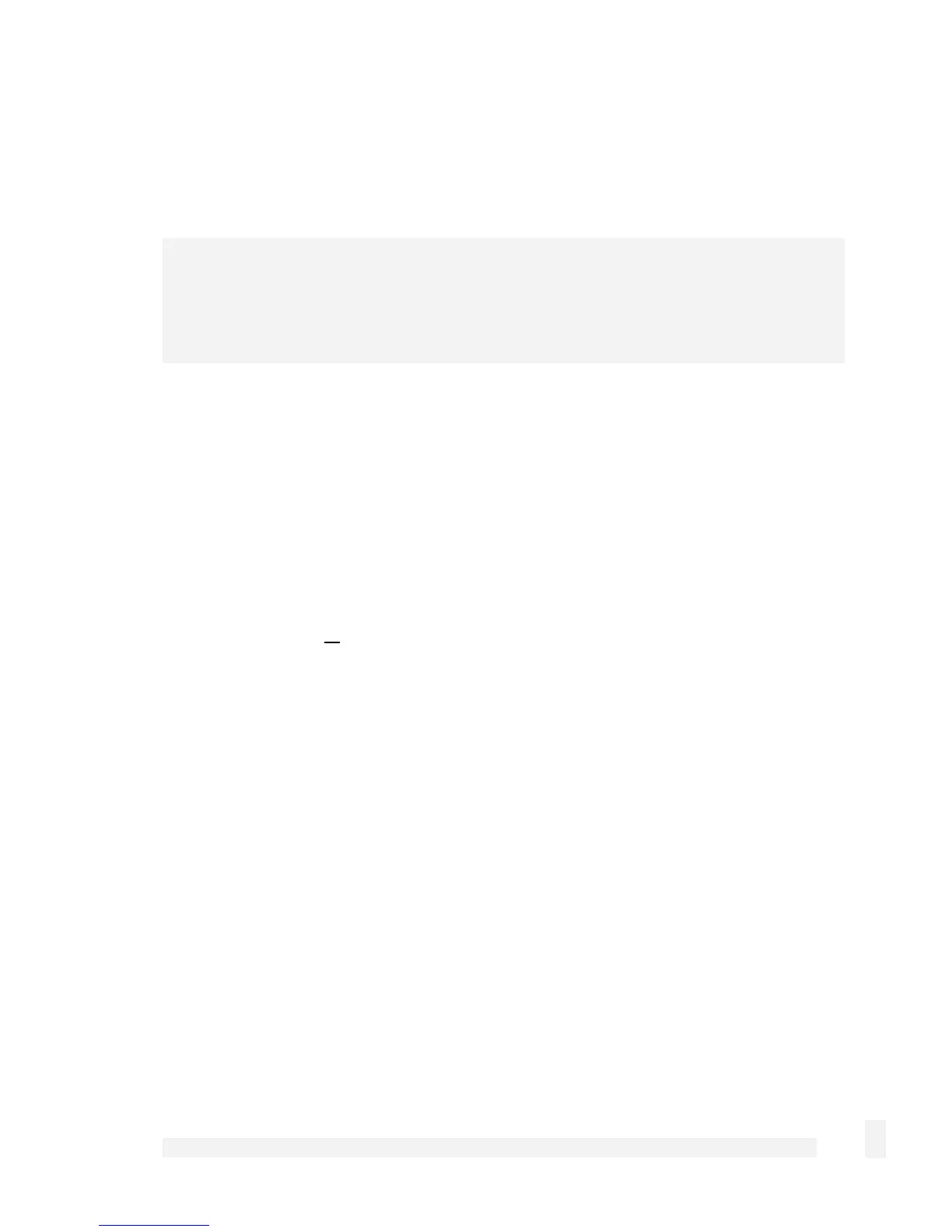Getting Started
29
Connect the CyberGuard SG appliance to your LAN
Review your configuration changes. Once you are satisfied, click Finish to activate the
new configuration.
Note
If you have changed the CyberGuard SG appliance’s LAN connection settings, it may
become uncontactable at this point. This step describes how to set up the PCs on your
network to access the CyberGuard SG appliance and the Internet.
Connect PCs and/or your LAN hub to switch A on the CyberGuard SG appliance.
Set up the PCs on your LAN
Each PC on your LAN must now be assigned an appropriate IP address, and have the
CyberGuard SG appliance’s LAN IP address designated as its gateway and as its DNS
server.
A DHCP server allows PCs to automatically obtain these network settings when they start
up. If your network does not have a DHCP server, you may either manually set up each
PC on your network, or set up the CyberGuard SG appliance's DHCP server.
To use the CyberGuard SG appliance’s built-in DHCP server (recommended),
proceed to Automatic configuration of your LAN.
If your LAN already has a DHCP server that you will use instead of the CyberGuard
SG appliance’s built-in DHCP server, proceed to Automatic configuration of your LAN
using an existing DHCP server.
If you do not want to use a DHCP server, proceed to Manual configuration of your
LAN.
Automatic configuration of your LAN
By selecting Manual Configuration for the CyberGuard SG appliance’s LAN connection,
and supplying DHCP Server Address Range, the CyberGuard SG appliance’s DHCP
server is already set up and running.
Each PC on your LAN must now be set up to automatically obtain network settings.