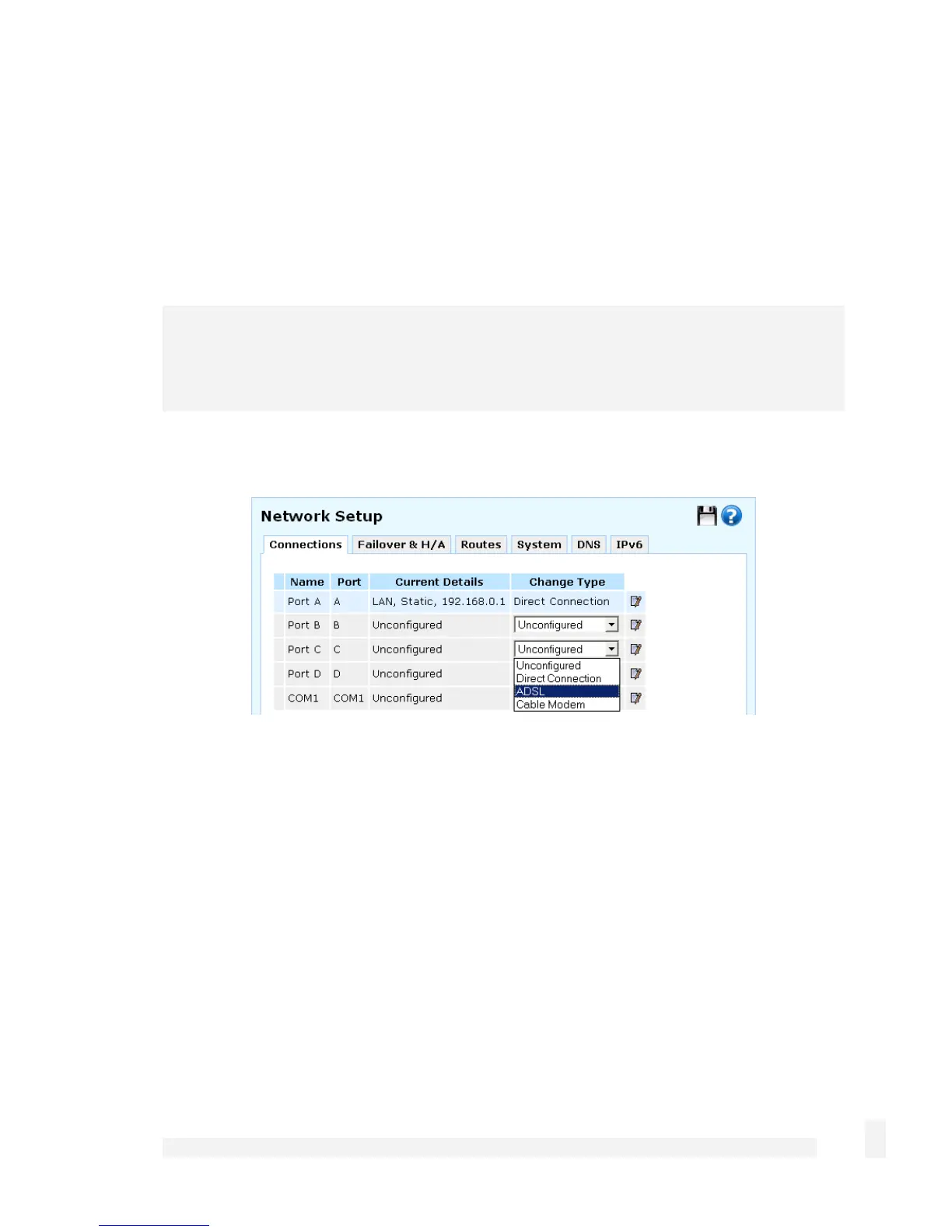Getting Started
32
Perform these steps for each PC on your network.
Set up the CyberGuard SG appliance’s Internet connection settings
Choose a port on the CyberGuard SG appliance for your primary Internet connection.
Port C is used in this guide. Attach Port C to your modem device or Internet connection
medium. If necessary, give the modem device some time to power up.
Note
If you have changed the CyberGuard SG appliance’s LAN connection settings, browse to
the new LAN IP address.
Select Network Setup from the Network Setup menu.
In the row labeled Port C, select your Internet connection type from the Change Type
drop down list.
If you are connecting using a Cable Modem, select your ISP, or Generic Cable
Modem Provider if yours does not appear.
If you are connecting using an ADSL modem, select Auto detect ADSL connection
type, click Next, then enter the details provided by your ISP. If auto detection fails,
you must manually select your ADSL connection type – if you are unsure of this,
contact your ISP.
If you have a Direct Connection to the Internet (e.g. a leased line), enter the IP
settings provided by your ISP.