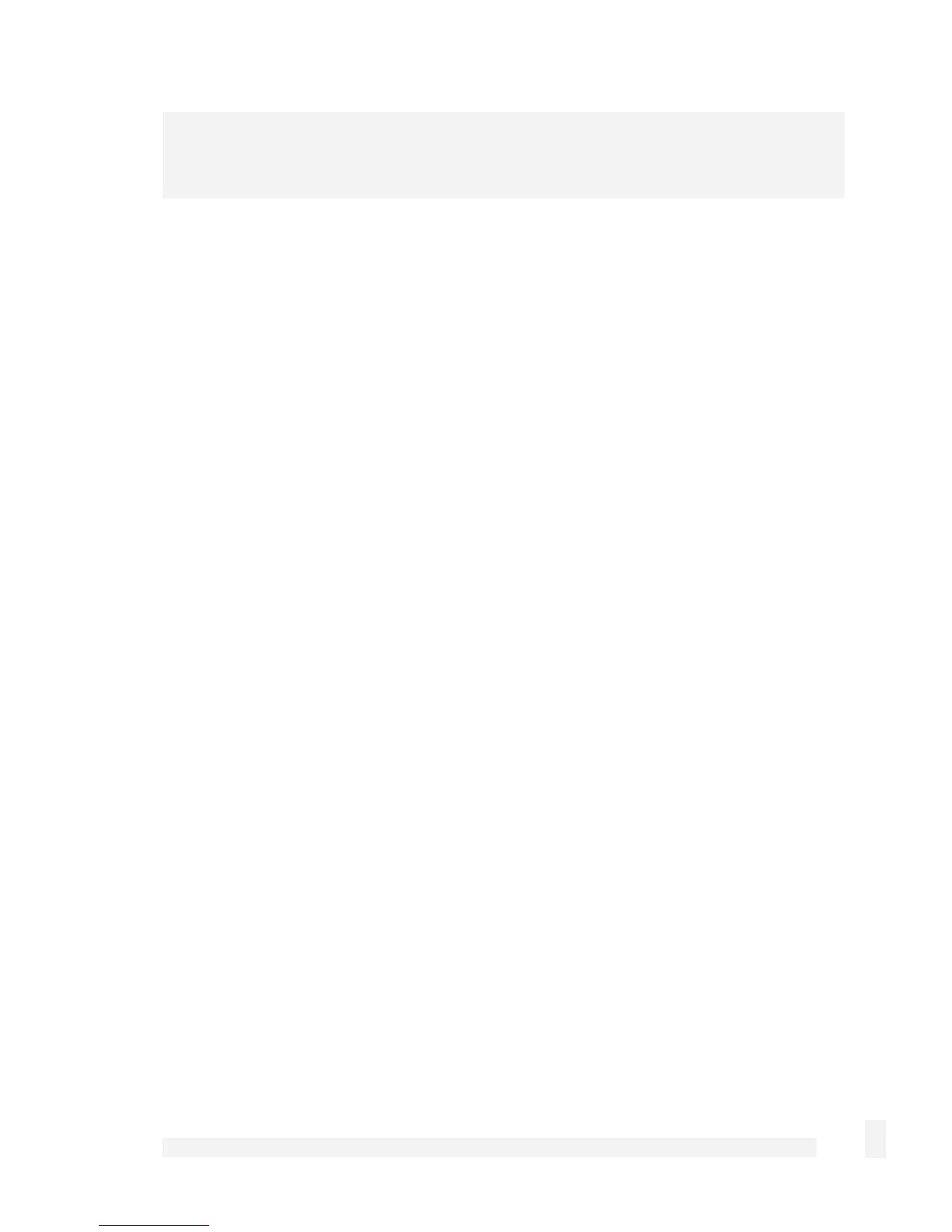Getting Started
33
Note
For detailed help for each of these options, please refer to the next chapter.
After entering the appropriate details, click Finish.
Quick setup is now complete.
CyberGuard SG PCI Appliance Quick Setup
Unpack the CyberGuard SG appliance
Check that the CyberGuard SG CD is included with your appliance:
On the CyberGuard SG appliance is a single 10/100 network port, a Reset button and
four LEDs (lights). The LEDs provide information on the operating status of your
CyberGuard SG appliance. The two LEDs closest to the network port indicate network
link and network activity.
The two LEDs furthest from the network port indicate Power and Heart Beat. The Heart
Beat LED blinks when the CyberGuard SG appliance is running. The Power LED is ON
when power is applied.
Install the CyberGuard SG appliance in an unused PCI slot
Power off your PC and remove its cover.
Select an unused PCI slot and insert the CyberGuard SG appliance.
Power on your PC.
Install the network driver on your PC
The CyberGuard SG appliance is automatically detected and the appropriate driver is
installed when Windows starts up. It is detected as a Realtek RTL8139-series Fast
Ethernet Adapter.