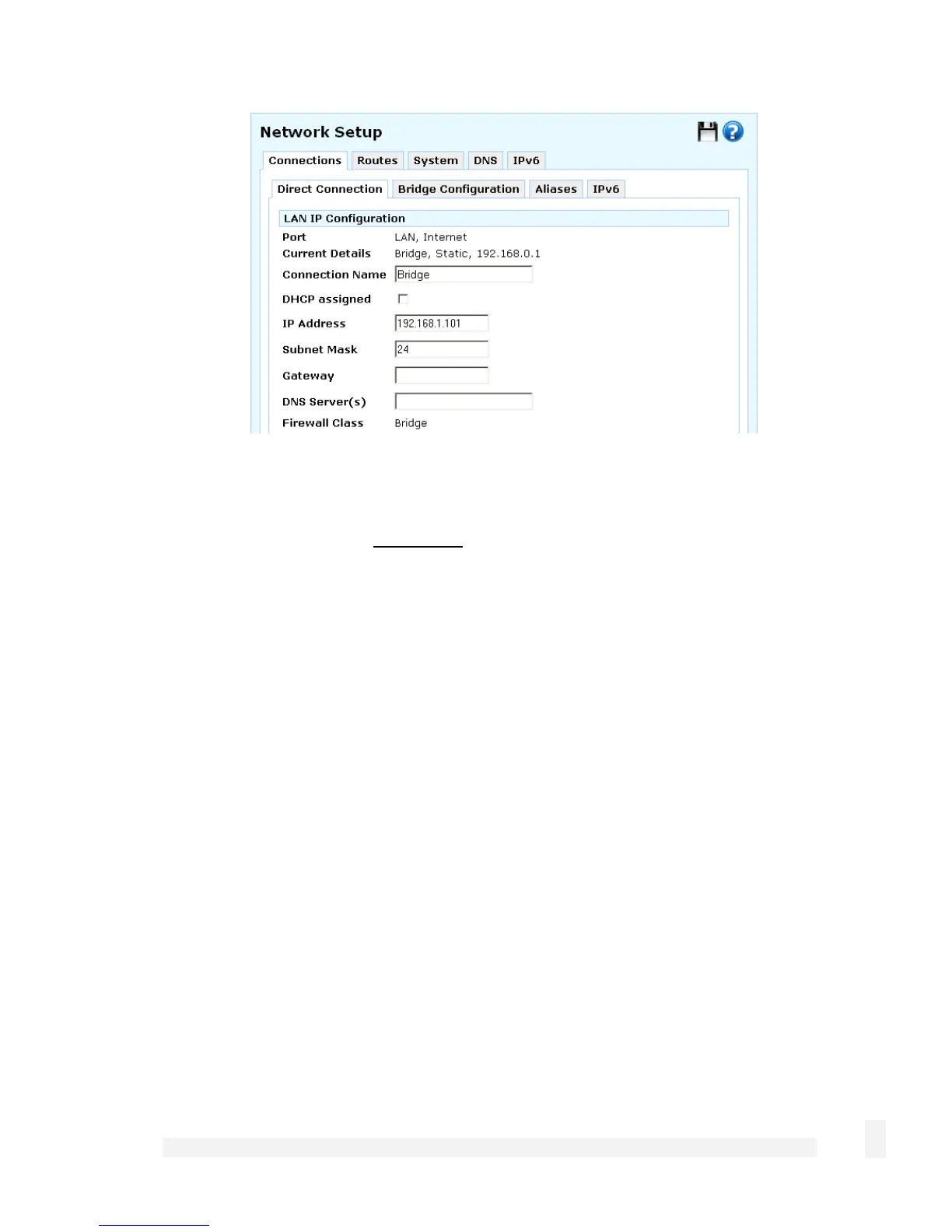Getting Started
39
Enter this address as the IP Address, and the subnet mask for your LAN as the Subnet
mask.
Ensure DHCP assigned is unchecked.
You may also enter one or more DNS Server(s) and a Gateway address to be used by
the CyberGuard SG appliance, not your PC, for access to the Internet. Typically this is
not necessary, as only your PC needs to access the Internet.
Click Update.
Next, configure your PC with the second IP address in the same manner you would as if
it were connected to the LAN with a regular network interface card.
Click Start -> (Settings ->) Control Panel and double click Network Connections.
Right click on Local Area Connection (or appropriate network connection for the newly
installed PCI appliance) and select Properties.
Select Internet Protocol (TCP/IP) and click Properties.