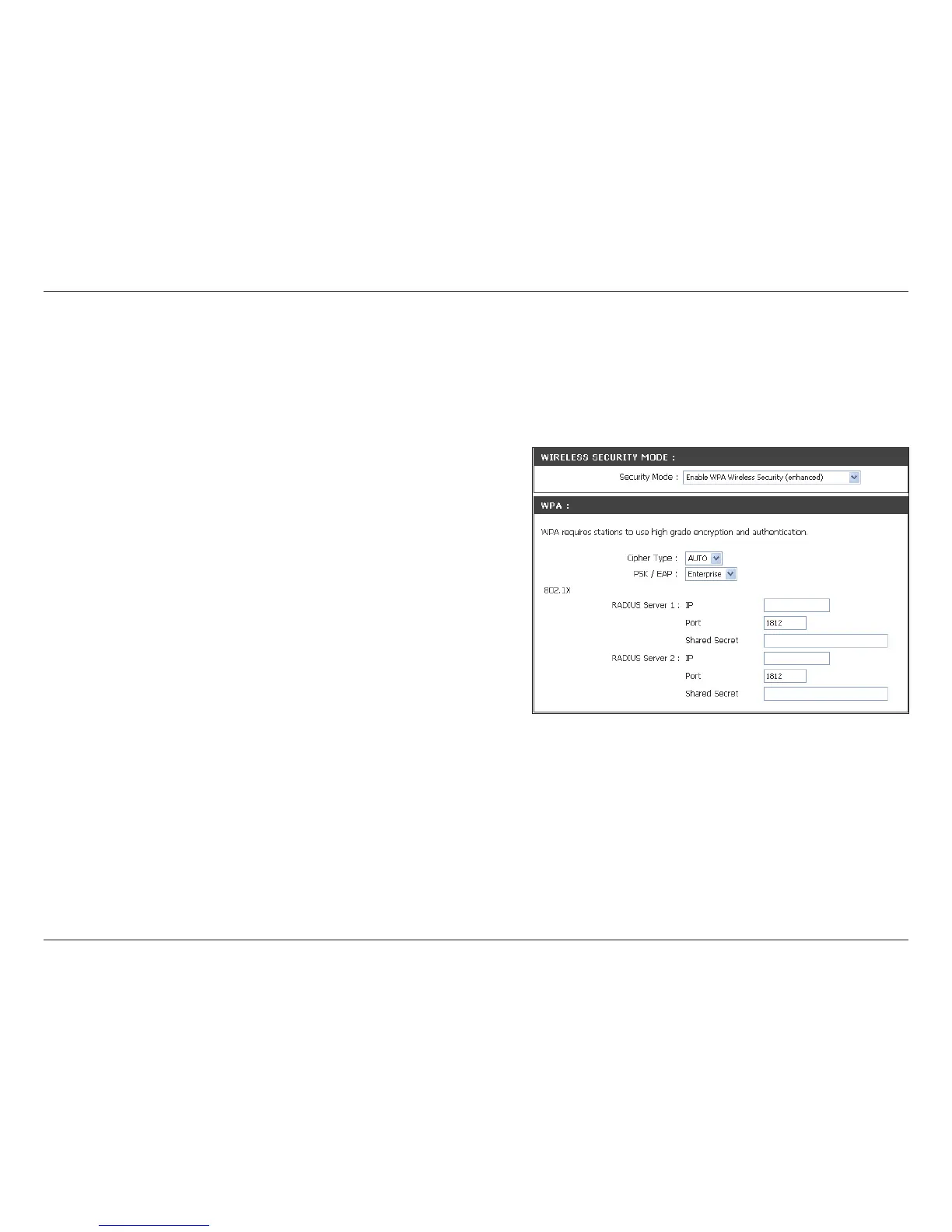110D-Link DAP-1350 User Manual
Section 4 - Security
It is recommended to enable encryption on your wireless access point before your wireless network adapters. Please
establish wireless connectivity before enabling encryption. Your wireless signal may degrade when enabling encryption
due to the added overhead.
1. Log into the web-based configuration by opening a web browser
and entering the IP address of the access point (192.168.0.50).
Click on Setup and then click Wireless Settings on the left
side.
2. Next to Security Mode, select Enable WPA Wireless Security,
Enable WPA2 Wireless Security, or Enable WPA2-Auto
Wireless Security.
3. Next to Cipher Mode, select TKIP, AES, or Auto.
4. Next to Personal / Enterprise, select Enterprise.
5. Next to RADIUS Server, enter the IP Address of your RADIUS
server.
6. Next to Port, enter the port you are using with your RADIUS server. 1812 is the default port.
7. Next to Shared Secret, enter the security key.
8. Click Save Settings to save your settings.
Configure WPA/WPA2 Enterprise