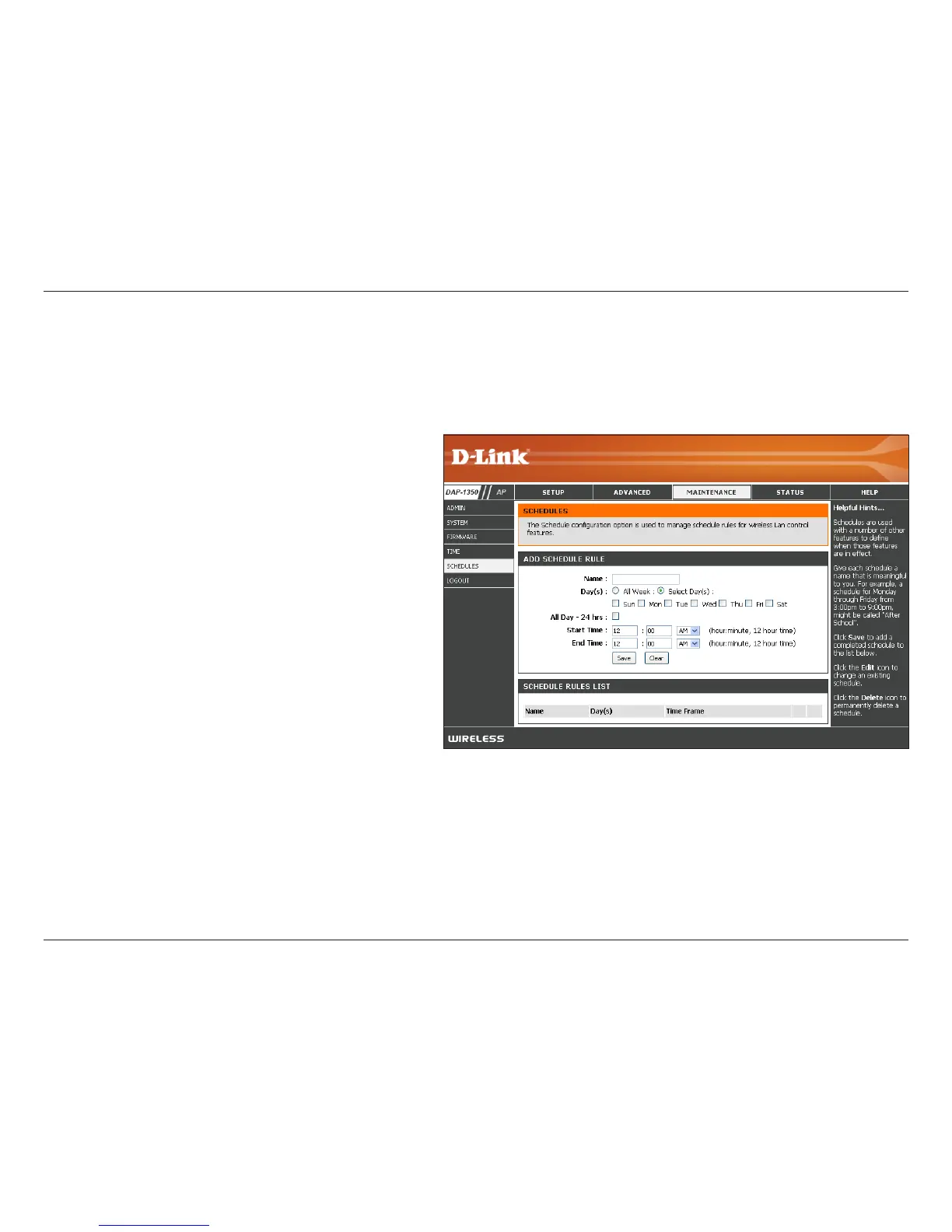37D-Link DAP-1350 User Manual
Section 3 - Configuration
Enter a name for your new schedule.
Select a day, a range of days, or All Week to
include every day.
Check All Days or enter a start and end time
for your schedule.
Select On or Off from the drop-down menu.
Click Add to save your schedule. You must click
Save Settings at the top for your schedules
to go into effect.
The list of schedules will be listed here. Click
the Edit icon to make changes or click the
Delete icon to remove the schedule.
Name:
Days:
Time:
Wireless:
Add:
Schedule Rules
List:
Schedules
Schedules can be created for use with enforcing rules. For example, if you want to restrict web access to Mon-Fri from
3pm to 8pm, you could create a schedule selecting Mon, Tue, Wed, Thu, and Fri and enter a Start Time of 3pm and
End Time of 8pm.