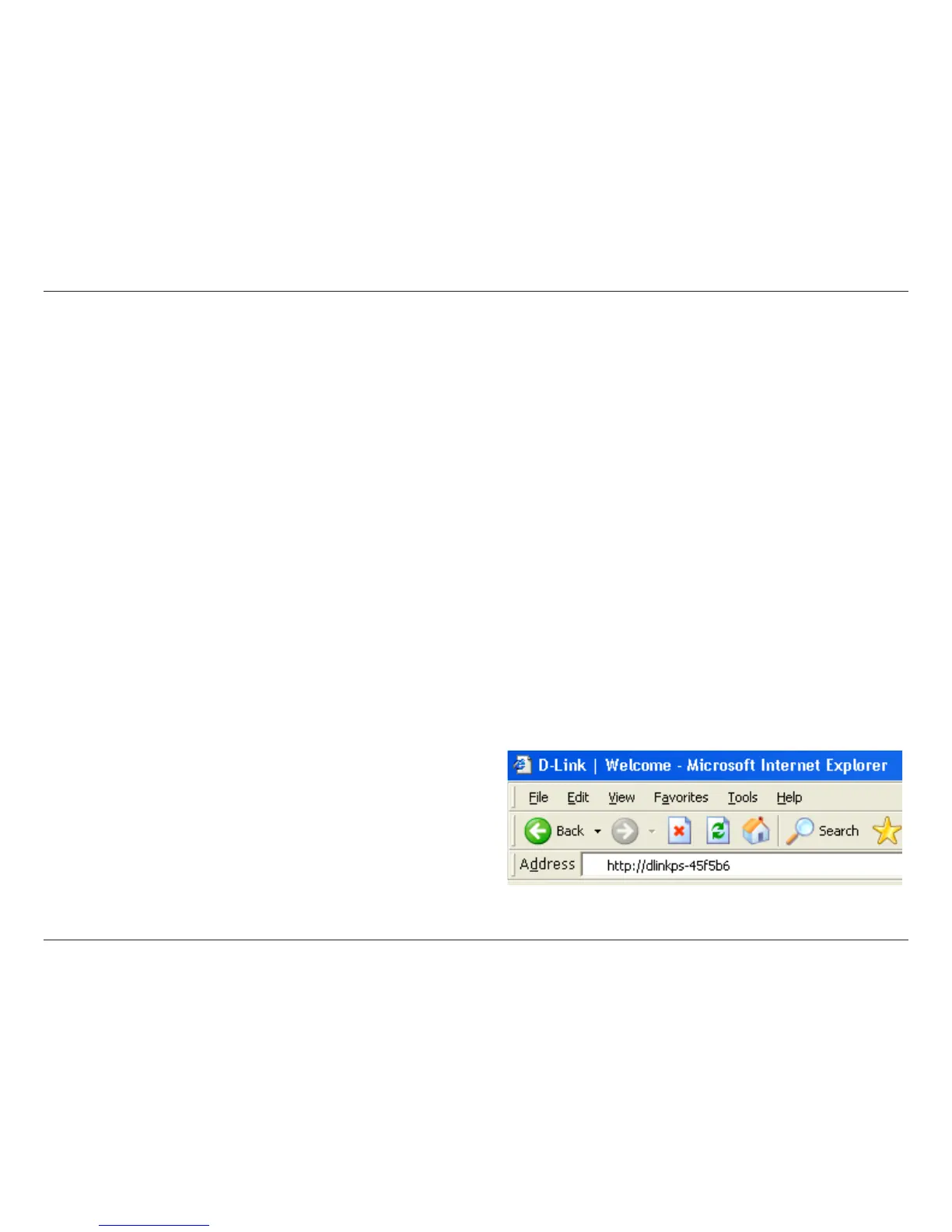14D-Link DPR-1260 User Manual
Section 3 - Configuration
Chapter 3 - Configuration
This section will show you how to configure your new D-Link wireless print server using the web-based configuration
utility.
Web-based Configuration Utility
The IP address of your print server will be automatically assigned by your router.
To access the print server’s web-based configuration interface:
Windows
®
XP users:
Double-click on the My Network Places icon on your desktop. Your print server will be displayed as “DPR-1260:
dlinkps-xxxxxx” (where xxxxxx is the last 6 characters of your print server’s MAC address). If you do not see the print
server or have UPnP enabled, please refer to page 13.
Windows
®
2000 users:
You will need to write down the MAC address located on the bottom of the print server (E.G. 00-54-23-45-f5-b6). Open
a web browser and enter the following:
http://dlinkps-XXXXXX
XXXXXX = the last six characters of your MAC address.
Note: Some printer software features may not work
while connected to the print server such as ink level display.
