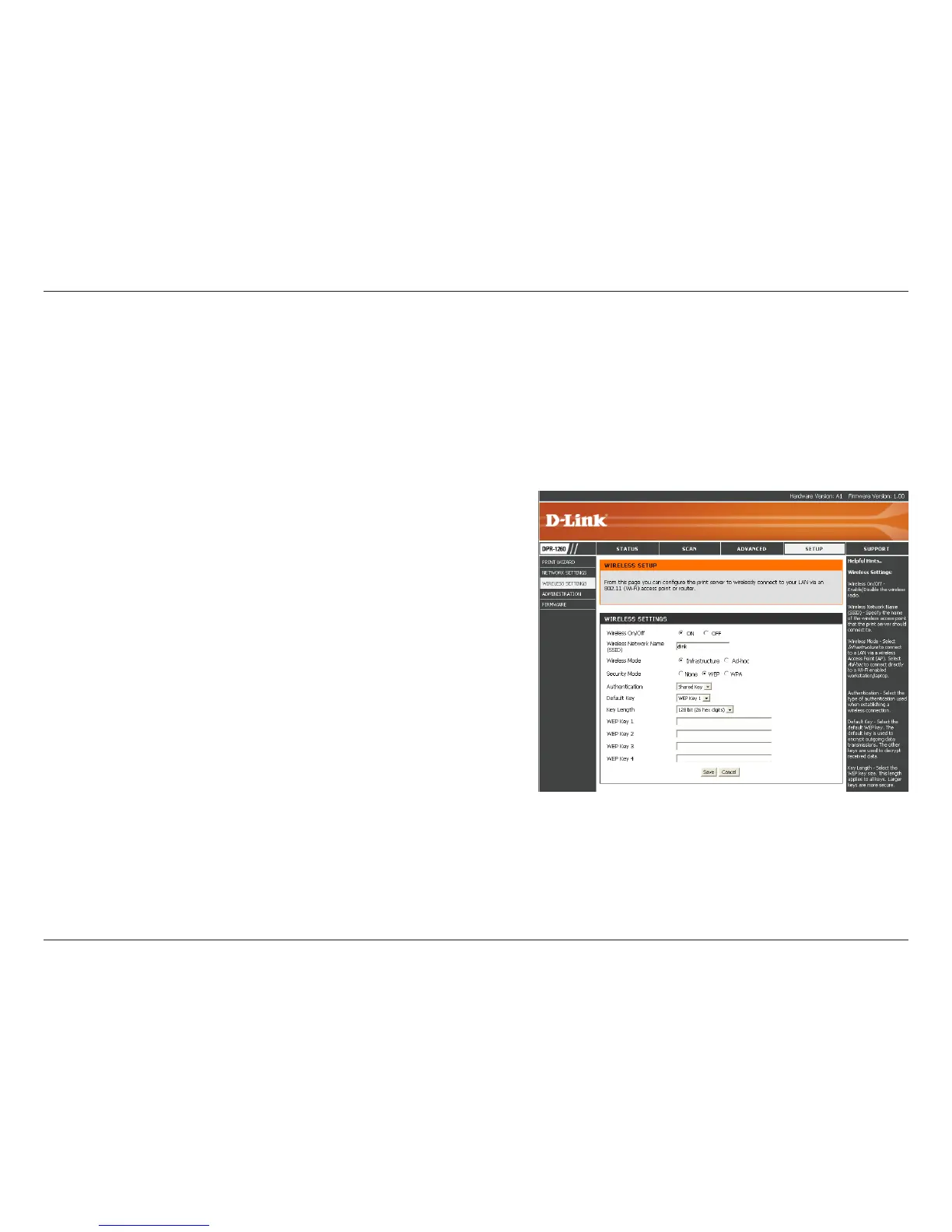34D-Link DPR-1260 User Manual
Section 4 - Security
Configure WEP
It is recommended to enable encryption on your wireless router before your wireless print server. Please establish
wireless connectivity before enabling encryption. Your wireless signal may degrade when enabling encryption due to
the added overhead.
1. Log into the web-based configuration by opening a web browser and entering the IP address of the print server
(192.168.0.10). Click on Setup and then Wireless Settings on
the left side.
2. Next to Security Mode, select WEP.
3. Next to Authentication, select Shared Key.
4. Select either 64-bit or 128-bit encryption from the drop-down
menu next to WEP Encryption.
5. Next to Key 1, enter a WEP key that you create. Make sure you
enter this key exactly on all your wireless devices. You may enter
up to 4 different keys.
6. Click Save Settings to save your settings. If you are configuring
the router with a wireless adapter, you will lose connectivity until
you enable WEP on your adapter and enter the same WEP key
as you did on the router.