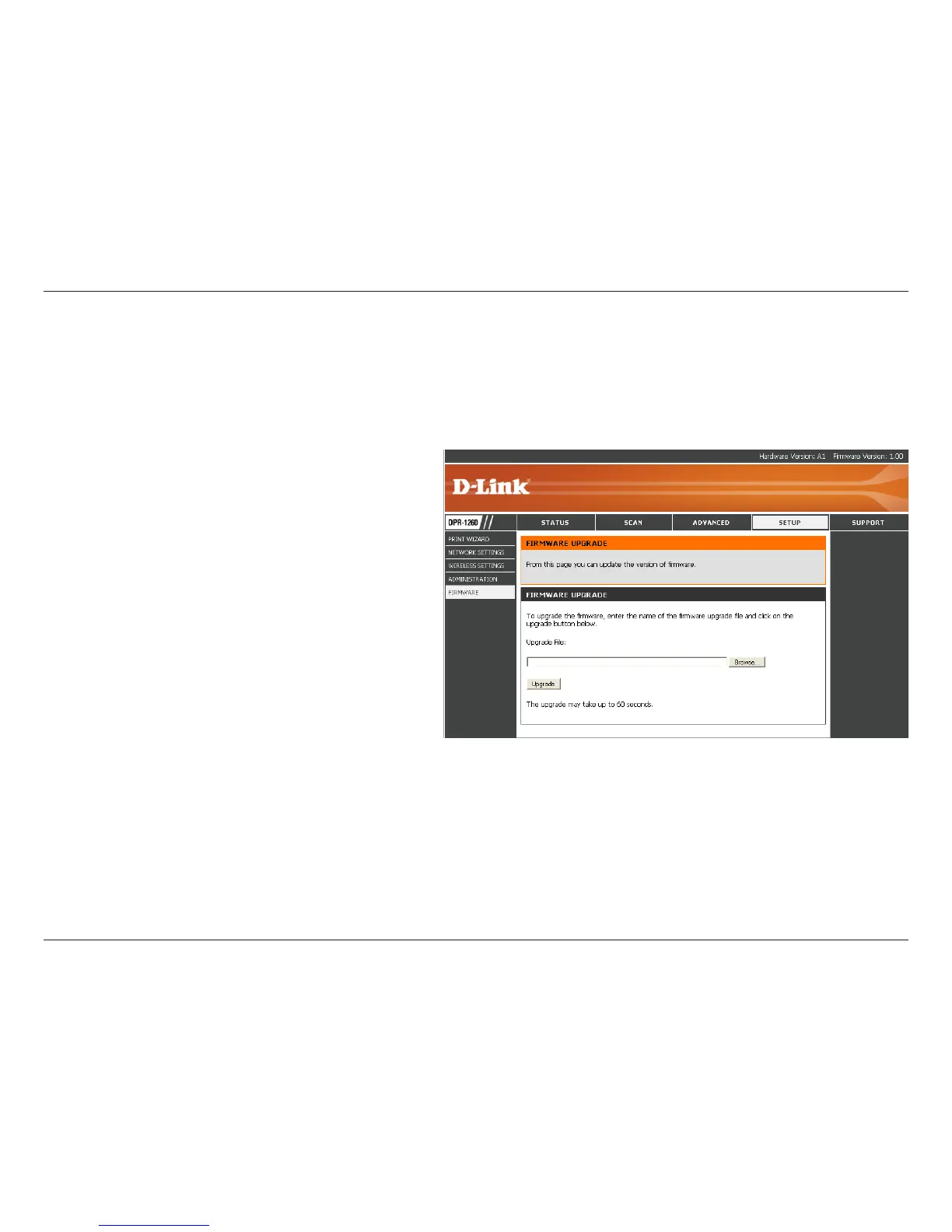29D-Link DPR-1260 User Manual
Section 3 - Configuration
Visit http://support.dlink.com to download the
latest firmware for the DPR-1260.
After you have downloaded the new firmware,
click Browse in this window to locate the
firmware update on your hard drive.
Click Upgrade to start the upgrade process.
Allow up to 1 minute for the upgrade process.
Caution: Do not turn off the power to the print
server during this process.
Upgrade
Firmware:
Browse:
Upgrade:
Update Firmware
You can upgrade the firmware of the print server here. Make sure the firmware you want to use is on the local hard
drive of the computer. Click on Browse to locate the firmware file to be used for the update. Please check the D-Link
support site for firmware updates at http://support.dlink.com. You can download firmware upgrades to your hard drive
from the D-Link support site.
