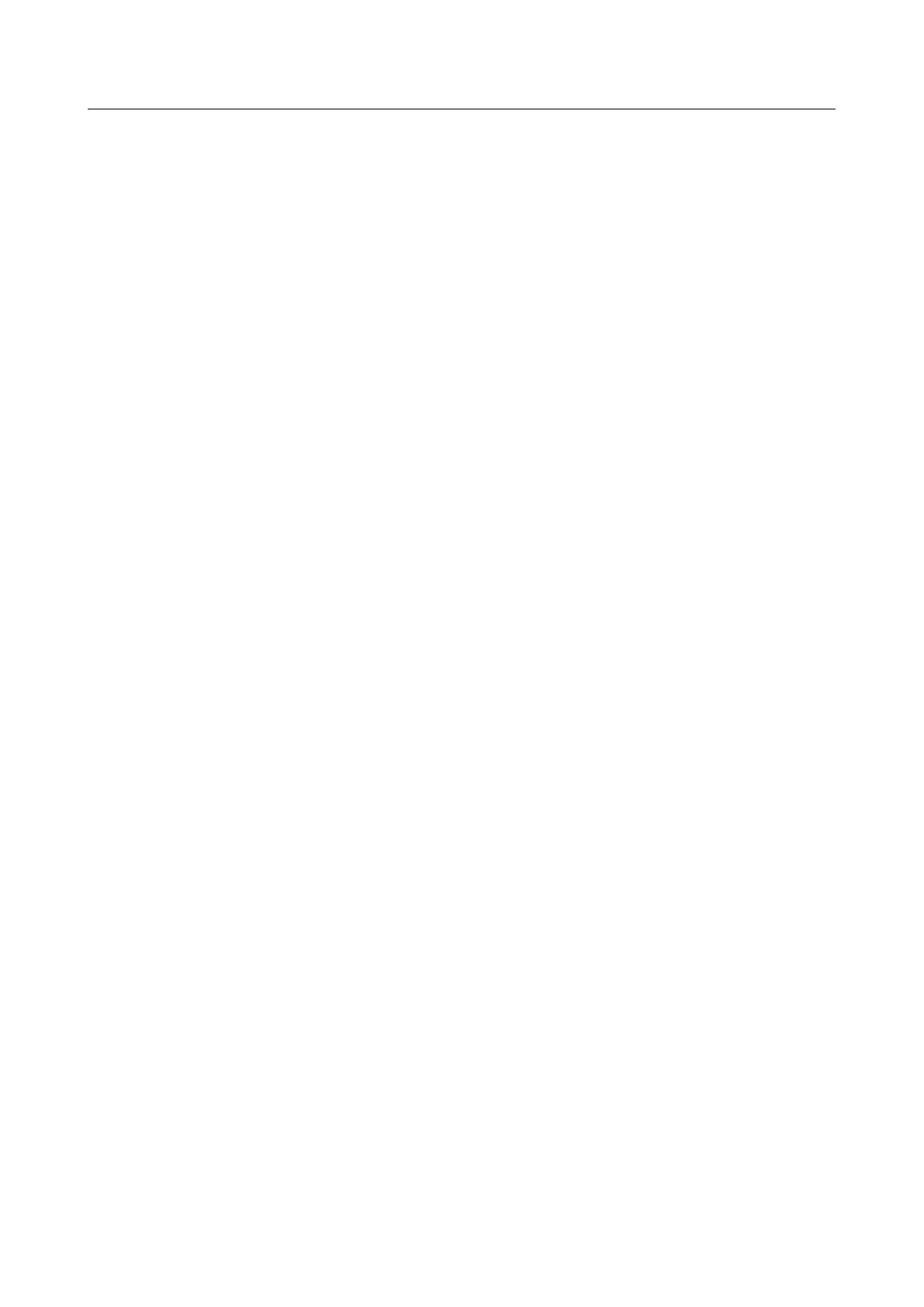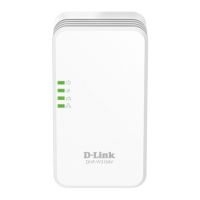DIR-620S Wireless N300 Router with 3G/LTE Support and
USB Port
User Manual
Configuring via Web-based Interface
Using WPS Function via Web-based Interface
To connect to the basic wireless network via the PIN method of the WPS function, follow the next
steps:
1. Click the ENABLE WPS button.
2. In the WPS Control section, click the ESTABLISH CONNECTION button.
3. In the opened window, select the PIN value from the WPS method drop-down list.
4. Select the PIN method in the software of the wireless device that you want to connect to the
router's WLAN.
5. Click the relevant button in the software of the wireless device that you want to connect to
the WLAN.
6. Right after that, enter the PIN code specified on the cover of the wireless device or in its
software in the PIN code field.
7. Click the CONNECT button in the web-based interface of the router.
To connect to the basic wireless network via the PBC method of the WPS function, follow the next
steps:
1. Click the ENABLE WPS button.
2. In the WPS Control section, click the ESTABLISH CONNECTION button.
3. In the opened window, select the PBC value from the WPS method drop-down list.
4. Select the PBC method in the software of the wireless device that you want to connect to the
router's WLAN.
5. Click the relevant button in the software or press the WPS button on the cover of the
wireless device that you want to connect to the WLAN.
6. Right after that, click the CONNECT button in the web-based interface of the router.
Page 131 of 238
