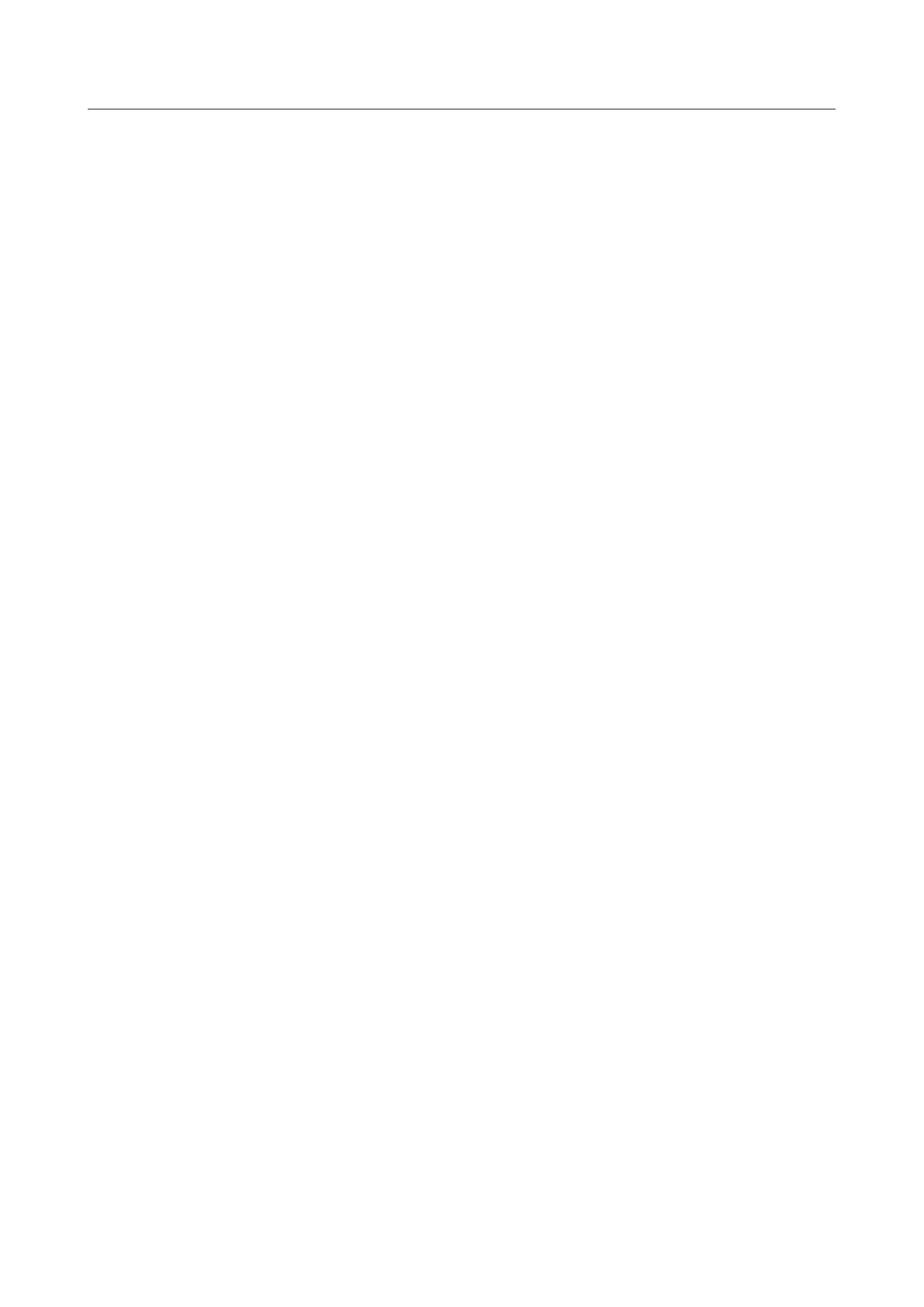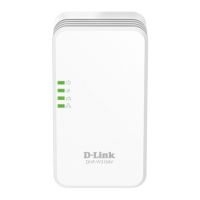DIR-620S Wireless N300 Router with 3G/LTE Support and
USB Port
User Manual
Configuring via Web-based Interface
FTP
On the USB Storage / FTP page, you can enable the built-in FTP server of the router to provide
access to the USB storage for users of your LAN.
Figure 124. The USB Storage / FTP page.
To enable the FTP server, move the Enable FTP server switch to the right.
Move the Anonymous login switch to the right to allow anonymous access to the content of the
USB storage for users of your LAN. If you want to provide authorized access to the content of the
USB storage for users of your LAN, move the switch to the left. After applying the parameters on
this page, go to the USB Storage / USB Users page and create needed accounts.
If needed, change the router's port used by the FTP server in the Port field (by default, the standard
port 21 is specified).
To allow access only to a certain folder of the USB storage for users of your LAN, locate a folder
containing files. To do this, click the Search icon ( ) in the Directory field. Then go to the
needed folder and click the SELECT button.
After specifying the needed parameters, click the APPLY button.
To allow access to all the content of the USB storage for users of your LAN again, remove the value
specified in the Directory field and click the APPLY button.
To disable the built-in FTP server of the router, move the Enable FTP server switch to the left
and click the APPLY button.
Page 152 of 238