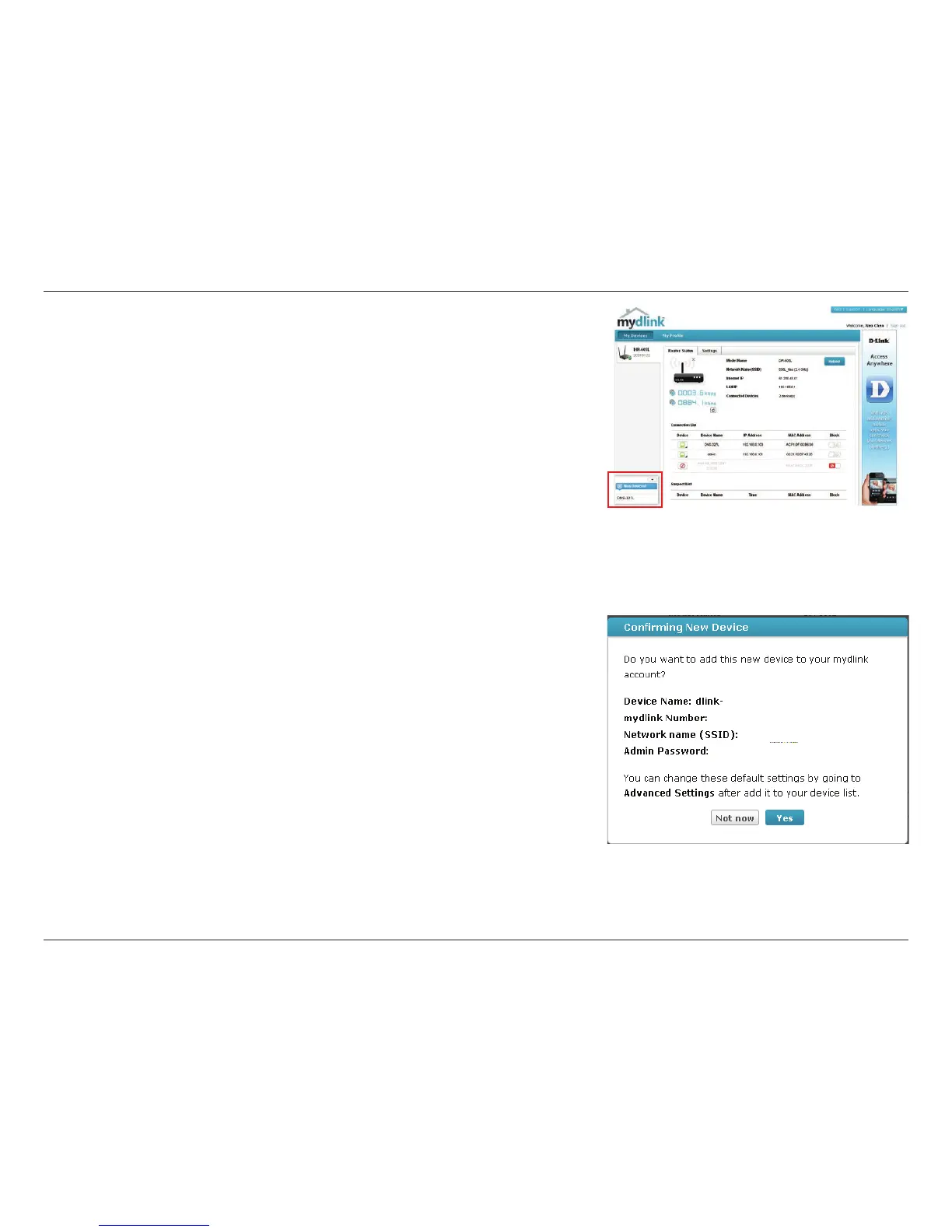20D-Link ShareCenter DNS-340L User Manual
Section 2 - Getting Started
Check Your mydlink Account
Open a web browser and login to your mydlink account. The mydlink
page will check for new devices and display a New Device Found! pop-up
notication in the bottom-left corner. Click the notication to continue.
Double-click the device to add it to your mydlink devices. If you wish to add it
immediately, click Yes, but if you are unsure of what to do click No. The pop-
up screen displays the Device Name, mydlink number, Network Name, and
Admin Password. If you are unsure of what to do, you can always go back to
Advanced Settings.
