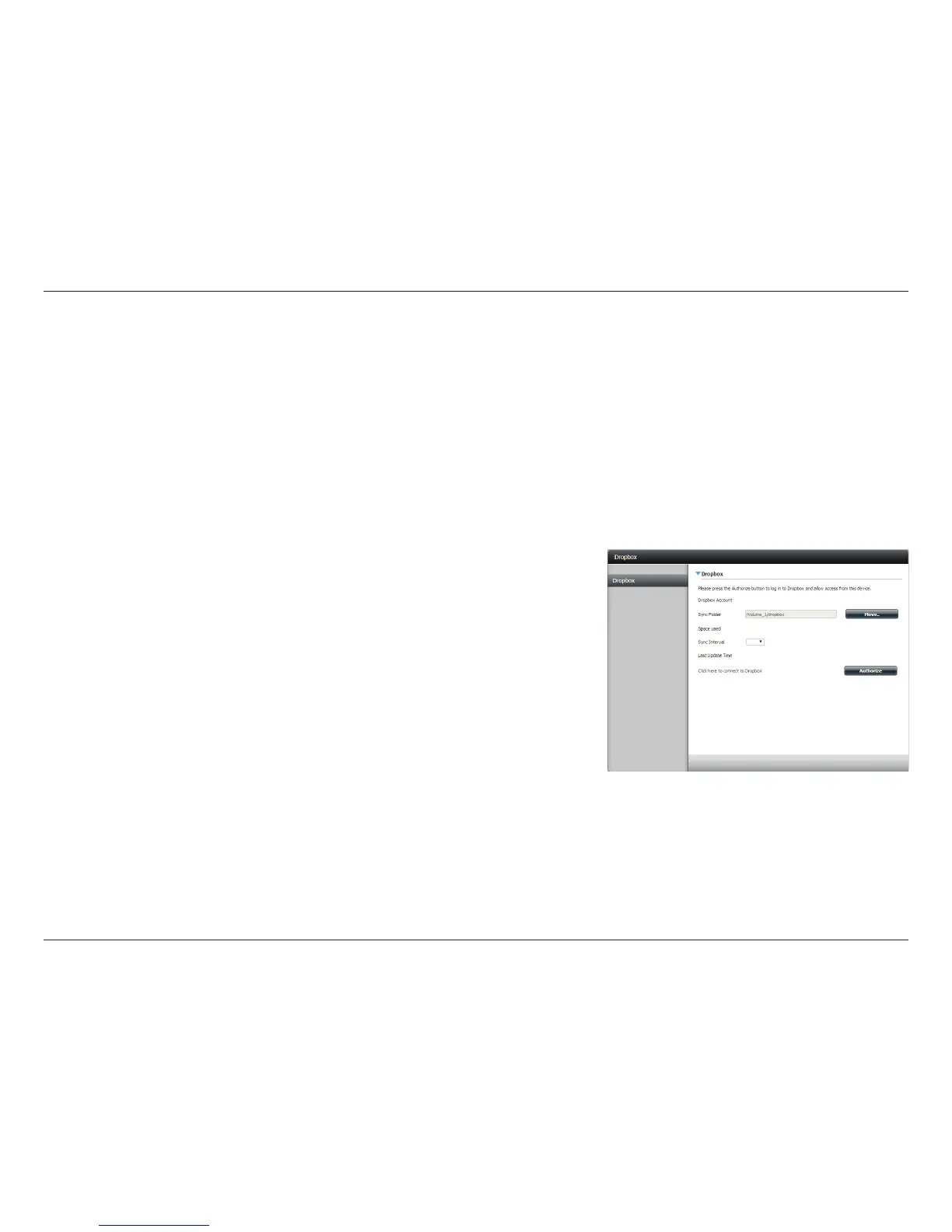416D-Link ShareCenter DNS-340L User Manual
Section 4 - Conguration
DropBox
Dropbox is a le hosting service operated by Dropbox, Inc. You can access your les, photos, and videos from PCs, tablets,
and mobile devices by backing up your les to your Dropbox space. This application will help you sync les between a
folder named “ShareCenter-DNS-340L” in Dropbox and a selected share folder on your NAS.
To link your Dropbox account to your ShareCenter NAS, please click the Authorize button. A pop-up will direct you to the
Dropbox web site to authorize this application for access to your Dropbox account.
After you log into the Dropbox website (if you are already logged into Dropbox from this browser, this step will be skipped),
a dialog will show the permissions this app requires; you can click “Allow” to start syncing or click “Cancel” to stop the linking
process.
By default, it will be set to the “dropbox” folder under the rst
available volume. This application will sync the les contained
in this folder with the “ShareCenter-DNS-340L” folder on
Dropbox.
You may change the local sync folder by following the steps
below:
1. Click the Move button to the right side of the Sync Folder
textbox.
2. Tick the checkbox next to the folder you want to be the
sync folder, then click Next
3. Follow the steps in the wizard to setup its share folder
settings.
4. Click Finish at the summary page.
5. Click the Save Settings button at the bottom of the
Dropbox application page to apply your settings.
If you do not want the settings to take eect, just refresh the
page and your previous settings will load.
Sync Folder
