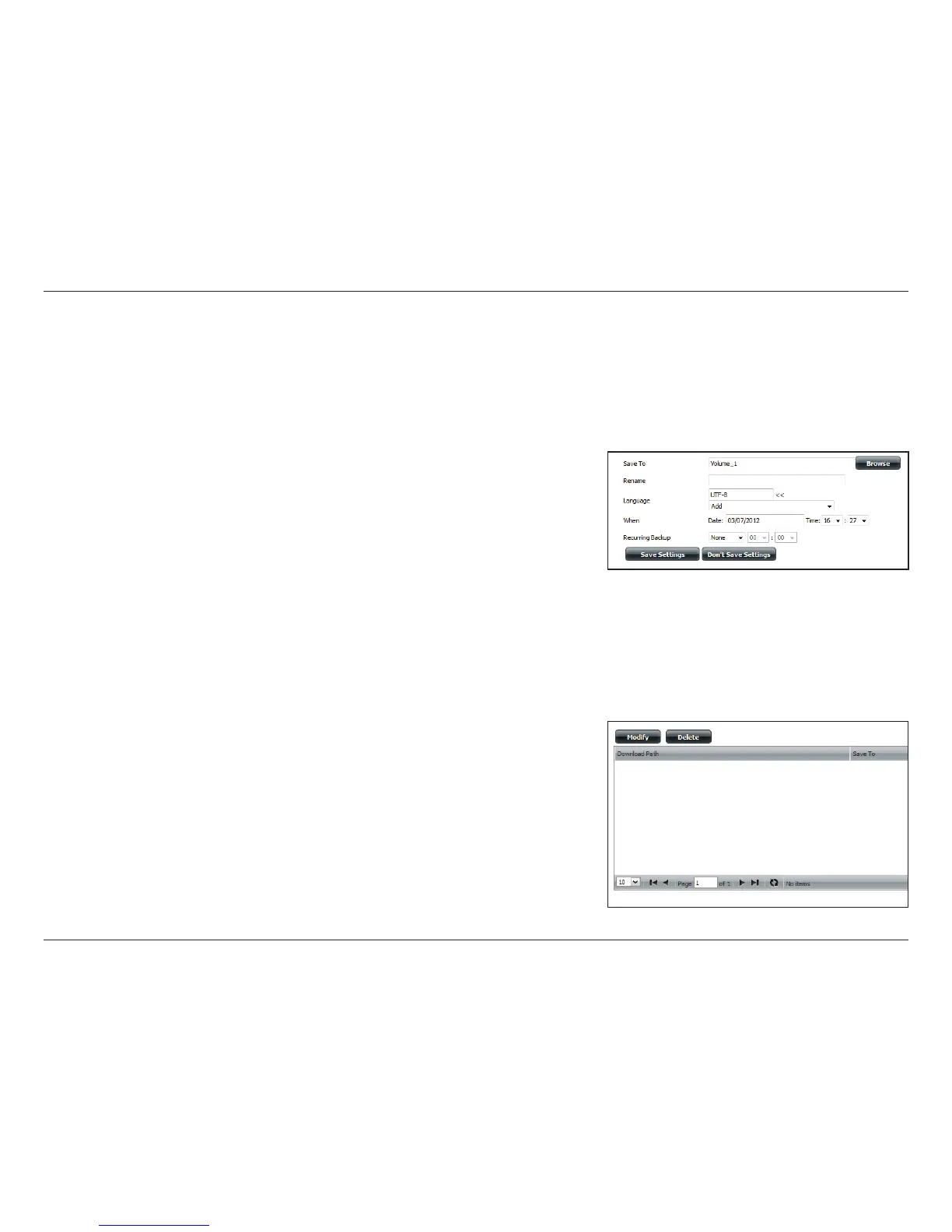371D-Link ShareCenter DNS-340L User Manual
Section 4 - Conguration
Save To:
Rename:
Language:
When:
Recurring
Backup:
Schedule
Download
List:
Enter the specic destination on the internal drives for the
downloaded les or folders to be saved to. Click Browse to
browse the internal drives.
If you would like to rename a le after it has been downloaded
from the specied HTTP/FTP server, enter the name you would
like the le to be renamed to in this eld.
Use the drop-down menu to select the language used in the
le or folder that you are trying to download.
Select the date and time for the download to occur.
If you wish to schedule a recurring backup, select the desired
interval (daily, weekly, or monthly) and the time you want the
backup to start.
Pending and completed download events will be listed
here. The current status for each event is displayed here. In
addition, there is an option to delete a download event at any
time. Current download statistics, such as % completed and
download speed, are displayed for each event. A refresh button
is also provided to produce updated listings at any time.
Enter the FTP/HTTP site address for the scheduled
download. Click Test to verify access to the site address
and le/folder. If you selected File from the above drop-
down list, you must specify the exact le in the URL path,
including the le extension. (e.g. http://example.com/test/
testle.txt).
URL:
