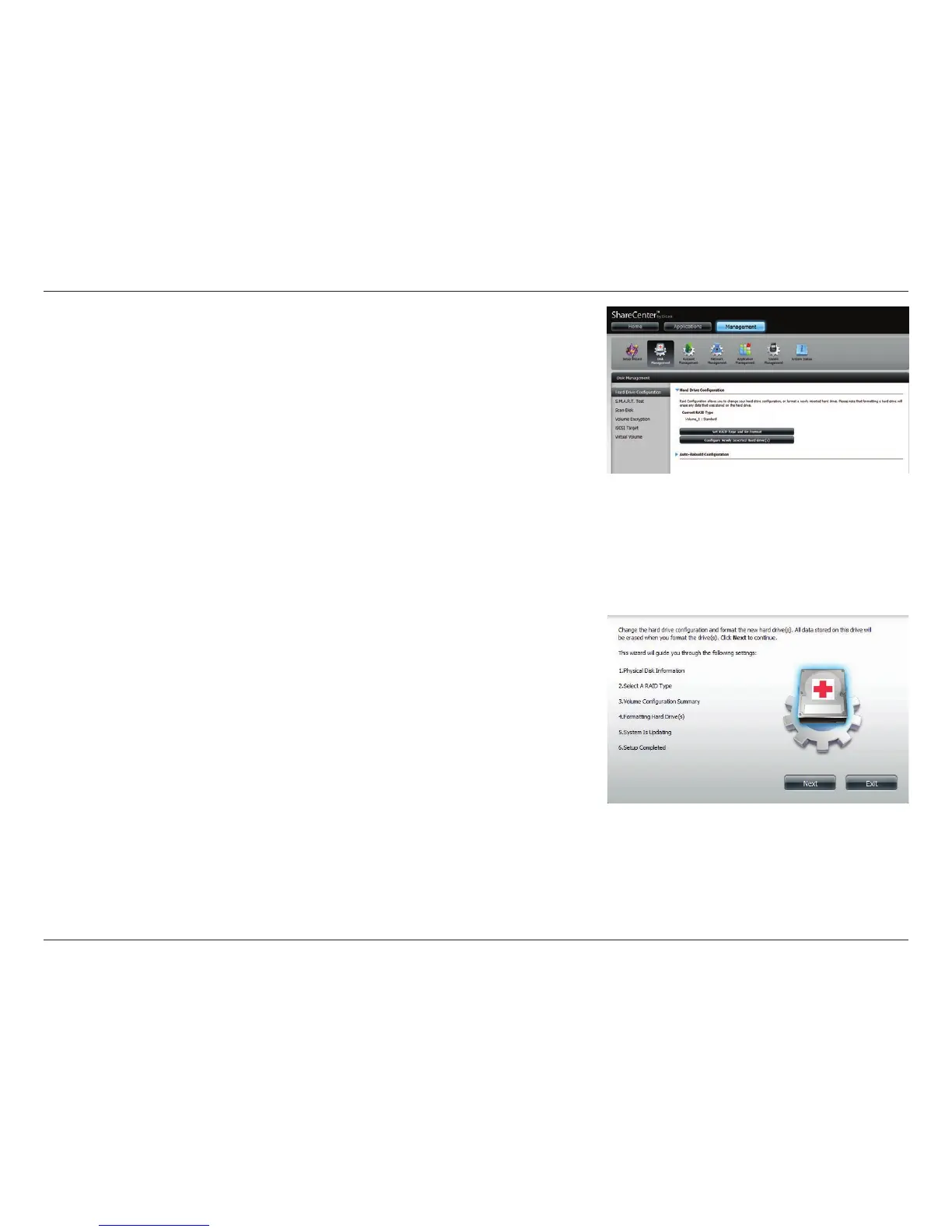88D-Link ShareCenter DNS-340L User Manual
Section 4 - Conguration
Go to Management>>Disk Management>>Hard Drive Conguration.
There will be two options available: Set RAID Type and Re-Format or Format
the new drive as Standard type
The images below shows the conguration steps for each procedure.
Once you have selected the required conguration procedure, click Next to
continue.
Format the new drive as Standard type.
Set RAID Type and Re-Format.
If you choose the rst option, “Set RAID Type and Re-Format”, you can
congure the new disk volume as two standard disks; JBOD, RAID 0, RAID 1,
or RAID 5, but all data on the disk volume will be erased. Please backup all
data before taking this action. If you select the second option, “Format the
new drive as Standard type”, the data on the original disk will remain.
