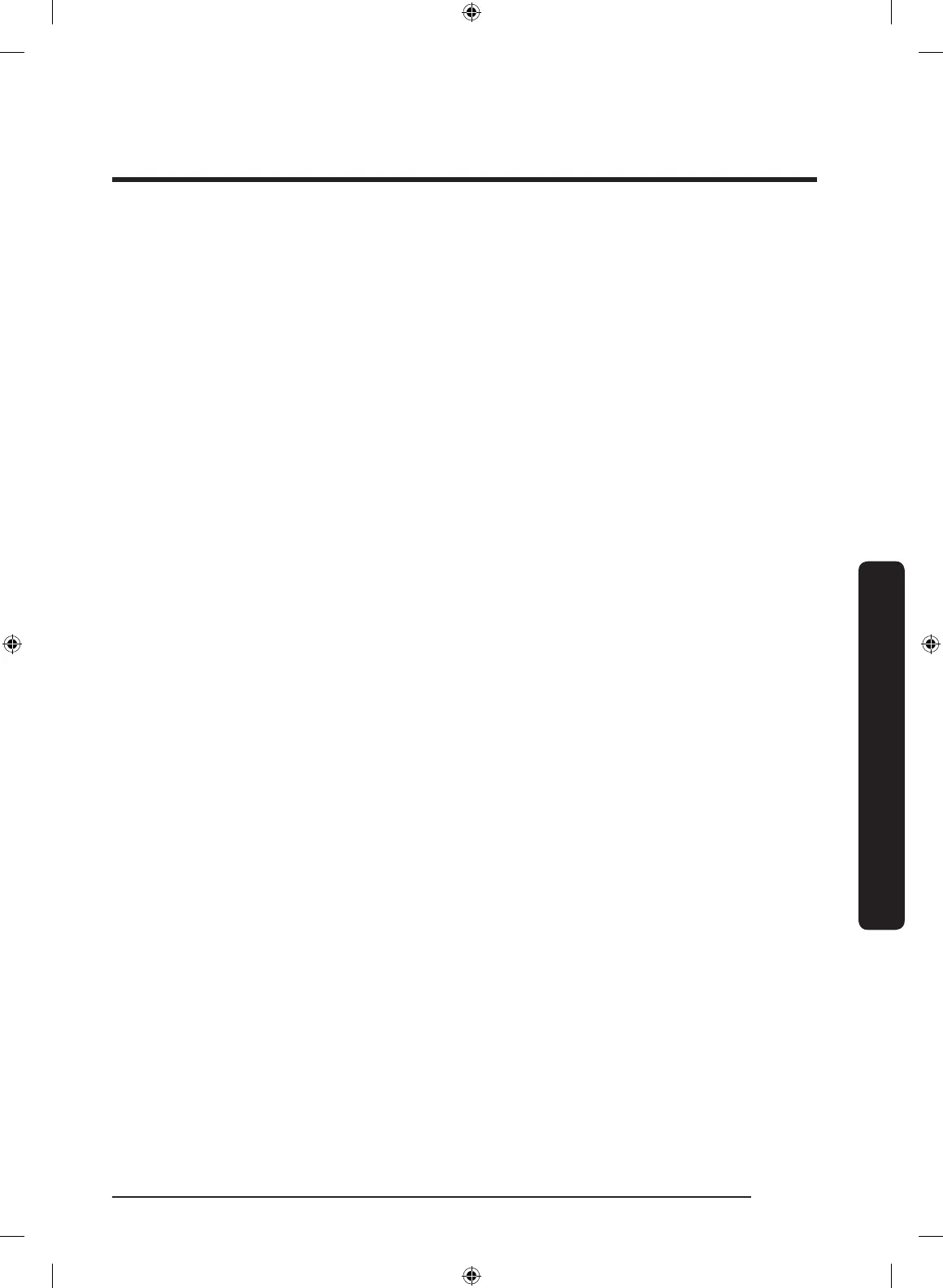English 121
Oven (Lower Oven)
Display
1. Brightness
You can change the brightness of the display screen.
• Touch SETTINGS and then tap Display > Brightness. Use the bar to adjust the
brightness of the screen.
2. Screen saver
If screen saver is turned off, the Clock theme and Timeout menu are disabled.
• Touch SETTINGS and then tap Display > Screen saver > OFF.
3. Clock theme
• Touch SETTINGS and then tap Display > Clock theme. Slide the current setting to
select a desired theme.
4. Timeout
• Touch SETTINGS and then tap Display > Timeout. Tap the current setting to select a
desired time. You can select a time from 5 minutes to 60 minutes.
Date & Time
To enable automatic date and time
1. Turn on the Wi-Fi connection.
2. Touch SETTINGS and then tap Date & Time.
3. Tap ON in the right screen. The date and time are set automatically.
To manually input the date and time
1. Touch SETTINGS and then tap Date & Time.
2. Tap OFF in the right screen. Time zone, set date, and set time are activated.
3. You can set the time zone, date, and time.
To change the time format
1. Touch SETTINGS and then tap Date & Time. Tap the current setting to select a desired
time format.
2. You can select 12-hour clock or 24-hour clock.
NQ9300M_MOD_DOC30M977D_DE68-04463A-01_EN.indd 121 5/2/2017 4:00:02 PM
