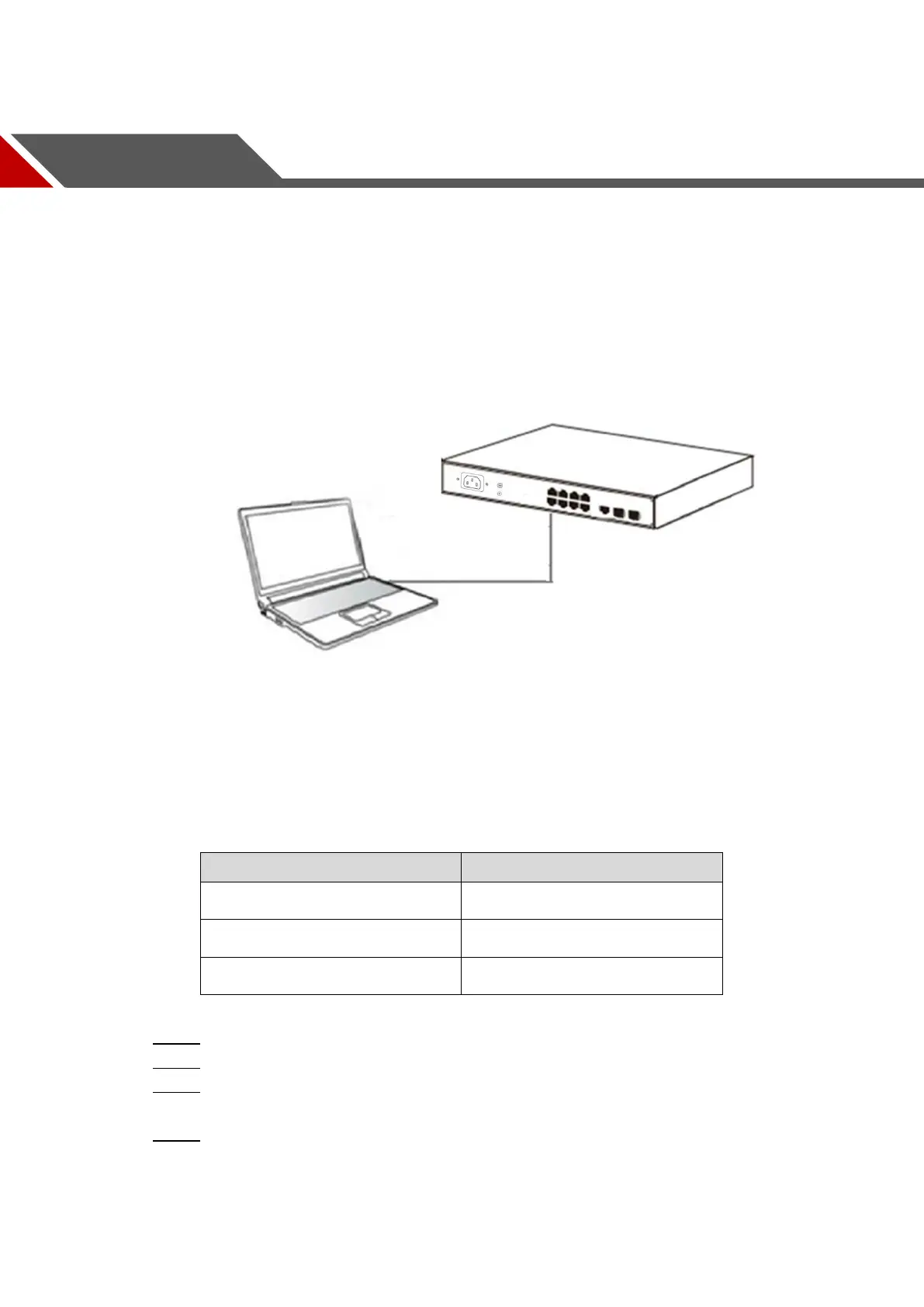Login to the Switch 8
3 Login to the Switch
3.1 Switch to End Node
Use standard Cat.5/5e Ethernet cable (UTP/STP) to connect the Switch to end nodes as
described below. Switch ports will automatically adjust to the characteristics (MDI/MDI-X, speed,
duplex) of the device to which is connected.
Connect PC to switch Figure 3-1
3.2 Login the Switch
As the Switch provides Web-based management login, you can configure your computer’s IP
address manually to log on to the Switch. The default settings of the Switch are shown below.
Default value Table 3-1
You can log on to the configuration window of the Switch through following steps:
Connect the Switch with the computer NIC interface. Step 1
Power on the Switch. Step 2
Check whether the IP address of the computer is within this network segment: Step 3
192.168.1.xxx ("xxx" ranges 0~254, except 110), for example, 192.168.1.100.
Open the browser, and enter http://192.168.1.110 and then press "Enter". The Switch Step 4
login window appears, as shown below.
