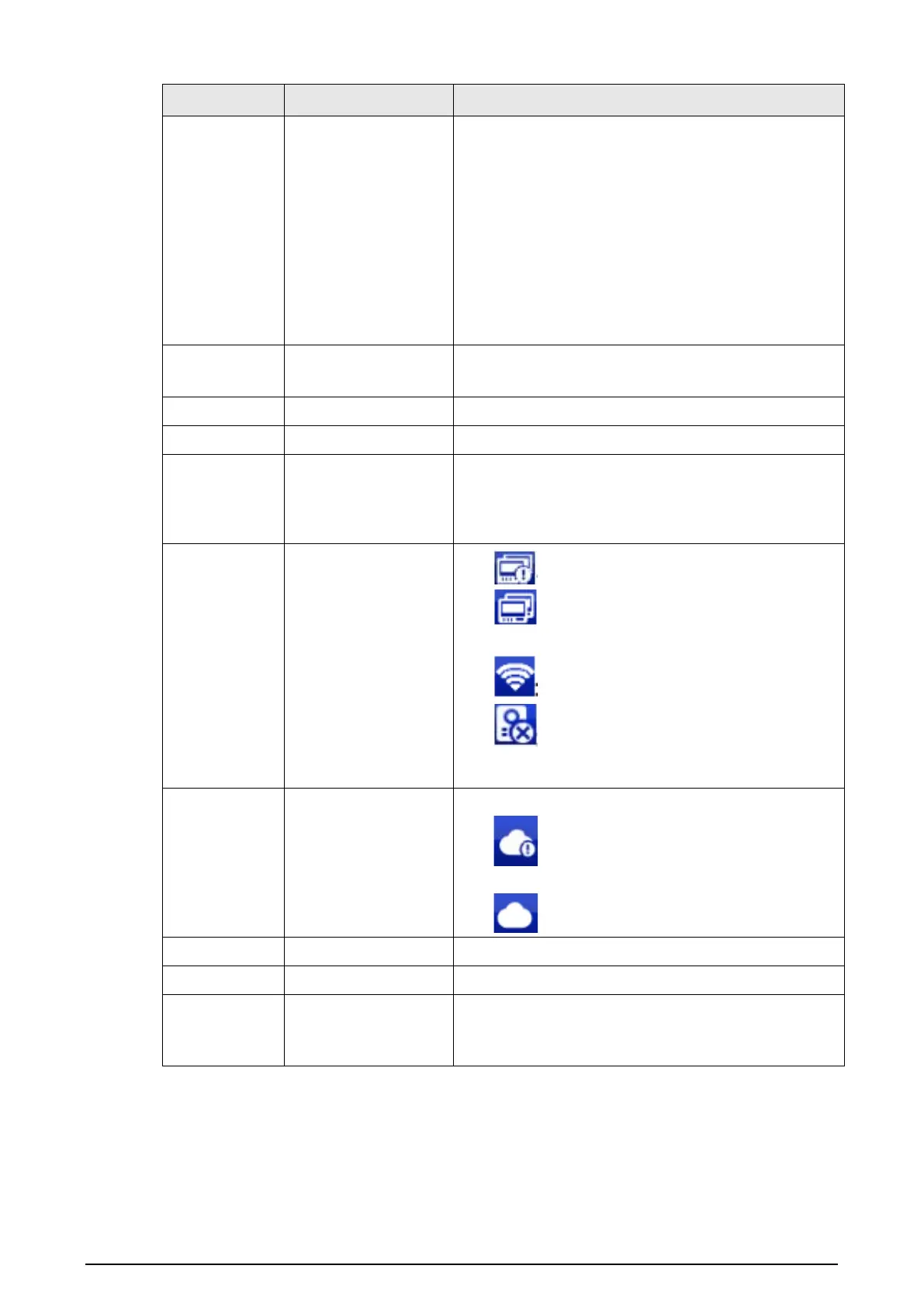38
No. Name Description
2 Info
●
View, delete and clear announcements or security
alarm information.
●
When the VTH does not have an SD card, and the
video-audio message uploading function is
enabled on the VTO, three tabs will be displayed,
Guest MSG
,
Guest Snap
and
Guest Video
. You
can view, delete and clear the messages.
●
When the VTH has an SD card, the
Video Pic
tab
will be displayed. View, delete and clear the
videos and pictures.
3 Call
●
Call other VTOs and VTHs.
●
View and manage the contacts and call records.
4 Monitor Monitor VTOs, fence stations, IPCs and NVRs.
5 DND Enable to not receive any call or message.
6 Setting
●
Tap to enter system setting.
●
Tap the icon, and then select
Project Setting
.
Enter the password you set during initialization,
and then go to the project setting screen.
7 Status
●
:Not connected to the network.
●
: Connected to the network through a
cable.
●
:Wirelessly connected to the network.
●
:Failed to connect to the main VTO, when
disappeared, the device has connected to the
main VTO.
8 Cloud Connection
The network connection status.
●
: Cloud function not enabled or in abnormal
status.
●
: Cloud function enabled.
9 Time and Date —
10 Concierge Make calls to the Call Management Center.
11 Arm/Disarm
●
Display unread alarm information.
●
Tap to select an arm mode from
Sleep
,
Away
,
Home
and
Custom
.
3.2 Call
Manage contact, call and view call records.