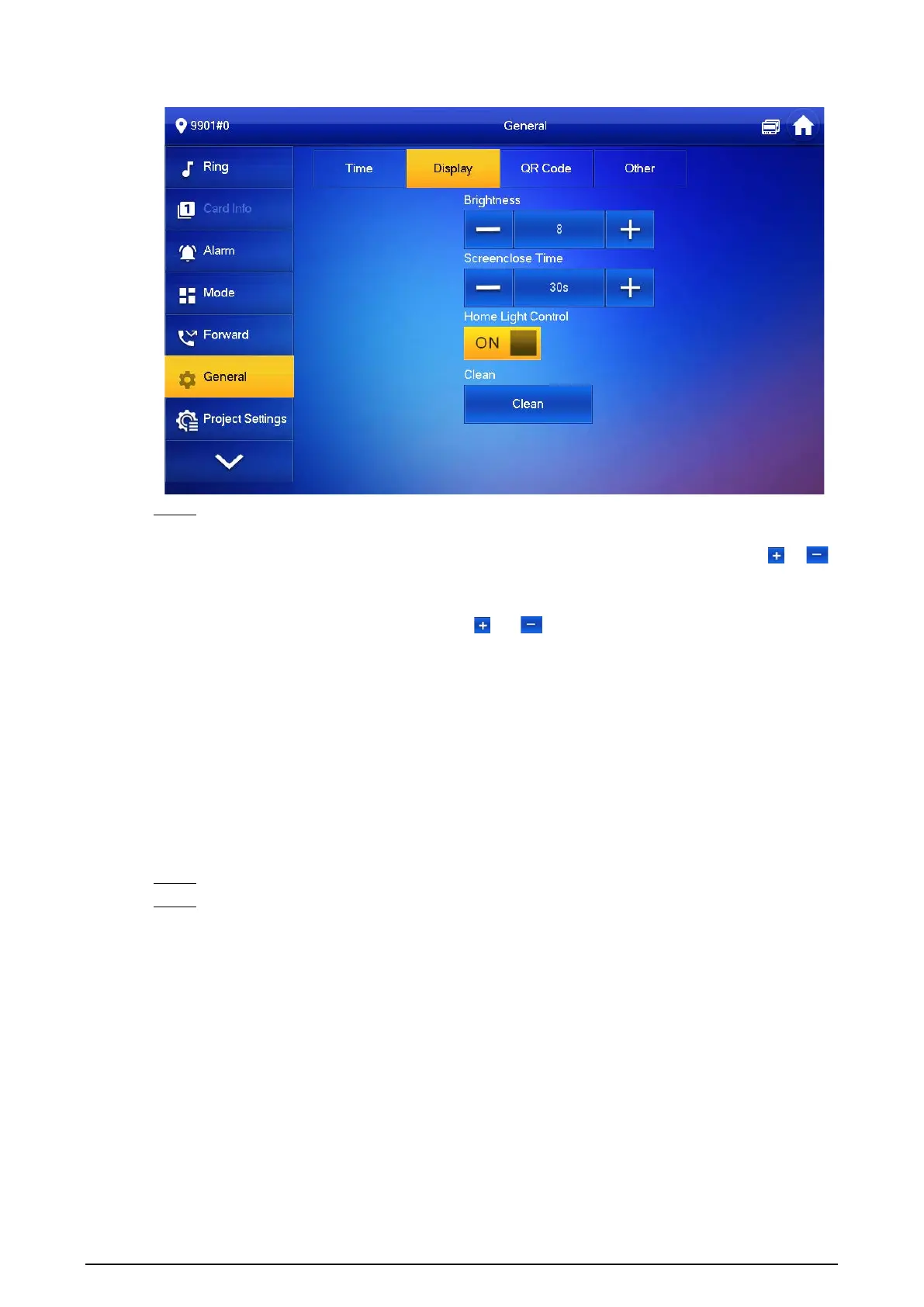66
Figure 3-36 Display
Step 3 Set parameters.
●
Brightness
: The brightness of the VTH screen. If the screen display is brighter or darker
than your expectation, you can go to choose adjust the brightness by taping or .
●
Screenclose Time
: The screen will automatically turn off when it reaches the time limit
of being idle. If it is longer or shorter than your expected time limit, you can go to
choose adjust the time by taping or .
●
Clean
: Tap the icon, and then the screen will be locked for 30 seconds. During the
period, clean the screen. It restores after 10 seconds.
3.6.6.3 QR Code
Background Information
Download the app on your smart phone by scanning the QR code, register the VTH on the app, and
then you can unlock the door, or talk to the VTH, and more directly on your smart phone.
Procedure
Step 1 Tap
Setting
.
Step 2 Select
General
>
QR Code
.
If you go to the screen for the first time, there is an onscreen prompt that reminds you to
create a DMSS app account before using the DMSS function. For detailed operations,
please refer to "5.3 Adding VTH to DMSS" for details.