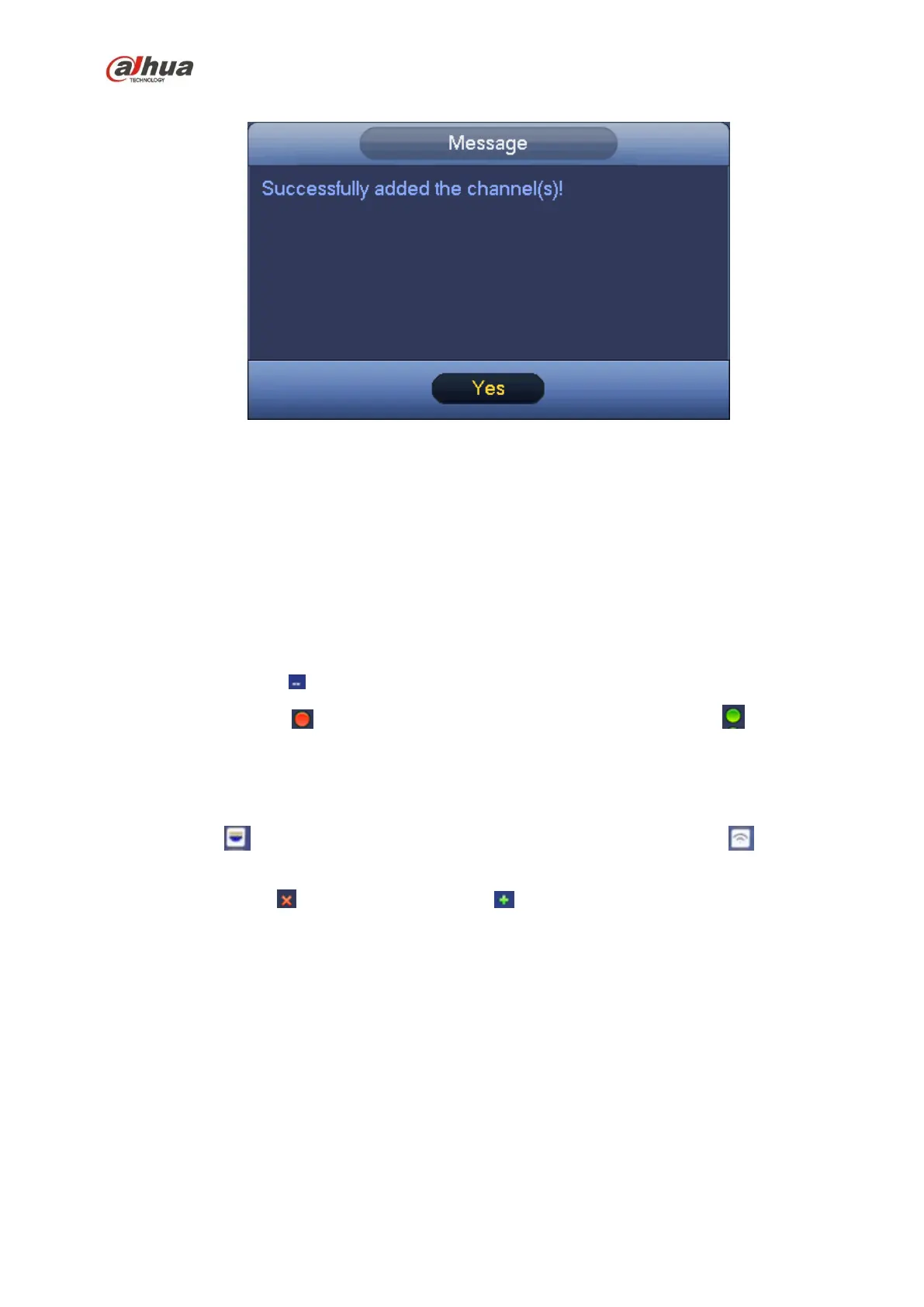175
You can see the following dialog box after system successfully added network cameras. See Figure 4-23.
Figure 4-23
4.6 Camera
4.6.1 Registration
From Main menu->Setting->Camera->Registration, you can see the following interface. See Figure 4-24.
Device search: Click the button; you can search all network cameras in the same network segment.
Channel: It is the device channel number. If you have not added the network camera, the channel
number is shown as .
Status: Red circle ( ) means current channel has no video, green circle ( ) means current
channel has video.
IP address: It is to display network camera IP address.
Type: There are two connection types. You can use the network to connect to the camera or use the
WIFI. The means current network camera connection mode is general; the means current
network camera mode is hotspot.
Add/Delete: Click to delete the device, click to add the device to the NVR.
Manual Add: Click Manual Add button, you can set the corresponding network camera information
and then select the channel you want to add. The interface is similar to Figure 4-25.
