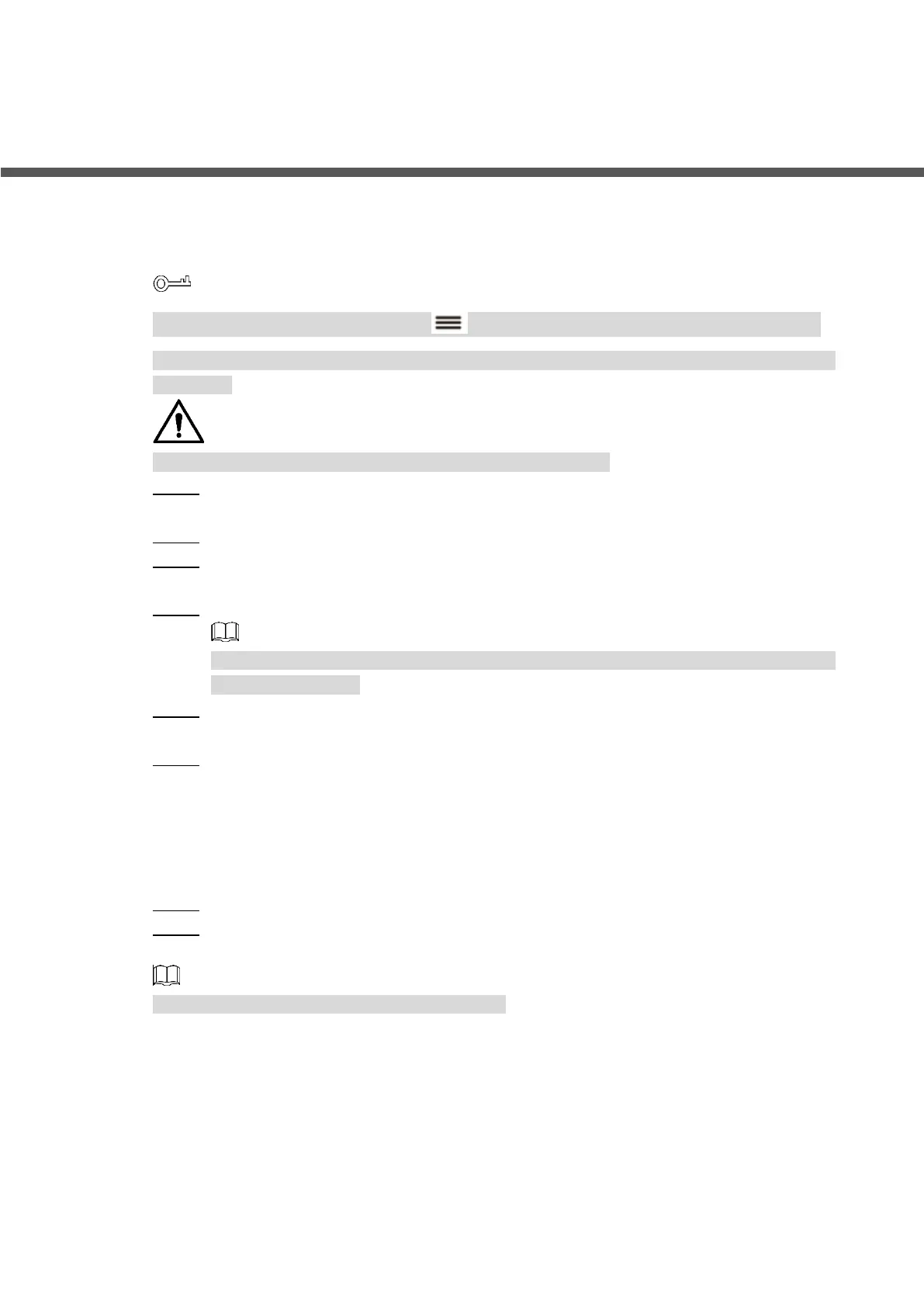Quick Configuration 7
3 Quick Configuration
Initialization 3.1
Initialize the device for the first use.
On the login interface, press and hold at the lower left corner of the keyboard for 15 s.
The interface prompts that "Do you want to clear all of the configurations?" Click OK to initialize
the device.
All configurations will be cleared after initialization. Be cautious.
Boot up the device. Step 1
The End-User License Agreement interface is displayed.
Read the agreement, and select I have read and agree to all terms. Step 2
Click Next. Step 3
The Device Initialize interface is displayed.
Enter password and confirm password. Step 4
The password must consist of more than 8 characters, and must be the combination of
numbers and letters.
Click OK. Step 5
The initialization succeeds.
Click OK. Step 6
The login interface is displayed.
Login Interface 3.2
After booting up, the login interface is displayed.
Enter password. Default password of the system is admin. Step 1
Click Login. Step 2
After successful login, the main interface is displayed.
Please modify admin password timely after login.
Main Interface
3.3
Main interface consists of preview, TV wall, playback, platform, settings and extension. See
Figure 3-1. For details, refer to Table 3-1.
