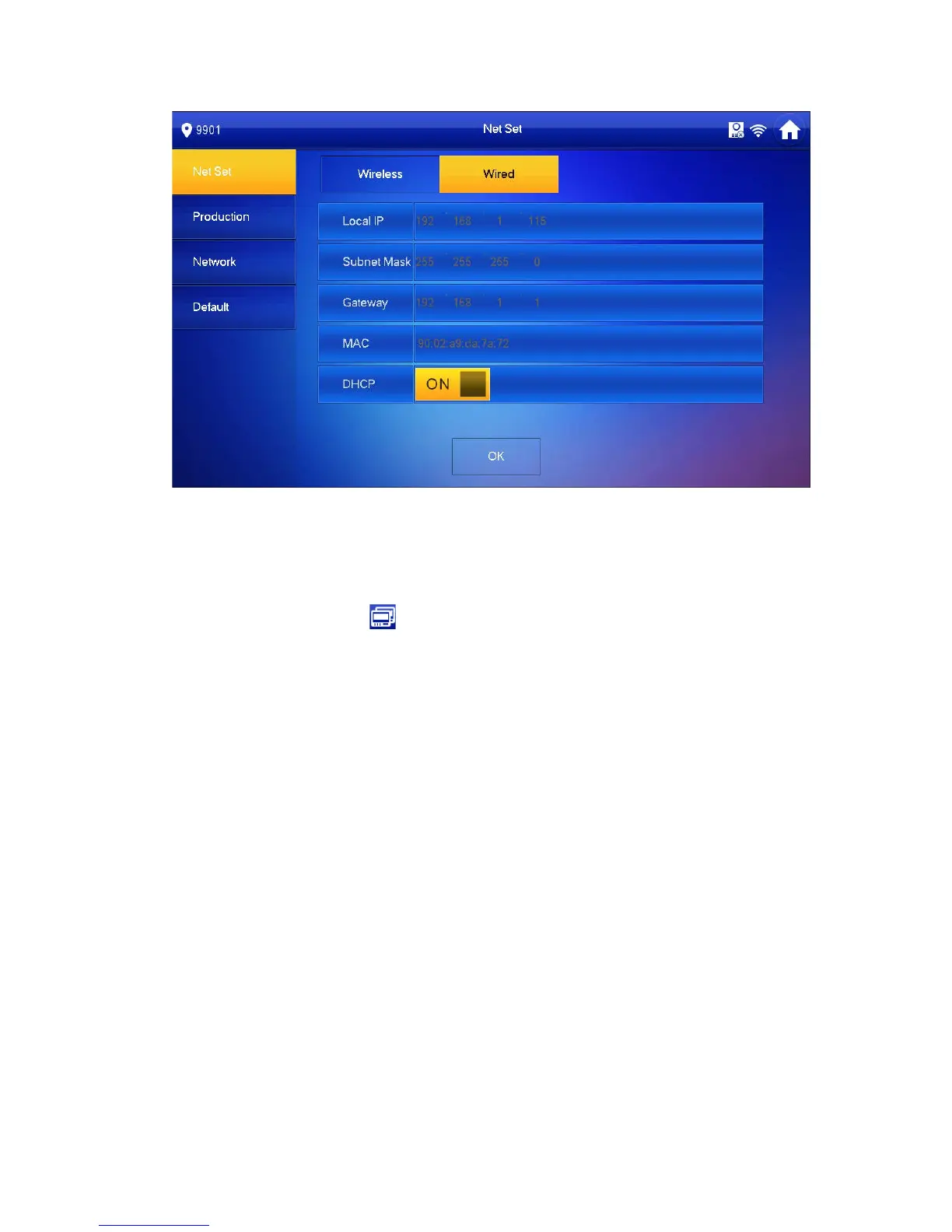9
Figure 4-5
2. Enter VTH Local IP, Subnet Mask and Gateway.
3. Press OK.
Now device interface shows
at the upper right corner which means wired connection
is successful.
Note:
You also can enable DHCP to auto gain VTH IP, subnet mask and gateway and press
OK to complete wired connection.
Step 5. Press Production to config VTH room no.
Warning:
VTH room no. must match VTH short no. on WEB of corresponding VTO. Please
refer to Ch 5.2.3.
If you want to set this VTH to be master VTH, then you shall select Master.
Fill in room no., press OK to save, see Figure 4-6.
